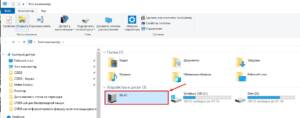- Overview of WPS features and capabilities
- How to install WPS on your computer?
- How to create and edit documents in WPS?
- How to use WPS to work with spreadsheets and presentations?
- Benefits of using WPS
- Convenient and intuitive interface
- How to improve your WPS experience?
- Tips and tricks for optimizing your work in WPS
- Useful features and settings to improve productivity
Overview of WPS features and capabilities
WPS Office is one of the most popular office suites on the market. It includes a word processor, spreadsheet, and presentation program, making it ideal for office work. But what specific features and capabilities does WPS offer? Firstly, WPS Office offers full compatibility with Microsoft Office documents, allowing you to open, edit, and save .docx, .xlsx, and .pptx files without any hassle. This makes WPS a great alternative to Microsoft Office, especially for those who don’t want to pay for a license. Secondly, WPS offers a variety of tools for creating beautiful and professional documents. You can change fonts, colors, styles, and more to create documents that look the way you want. Additionally, WPS offers a variety of templates that can be used to create quick and beautiful documents. Thirdly, WPS includes a PDF converter feature that allows you to easily convert documents to and from PDF format. This is very convenient if you need to send a document that needs to be saved as a PDF, or if you receive a PDF document that needs to be edited. Finally, WPS has a user-friendly interface and is easy to use. You can quickly find the tools and features you need, and you can customize the interface to suit your needs. Overall, WPS Office is a great office suite that offers many features and capabilities that make it one of the best in its class. If you are looking for an alternative to Microsoft Office, WPS Office is a great choice.
How to install WPS on your computer?
WPS is an office software package that allows you to work with documents in Microsoft Office formats. To use this program, you need to download and install it on your computer.
Step 1: Go to the official WPS website and select the version for your operating system.
Step 2: Click on the 'Download' button to download the installation file.
Step 3: Run the installation file and follow the on-screen instructions. Select the installation path and click 'Next'.
Step 4: Wait for the installation process to complete. After installation, you will be able to launch the program.
Now you are ready to get started with WPS. This program has many features that allow you to create, edit and format documents. It also supports collaboration, allowing multiple users to work on the same document at the same time.
Installing WPS on your computer is very easy, and you can start using this powerful program today!
How to create and edit documents in WPS?
WPS is a free office program that allows you to create and edit documents, spreadsheets and presentations. In order to get started with WPS, you need to download and install the program on your computer.
To create a new document, you need to open WPS and select the appropriate document type from the menu. Next, you can start typing text, adding images and tables, formatting text, and applying styles.
You can use various tools to edit a document, such as highlighting text, copying, pasting, and deleting. WPS also allows you to use templates and ready-made design elements to create a more professional document.
In general, working with WPS is quite simple and convenient. The program has a user-friendly interface that allows you to quickly get used to its functions. If you are looking for a free alternative to Microsoft Office, then WPS could be a great option for you.
How to use WPS to work with spreadsheets and presentations?
WPS Office is a free office suite that includes a word processor, spreadsheets, and presentations. In this article, we'll look at how to use WPS to work with spreadsheets and presentations.
To create a table in WPS, select the 'Table' tab and click on the 'New Table' button. Select the number of rows and columns you need and the table will be created. You can add headers, merge cells, change fonts and colors.
To create a presentation in WPS, select the 'Presentation' tab and click on the 'New Presentation' button. Choose one of the suggested templates or create your own. You can add slides, images, videos, audio and animations.
WPS also allows you to use formulas and graphs in tables and presentations. To do this, use the 'Insert' tab and select the desired tab for formulas or graphs.
Overall, WPS Office is a convenient and easy-to-use office suite that will help you create spreadsheets and presentations quickly and efficiently.
Benefits of using WPS
WPS (Writer, Presentation, Spreadsheets) is an office suite that provides the user with a wide range of tools for working with documents, presentations and tables. Like any other office suite, WPS has its advantages and disadvantages.
One of the main advantages of WPS is that it is free. Unlike Microsoft Office, which is paid, WPS is free to download and use. In addition, WPS has a fairly simple and intuitive interface, which makes it easy to use even for inexperienced users.
Another benefit of WPS is its compatibility with documents created in other office suites such as Microsoft Office or OpenOffice. This means that users can easily open and edit documents created in other programs.
In addition, WPS provides the user with a wider range of tools for working with documents than, for example, Google Docs. WPS has the ability to work with a wide range of fonts, formatting styles, and additional design elements such as graphs and charts.
Overall, WPS is a quality and free office suite that can be useful for both home and business use. It has a wide range of tools and a simple interface, allowing users to easily create and edit documents, presentations and spreadsheets.
WPS is a free office application that provides the user with all the necessary tools to work with documents, spreadsheets and presentations. Because it is free and available to all users, WPS has become popular among students, students, entrepreneurs and anyone else who needs a reliable office application.
One of the main advantages of WPS is that it is free. You can download and install the application on your computer or mobile device completely free of charge, without any hidden fees or subscriptions. Additionally, WPS provides free access to cloud storage where you can store your documents and access them from any location and device.
Another advantage of WPS is its availability to all users. The application supports many languages, including Russian, and also works on various operating systems such as Windows, Mac, Linux, Android and iOS. This makes WPS an ideal choice for those who work across devices or need portability of their documents.
Overall, WPS is a convenient and multifunctional office application that is available to every user for free. It provides all the necessary tools for working with documents, spreadsheets and presentations, as well as cloud storage and many other useful features. If you are looking for a reliable and free office application, then WPS is a great choice.
Convenient and intuitive interface
WPS is a convenient office suite that has a simple and intuitive interface. It allows you to quickly and easily create, edit and view documents, spreadsheets and presentations. All WPS functionality is located on the main screen, which allows the user to quickly find the tools they need. In addition, WPS provides quick access to recently opened files, allowing you to quickly get back to working on them. The entire process of working with WPS is extremely simplified and intuitive, making it an ideal tool for any user. Compatibility with other office suite formats is one of the main advantages of WPS. This office suite seamlessly opens and saves documents in Microsoft Office, OpenOffice and other popular office suite formats. This property is especially important if you work with other people using different office packages. Without compatibility, you would have to reformat documents manually, which would take a lot of time and effort. With WPS you can be sure that your documents will be opened and displayed correctly.
How to improve your WPS experience?
WPS is a powerful office suite that can replace Microsoft Office. It has many features, but some of them may not be very user-friendly. In this article, we will tell you how to improve your WPS experience so that you can complete your tasks faster and more efficiently.
1. Use keyboard shortcuts
WPS has many keyboard shortcuts that can speed things up. For example, you can use Ctrl + C and Ctrl + V to copy and paste text, and Ctrl + S to save the document. Learn all the available keyboard shortcuts to speed up your work.
2. Use templates
WPS has many templates that you can use to create documents. For example, if you are creating a resume, you can use a ready-made template that will help you quickly create a professional document.
3. Use Find and Replace
If you want to replace one word with another in a document, you can use the search and replace feature. It allows you to quickly find and replace text in a document.
4. Use tables
WPS has a powerful table feature that can be used to create tables, charts and graphs. Learn how to use tables to create professional documents.
5. Use online storage
WPS has online storage where you can store your documents. This allows you to work with documents from any device that is connected to the Internet.
In conclusion, WPS has many features that can help you work faster and more efficiently. Use these tips to improve your WPS experience.
Tips and tricks for optimizing your work in WPS
WPS is a powerful office suite that can make your work much easier and faster. However, to use it on all 100%, you need to know some tips and tricks for optimizing performance.
1. Customize the interface for yourself. WPS has many settings that allow you to customize the program to suit your needs. For example, you can change the color scheme, toolbar layout, etc.
d.
2. Use hotkeys. Hot keys allow you to reduce the time required to perform routine operations. For example, you can quickly create a new document, copy selected text, or save a file.
3. Use templates. WPS has many ready-made templates that you can use to create various documents. For example, you can quickly create a report, presentation, or budget plan.
4. Optimize your work with tables. WPS has many features and tools that allow you to optimize your work with spreadsheets. For example, you can quickly sort data, use formulas, or create pivot tables.
5. Use cloud storage. WPS allows you to work with cloud storages such as Google Drive, Dropbox, etc.
d. This allows you to store documents in the cloud and access them from any device.
By following these tips and tricks, you can significantly optimize your work in WPS and speed up routine tasks.
Useful features and settings to improve productivity
WPS Office is a powerful office suite that provides the user with a large number of features and settings to improve productivity. In this article, we will look at some useful features and settings that will help you improve your experience with WPS Office.
1. Setting up autosave
WPS Office allows you to configure automatic saving of documents at certain intervals. This is a very useful feature that helps avoid data loss in case of system or program failure.
2. Using hotkeys
WPS Office has many hotkeys that allow you to quickly perform various actions without using a mouse. For example, you can quickly create a new document, copy or paste text, change the font, and much more.
3. Using document templates
WPS Office provides a wide range of document templates that can be used to create professional documents. You can choose the template that best suits your project and quickly create a document without spending a lot of time on formatting.
4. Optimizing program settings
WPS Office has many settings that can be customized to suit your needs. For example, you can adjust the cache size to speed up loading of documents, disable some features you don't use, and more.
5. Using cloud storage
WPS Office integrates with various cloud storage services such as Dropbox, Google Drive and OneDrive. This allows you to quickly open and save documents stored in the cloud, as well as sync documents between different devices.
These are just some of the useful features and settings that can help you improve your productivity when working with WPS Office. Try these tips and tweaks and see how your work will become more efficient and convenient.
Read further: