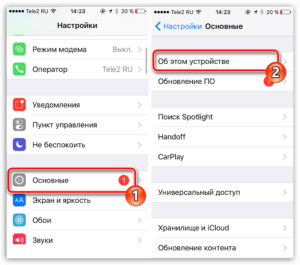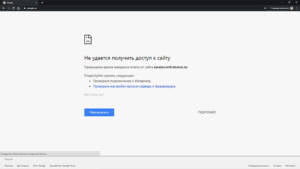What reasons could there be if the site does not open?
If you are trying to open a website but it is not loading, there could be several reasons for this. Here are some of them:
- Problems with Internet connection. If you don't have Internet access or the connection is too slow, the site won't load.
- Problems with DNS servers. DNS servers translate a site's domain name into an IP address, which allows a computer to connect to the site. If the DNS server is not working properly, the site will not load.
- Problems on the hosting side. If the site is hosted, then a problem may arise on the hosting side. For example, the server may be overloaded, or the site may be blocked for violating the rules.
- Browser-side problems. Sometimes the problem may be related to the browser you are using. It may be out of date or may not support some of the features that the site uses.
If you encounter an issue where the site won't open, don't panic. There are several solutions that will help you solve this problem.
Check your internet connection
If you're having trouble loading your site, the first step should be to check your internet connection. Make sure you are connected to Wi-Fi or a cellular network and that your connection is working properly.
If you are using Wi-Fi, try restarting your router and the device you use to access the Internet. If you are using a cellular network, check that you have sufficient signal.
If the problem is not with your Internet connection, try loading a different site. If another site loads without problems, the problem may be with the site you are trying to load.
If the problem persists, try clearing your browser cache and history. This can help solve problems with loading sites.
If all the above methods do not help, try using a different browser or restart your device.
Checking your internet connection is the first step you should take if you have a problem loading a website. If the problem is not related to your connection, try other methods to resolve the issue.
How to fix a site loading problem?
Website loading speed is one of the most important aspects when browsing the Internet. If a site loads too slowly or doesn't load at all, it can negatively impact visitors and result in lost traffic and revenue. To avoid problems with loading the site, it is important to take measures to optimize its operation.
Here are some solutions to help you fix site loading problems:
1. Image optimization. Large images can slow down site loading. Use image compression tools to reduce their size and maintain quality.
2. Code optimization. Get rid of unnecessary files and scripts on your site. This will help reduce page loading time.
3. Using cache. Caching will help reduce site loading time, as the browser will only download updated information.
4. Using a CDN. A CDN (Content Delivery Network) is a network of servers located all over the world. Using a CDN will help reduce the loading time of your website, as users will connect to the closest server.
5. Hosting check. If the site is still loading slowly, check the quality of your hosting. Maybe you need to upgrade to a more powerful plan or change hosting provider.
Following these simple tips will help fix site loading problems and make it faster and more user-friendly.
Clear cache and cookies
When you try to visit a website but it won't load, it may be because your browser is storing old data in cache and cookies. This can lead to loading errors and problems with displaying the site. To solve this problem, you can clear your browser's cache and cookies.
To clear the cache and cookies in Google Chrome, you need to click on the 'Settings' icon in the upper right corner of the browser, then select 'Advanced settings'. Next, you need to select 'Clear browser data' and select the 'Cache' and 'Cookies and other site data' options. Click 'Clear data' and restart your browser.
If you are using a different browser, the process may be different, but usually clearing cache and cookies is configured in the 'Settings' or 'Tools' section.
Clearing cache and cookies can help resolve site loading issues and improve the overall performance of your browser. If the problem persists after cleaning, try the other solutions described in our article. If you often encounter an issue where a website won't load in your browser, it could be due to a variety of reasons. But do not despair, because there are many solutions that will help you solve this problem. One of them might be to use a different browser.
There are many browsers that can be used instead of your current one. For example, Google Chrome, Mozilla Firefox, Opera, Safari and many others. If you encounter an issue where the site won't load in your current browser, try opening it in a different browser.
It's also worth making sure your browser is updated to the latest version. Some sites may not load due to an outdated browser version. If you are using an outdated version, please update to the latest version.
If the problem with loading the site persists, try clearing the browser cache. Browser cache is temporary files that are saved on your computer to load pages faster. But sometimes they can cause problems with loading the site. Clearing the cache can help solve this problem.
If all the above solutions do not help, try checking your Internet connection. Some sites may not load due to internet connection problems. Check your connection and make sure it is working properly.
So, if you are facing an issue where the site won't load, don't despair. Try using a different browser, update your current browser, clear your cache, and check your internet connection. These solutions can help you solve the problem and enjoy a safe and comfortable web browsing experience. Check for malware
If the site does not load, there may be malware on your device. You must use antivirus software to check. There are many antivirus programs, both free and paid.
To get started, you should try free antivirus programs such as Avast, AVG, Avira, Malwarebytes. They can detect and remove most malware. If free programs do not cope with the task, you should turn to paid antiviruses, such as Kaspersky, Norton, McAfee. They provide a wider range of functions and a higher degree of protection.
Don't forget that antivirus software also needs regular updates to be most effective. Updates contain new malware databases, allowing you to more accurately detect and remove viruses.
If the malware was successfully removed, but the site still does not open, the problem may not be with your device. In this case, you should contact your Internet service provider and find out if they may be having problems connecting to the site.
So, checking for malware is one of the important steps when you can't load a website. It will help protect your device and ensure your safety when using the internet.
When should you contact specialists?
If the site does not load, this may be due to various reasons. Some of them can be solved in simple ways, while others may require the help of specialists.
If you have already tried all the methods available to you, but the site still does not load, then you should turn to professionals. This could be the following specialists:
1. Web Developer: If the problem is related to the site's software, then a web developer will be able to help fix errors and troubleshoot problems.
2. Hosting Provider: If the problem is related to the server, then you need to contact the hosting provider who can help solve the problem.
3. Security specialists: If the site has been hacked or suffered a cyber attack, then you need to contact security specialists who will help restore the site and protect it from future attacks.
Do not delay contacting specialists if the site does not load. The faster you find the cause of the problem and solve it, the faster the site will start working again and you will be able to continue your activities on the Internet.
Error 404: what to do if the page is not found?
A 404 error means that the page you requested was not found on the server. This can happen for various reasons: the page has been deleted, moved, or its address has been changed.
What to do if you encounter this error? There are several ways to solve this problem:
1. Check that the page address is spelled correctly. You may have made a mistake when entering your address. Check it again to make sure all the characters are spelled correctly.
2. Try to find the page through a search engine. If a page has been moved, its new address may be indicated on another page of the site. Try using a search engine to find the page you need.
3. Contact the site administrator. If you cannot find the page you need, contact the site administrator. They may be able to help you find the page you're looking for or provide a link to a similar page.
4. Use search engine cache. If the desired page has been deleted, it can be found in the search engine cache. Try to take advantage of this opportunity.
5. Use website archives. If a site has been deleted, its pages can be found in the site archives. There are special services that provide access to website archives.
The 404 error is not critical and can be easily fixed. The main thing is not to panic and look for solutions to the problem.
The site does not load on only one device: what to do?
If you are faced with a problem where the site does not load on only one device, then there are several options to solve this problem.
1. Reboot your device. This may help if your device is experiencing temporary problems with the Internet connection or browser settings.
2. Check your internet connection. Make sure you are connected to the Internet and that your connection is stable. If you have connection problems, the site may not load.
3. Clear your browser cache and history. If you are using a browser, your device may have outdated data that may prevent the site from loading. Clearing your browser's cache and history can help resolve this issue.
4. Check your firewall settings. If you have a firewall installed, it may be blocking access to the site. Check your firewall settings and allow access to the desired site.
5. Use a different browser. If none of the above helps, try using a different browser. It is possible that the problem is related to the settings of a specific browser.
By following these recommendations, you can solve the problem with loading the site on one device. If the problem persists, seek help from a specialist.
Read further: