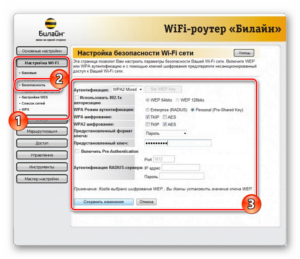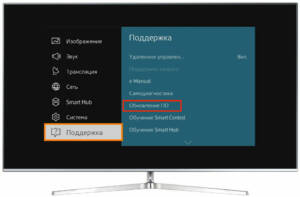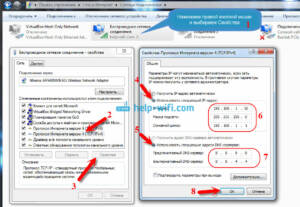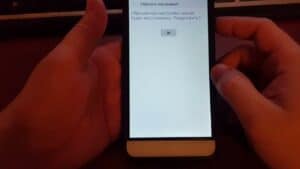Checking the presence of signal and cable connection
The first step when your Wi-Fi router is not working is to make sure there is a signal and the cable connection is correct. To do this, you need to check that the router is turned on and connected to a power source. If everything is ok with the power supply, then the next step is to check the cable connections. To do this, you need to make sure that all the cables are connected correctly. Make sure all cables are connected to the appropriate ports on the router and on the computer or other device that needs to access Wi-Fi. If all the cables are connected correctly, then the next step is to check the presence of a signal. To do this, you need to make sure that the router is receiving a signal from the Internet provider. If the router does not receive a signal, then it is possible that the provider has problems with its network. In this case, you need to contact your provider and find out what is happening. If all the cables are connected correctly and the router receives a signal from the provider, then it is possible that the cause of the problem with the Wi-Fi connection lies in the router settings. In this case, you need to go to the router settings and make sure that all the settings are set correctly. In general, checking the signal and cable connection is the first step in solving any problems with your Wi-Fi connection. If the problem is not resolved after checking the signal and cable connection, then you need to move on to the next step in finding a solution to the problem.
Reboot the router
If your router stops providing Wi-Fi, the first step you can take is to reboot it. To do this, you need to disconnect the router from the power supply for a few seconds, and then turn it back on.
If the problem persists after rebooting the router, try resetting it to factory settings. To do this, you need to find the reset button on the back of the router and hold it pressed for 10-15 seconds.
If neither a reboot nor a factory reset helps, check to see if the Wi-Fi network name or password has been changed. To do this, go to the router settings through a browser and check the relevant sections.
If the problem still cannot be solved, the reason may be a malfunction of the router itself or the provider network. In this case, it is better to seek help from specialists.
Updating the router firmware
One way to solve the problem with Wi-Fi on the router may be to update the firmware. New firmware versions usually contain bug fixes and improvements to device performance.
Before updating the firmware, you need to make sure that you are using the correct version for your specific router. Incorrect firmware may harm the device.
The steps to update the firmware may vary depending on the router manufacturer and model. However, in general, the process includes the following steps:
- Go to the router settings page by entering the router's IP address in the address bar of the browser.
- Find the “Firmware Update” or “Firmware Upgrade” section.
- Download the new version of the firmware you want to install.
- Wait for the update process to complete.
Updating the firmware may take several minutes, so do not turn off the router or unplug it during the process. After the update is completed, it is recommended to reboot the router.
If after updating the firmware the problem with Wi-Fi is not resolved, then you should contact a specialist or Internet service provider.
If you encounter a problem when your router stops distributing Wi-Fi, the first thing you need to do is contact your Internet provider. This may be due to a technical malfunction on the provider's side, for example, a malfunction of equipment or a wire line.
Before calling your provider's technical support, you should check your router for faults. Perhaps the problem lies in its settings. To do this, you need to go to the router settings, which can be found on its case or in the instructions, and check that the Wi-Fi settings are correct.
- Make sure Wi-Fi is turned on and operating in the correct frequency range.
- Check the network name and password, they may have been changed.
- Try rebooting the router and devices connected to it.
If after checking the router settings the problem is not resolved, then you need to contact your Internet provider. The technical support operator will diagnose your connection and, if necessary, send a technician to your home to solve the problem.
Read further: