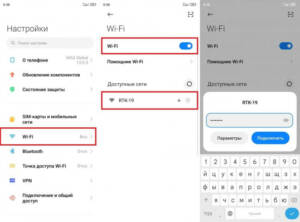The main reasons why Wi-Fi falls off
Wi-Fi is an integral part of our lives these days. It allows us to be always connected and access the Internet anywhere. However, it often happens that Wi-Fi falls off and we are left without access to the Internet. Let's look at the main reasons why Wi-Fi may drop out.
- Low signal level – often the reason for Wi-Fi dropping out is a low signal level. This may be because you are too far from the router or there are obstacles such as walls or furniture between you and the router.
- Network congestion – If there are too many devices connected to Wi-Fi on your network, it can lead to network congestion and, as a result, it drops.
- Problems with the router – the reason for Wi-Fi dropping may be a malfunction of the router or incorrect settings.
If you are faced with the problem of Wi-Fi dropping out, do not despair. There are several methods that can help you fix this problem.
A weak router signal can occur for many reasons. One of them may be improper placement of the device. The router should be located in the center of the house or apartment so that the signal is evenly distributed throughout the room. It is also worth checking if there are any obstacles in the signal path, such as walls and metal objects.
If this doesn't help, you can try changing your router settings. Some settings, such as Wi-Fi channels, may be clogged with other devices, resulting in slower network speeds. Try changing the channel to a freer one.
It's also worth checking if there are any updates for your router. New firmware versions can improve device performance and increase network speed.
If all of the above does not help, the problem may be with the device itself. In this case, you should contact a specialist or buy a new router.
Don't forget that the quality of the Wi-Fi signal depends not only on the router, but also on the devices that are connected to the network. For example, older devices may not support newer Wi-Fi standards, resulting in slower speeds. Updating your hardware may solve this problem.
Interference with other devices
When Wi-Fi drops out, it may be due to interference from other devices. Routers use radio waves to transmit signals, and other devices such as microwaves, cordless phones, and Bluetooth devices also use this frequency range. This can lead to conflicts and interfere with Wi-Fi signal transmission. To solve this problem, you can change the router's frequency channel or move it to another location where there won't be as many other devices.
Problems with network settings
One of the most common problems associated with the operation of a Wi-Fi network is connection failure. This can happen for various reasons, ranging from a weak signal to incorrect router settings.
One way to solve problems with network settings is to reboot the router and the device that connects to the network. This may help disable some errors that are interfering with the connection.
Another reason for problems with network settings may be the presence of other devices that interfere with the connection. It could be other routers that operate on the same frequency, or other electronic devices that interfere with signal transmission. In this case, changing the frequency of the router settings or moving devices that interfere with the network can help.
It is also important to check your network security settings. If you don't set a password for your network, or if you set a password that's too simple, it could result in some of your neighbors connecting to your network, which could slow down your Internet speed and cause other problems.
So, if you are facing problems with your network settings, the first thing to do is try rebooting your router and devices. If this doesn't help, check for other devices that are interfering with your network and your network security settings.
How to fix Wi-Fi problems
The Internet is an integral part of our daily lives. But when Wi-Fi drops out, it can be a real problem. Here are some tips on how to fix Wi-Fi problems:
- Reboot your router. This may help fix connection problems.
- Make sure you have entered the correct password to connect to the network. If you are not sure, try entering your password again.
- Check for devices that may be interfering with the Wi-Fi signal. A microwave oven or other electronic devices may cause network outages.
- If you still have problems with Wi-Fi, try resetting your router to factory settings.
By following these simple tips, you can quickly fix Wi-Fi problems and enjoy fast and stable Internet.
Rebooting the router
One of the easiest ways to fix the Wi-Fi dropout issue is to reboot your router. This can help resolve the issue if your device has become unstable or has stopped connecting to the Internet.
To reboot the router, you need to press the power button, which is usually located on the back of the device. After this, wait a few minutes for the router to completely reboot. Then check if the Wi-Fi is working correctly.
If the problem with Wi-Fi dropping is not resolved after rebooting the router, there are other ways to solve it. These may include checking your network settings, using a different Wi-Fi channel, or updating your router firmware.
It is important to remember that rebooting the router is only a temporary solution that can help fix the problem for a short time. If the problem persists, you will need to perform a deeper diagnosis and find the source.
Checking for viruses on devices
Unfortunately, nowadays no device is protected from viruses. But don't despair, there are many ways to check for viruses on devices.
The first step in protecting your device from viruses is to install antivirus software. This can be paid or free software that allows you to protect your device from malware, scanners, etc.
d.
However, even with antivirus software installed, you must regularly scan your device for viruses. This can be done using the scanning functions built into antivirus programs.
Also, it is recommended not to download files from unreliable sites and not to open suspicious links. This may lead to your device becoming infected with viruses.
In general, checking for viruses on devices should become a regular procedure for all Internet users. This will help protect your device and save all your personal data.
Updating network adapter drivers
One of the reasons why Wi-Fi may fall off is an outdated network adapter driver. A driver is a program that enables communication between hardware and the operating system. If the driver is out of date or not working properly, it may cause problems connecting to your wireless network.
To fix this problem, you need to update your network adapter driver. To do this, you can use the device management utility in the Windows operating system. To open the utility, press the Win+X key combination and select 'Device Management'.
Next, you need to find the network adapter in the list of devices and right-click on its name. In the context menu, select 'Update driver'. The operating system will automatically check for a new driver version and install it if available.
If automatic driver updating does not help, you can contact the network adapter manufacturer and download the latest driver from their official website. Typically, you can find drivers for various operating systems and adapter versions on the manufacturer’s website.
Updating network adapter drivers is an important procedure to fix wireless network connection problems. Remember that outdated drivers can cause a variety of problems, so keep your computer software up to date.
Changing network settings
Often problems with Wi-Fi arise due to incorrect network settings. First, check your router settings. In most cases, you can access your router settings through your web browser. Usually the address can be found in the instructions for the router.
Once you've entered your router's settings, make sure your wireless network mode is turned on. Also, make sure you are using the correct security protocol. It is recommended to use the WPA2 protocol as it is the most secure at the moment.
If you're having problems with your Wi-Fi signal, try changing the channel your router is on. In your router settings you can find a list of available channels. Try selecting a different channel and check if the signal quality improves.
If you are still experiencing problems with Wi-Fi, try rebooting your router. Sometimes, a simple restart can solve many network problems.
Changing your network settings may take some time, but it can help you solve Wi-Fi problems and improve the quality of your network. Installing a Wi-Fi signal amplifier
If you are faced with the problem of the Wi-Fi signal dropping out, then installing a Wi-Fi signal booster can solve this problem. A Wi-Fi signal booster will help increase the strength and range of the signal, making it more stable and reliable.
To install a Wi-Fi signal amplifier, you will need the following tools and materials:
— Wi-Fi signal booster
- Ethernet cable
- Power supply socket
— Installation tools
Steps to install a Wi-Fi signal booster:
1. Connect the Wi-Fi signal booster to your router using an ethernet cable.
2. Connect the power outlet to the Wi-Fi signal booster.
3. Install the Wi-Fi signal booster in the place where the Wi-Fi signal is weakest.
4. Connect your device to a Wi-Fi signal booster and enjoy a stronger and more stable Wi-Fi signal.
Installing a Wi-Fi signal booster is not a difficult task, but it can significantly improve the quality of your Wi-Fi signal. Try installing a Wi-Fi signal booster if you are facing the problem of Wi-Fi signal dropping, and you will notice a noticeable improvement in its performance.
Read further: