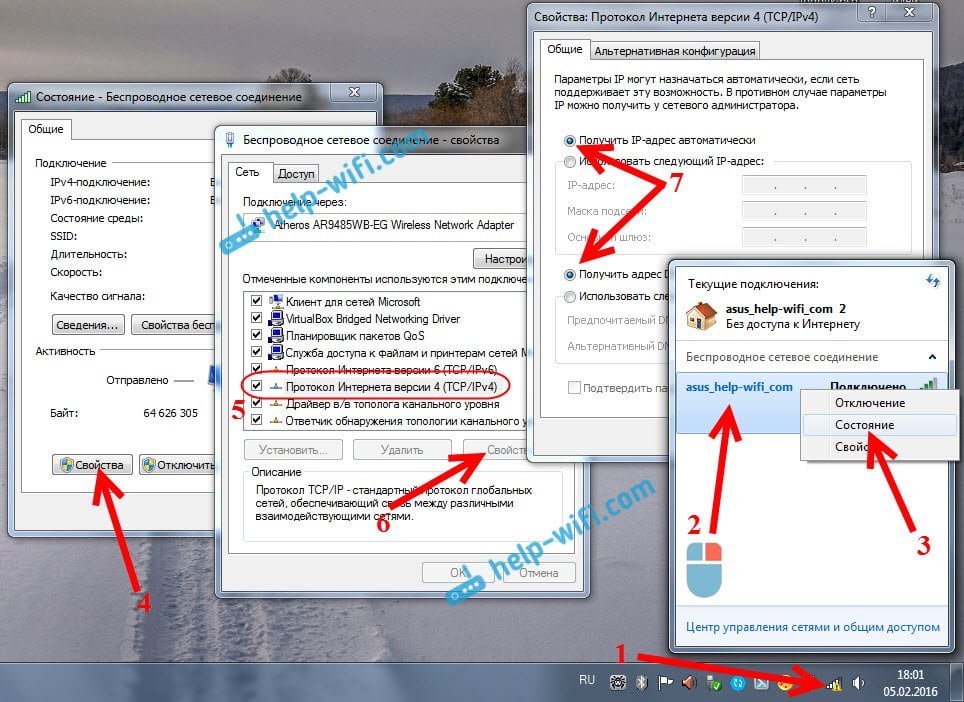How to check Wi-Fi connection on a laptop
If you're having trouble connecting to Wi-Fi on your laptop, the first thing to do is check the connection itself. To do this, you can use several methods.1. Check for Wi-Fi signal. To do this, look at the Wi-Fi icon in the lower right corner of the screen. If the icon contains a red cross, it means the laptop is not connected to Wi-Fi. If the icon contains a yellow triangle, then there is a connection problem.2. Try restarting Wi-Fi. To do this, right-click on the Wi-Fi icon and select “Disable”. After a few seconds, select Enable.3. Check your Wi-Fi connection. To do this, open Control Panel and select Network and Sharing Center. If your laptop's Wi-Fi connection says "Restricted Access," then there's a problem with the connection. Once you've checked your connection, you can move on to finding what's causing the Wi-Fi problem.
If you have already tried all the above methods and your Wi-Fi is still not working on your laptop, then there are a few more reasons that could be causing this problem.
First, your Internet provider may be experiencing problems with their network. Try checking the connection on another device to make sure the problem is not with your ISP.
Secondly, your Wi-Fi adapter may be damaged or faulty. Try connecting an external Wi-Fi adapter to make sure the problem is not with your laptop.
Thirdly, there may be a problem with your antivirus or firewall settings. Try temporarily disabling your antivirus and firewall to make sure they are not blocking the connection.
Finally, your operating system may need to be updated. Check if there are any updates available for your OS and install them if necessary.
In any case, if you cannot solve the Wi-Fi problem on your laptop, it is recommended to seek help from a specialist.
Read further: