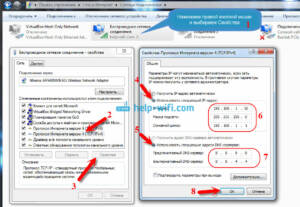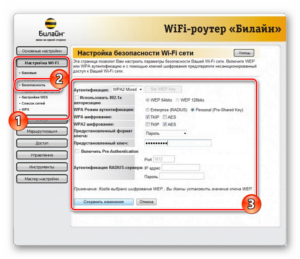- 1. Problems with network settings
- 1. 1. Incorrect IP address settings
- 1. 2. Incorrect default gateway settings
- 2. Hardware problems
- 2. 1. Malfunctions in the router
- 2. 2. Problems with the access point
- 2. 3. Malfunctions in the network cable
- 3. Software problems
- 3. 2. Need for software update
- 3. 3. The need to reboot the device
1. Problems with network settings
A non-functioning access point may be due to network configuration problems. You may not have configured the IP address, default gateway, or DNS server correctly. There may also be an issue with the security settings if the access point uses WPA or WPA2 encryption. To resolve this issue, first check the network settings in the access point settings and make sure they are correct. If the settings are correct, try rebooting the access point and checking its settings again. If the problem is still not resolved, try resetting the access point to factory settings. Typically this requires pressing the reset button on the back of the access point for 10 seconds. After resetting the settings, configure the access point again and check its operation. If none of the above helps, the problem may be related to the access point hardware. In this case, you should contact the manufacturer or service center to resolve the problem.
1.
1. Incorrect IP address settings
One of the main reasons for the access point not working may be incorrect IP address configuration. If the address is set incorrectly, the devices will not be able to connect to the network, or if the connection does occur, the Internet connection may be unavailable.
To fix this problem, you need to check your network settings, namely, the presence of the correct IP address, subnet mask and default gateway. If the settings are incorrect, they must be changed in accordance with the recommendations of the Internet service provider. You can also try rebooting the access point and checking for firmware updates.
1.
2. Incorrect default gateway settings
Another reason for a non-working access point may be an incorrect default gateway setting. The default gateway is the IP address that determines which network is external and which is internal. If the default gateway settings are incorrect, the access point will not be able to route traffic correctly.
To fix this problem, you need to make sure that the default gateway settings on the access point match the settings on the router or modem that provides Internet access. If the settings are correct, then try rebooting the access point and checking its functionality.
If the problem cannot be solved, then you can try changing the default gateway to a different IP address and check if the access point works. In any case, the default gateway setting is one of the key settings to check if you are having problems with your access point.
If the access point does not work, the problem may lie in incorrect DNS server settings. DNS servers are responsible for resolving domain names into IP addresses, which are needed to communicate with other devices on the network. If the DNS server is unavailable or configured incorrectly, devices cannot obtain the correct IP address and will not be able to connect to the network.
To fix this problem, you first need to ensure that your DNS server settings are correct. If the DNS server is configured automatically, try changing its settings to manual. Enter the DNS server IP address manually and check if the access point is now working.
If the access point still does not work, try changing the DNS server to another one. There are many free DNS servers you can use, such as Google Public DNS or OpenDNS.
If these steps do not help, the problem may lie with the access point device itself. Try rebooting your device or performing a factory reset. If all else fails, contact the manufacturer for further assistance.
2. Hardware problems
One of the reasons for problems with the access point may be hardware failure. In this case, it is necessary to carry out diagnostics and identify where the problem occurred.
The following causes of the malfunction are possible:
1. Antenna malfunction. If the antenna is damaged or faulty, the signal may be weakened or absent altogether.
2. Power supply failure. If the power supply is faulty, the access point may not work properly or at all.
3. Problems with the firmware. If the access point's firmware is outdated or damaged, this may cause the device to malfunction.
To fix these problems, it is necessary to replace the antenna or power supply, and also update the device firmware. It is also recommended to contact a specialist who will diagnose and help resolve the problem.
2.
1. Problems with the router
A router is a device that provides wireless access to the Internet. Unfortunately, like any equipment, the router can fail. Let's look at the main causes of malfunctions:
1. Nutrition. Check if the router is connected to the electrical network. If it doesn't work, try replacing the power adapter or changing the outlet.
2. Incorrect settings. If you've recently changed your router settings, you may have configured something incorrectly. Try returning the settings to default.
3. Poor connection. If the router is located far from the device you use to connect to the Internet, then the signal may be too weak. Try moving the router closer to the device.
4. Problems with the provider. If after checking all the above reasons the router is still not working, then the problem may be with the Internet service provider. Contact him to see if there are any problems in your area.
In any case, if you cannot fix the problem yourself, it is best to contact a specialist.
2.
2. Problems with the access point
Malfunctions at the access point can be very different. The most common ones are:
1. Power – some access point models can operate on both AC power and batteries. If you have connection problems, check whether the power is connected correctly.
2. Incorrect settings - When setting up an access point, you need to take into account many factors, including the distance to the computer and the presence of obstacles in the signal path. If the device is not configured correctly, there may be poor or no connectivity.
3. Damage – Physical damage to the device, such as a drop or shock, may cause the access point to malfunction.
4. Contamination – Dust and dirt can accumulate inside the device, which can cause overheating and malfunction.
To troubleshoot problems, you can try resetting the device or updating the firmware. If this does not help, then most likely the device needs to be repaired or replaced.
In any case, if you encounter a problem with the access point, do not despair - there are many ways to fix it. It is important to remember that proper setup and regular maintenance of the device will help avoid many problems in the future.
2.
3. Malfunctions in the network cable
One of the reasons for an access point malfunction may be a fault in the network cable. The cable can be damaged by mechanical force, such as if it is stepped on or if the wire is damaged during installation or repair. The cable may also be damaged due to exposure to water or other liquids.
To check the network cable, you must visually inspect it for damage. If no damage is found, you can try replacing the cable with another one and check if the access point works.
If a fault is found in the cable, it must be replaced with a new one. When installing the cable, you should ensure that it is properly connected and securely fastened to avoid repeated failure.
3. Software problems
One of the main reasons why the access point does not work may be incorrectly configured software. This may happen if you have updated the operating system or installed a new application on your device that affects the operation of the hotspot.
If you encounter this problem, try restarting the hotspot and the device you are using to connect to it. If this doesn't help, check your access point settings and make sure they match the manufacturer's recommendations.
Another common problem could be conflict between different devices connected to the access point. If you have multiple devices that use the same hotspot, try disabling some of them and check if the hotspot is working.
It's also worth checking for updates to the hotspot software and the devices you use to connect. Some problems may be resolved by updating the program or driver.
In general, software problems can be easily fixed if you know what to look for. Check your settings, restart your devices, and make sure your software is updated to the latest version. If the problem persists, contact your device manufacturer or network professional for assistance. Conflicts with other programs may be one of the reasons why the access point does not work. For example, if you have another program installed to create a Wi-Fi network, it may use the same channel as the access point, which will lead to a conflict. Also, if you have an antivirus or firewall installed, they may be blocking access to the access point. To resolve this issue, try disabling other Wi-Fi network programs or setting your antivirus or firewall to allow access to the access point. If this doesn't help, try restarting your computer and access point.
3.
2. Need for software update
One of the main reasons for problems with your access point can be outdated software. Typically, manufacturers regularly release updates that fix bugs and vulnerabilities, as well as add new features. If you do not update the software, the device may become unstable or stop functioning altogether.
To avoid problems with the access point, it is recommended to periodically check for updates on the manufacturer’s website and install them if necessary. This will help maintain stability and protect the device from possible threats.
3.
3. The need to reboot the device
One of the most common reasons for an access point not to work is the need to reboot it. In some cases, the device may not work correctly due to software problems or conflicting settings. In this case, simply turning the access point off and on may solve the problem.
Before rebooting your device, you need to make sure that all devices connected to the access point are disconnected from it. After this, you can press the power off button on the device or disconnect it from the power source. After a short pause, you can turn on the device and give it time to start.
If rebooting the device does not solve the problem, you should contact a specialist to diagnose problems with the access point.
Read further: