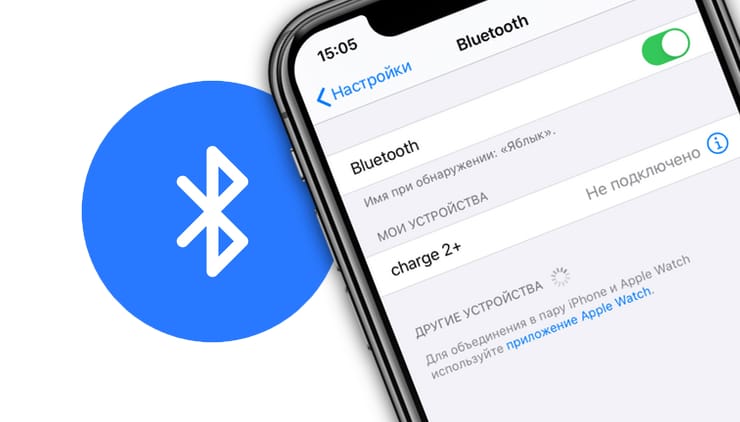What is bluetooth and how does it work
Bluetooth is a technology for wireless data transmission over short distances (usually up to 10 meters). It is based on the use of radio waves with a frequency of 2.4 GHz. Bluetooth allows you to connect other devices to the device, such as headphones, keyboard, mouse, and also transfer data between devices. In order for devices to interact via the Bluetooth protocol, they must be compatible. This is usually indicated in the device specification. One of the reasons for Bluetooth inoperability may be the incompatibility of devices.
The main reasons for Bluetooth not working
Bluetooth is a technology that allows you to establish a wireless connection between two devices. However, sometimes problems arise with Bluetooth operation and the devices cannot connect to each other. Here are some of the main reasons for Bluetooth not working:
1. Bluetooth is disabled on the device. Before connecting to another device, make sure Bluetooth is turned on on your device.
2. Incorrect settings. If the Bluetooth settings on your device are incorrect, this may lead to connection problems.
3. Device incompatibility. If the devices are not compatible with each other, connection may not be possible.
4. Equipment malfunction. If the problem is not related to the device settings, then the hardware may be faulty.
To solve the problem with Bluetooth not working, you should check the device settings and make sure they are correct. If this does not help, you can try restarting the device or checking for software updates. If the problem persists, the hardware may need to be replaced.
How to check if Bluetooth is working on a device
Checking the functionality of Bluetooth on a device may be necessary if the user encounters a problem with its inoperability. To do this, you can follow a few simple steps.
1. Check for built-in bluetooth on your device and enable it in the settings. To do this, go to the settings section and find the 'Bluetooth' item. If it is missing, it means your device does not support this technology. If there is an item, make sure it is enabled.
2. Check for Bluetooth drivers on your device. To do this, go to the device management menu and find the 'Bluetooth' section. If the drivers are missing or outdated, install or update them.
3. Try connecting another device via Bluetooth. If the connection is established, then the problem is not in the device, but in the settings or drivers. If the connection is not established, the problem may be in the device or its settings.
4. Check for an active Bluetooth device near yours. If the other device is more than 10 meters away or behind obstacles, communication may not be possible.
By following these simple steps, you can check the functionality of Bluetooth on your device and find a solution to the problem, if any.
How to set up Bluetooth on Android and iOS devices
First, you need to make sure that Bluetooth is turned on on your device. Go to settings and check if it is enabled. If not, turn it on.
Next, to set up Bluetooth on Android, go to settings, select 'Bluetooth' and turn it on. After this, the device will begin scanning available devices. Select the device you want to connect to and follow the instructions.
For iOS, go to settings, select 'Bluetooth' and turn it on. After this, the device will begin scanning available devices. Select the device you want to connect to and follow the instructions.
If you're having trouble connecting, try restarting your device and the device you're trying to connect to. Also, make sure that the devices are close enough to each other and not in an area of strong interference.
We hope these tips will help you set up Bluetooth on your device and enjoy a wireless connection.
What Bluetooth settings can you change to fix problems?
If your device won't connect to Bluetooth or you're experiencing other problems using Bluetooth technology, there are a few settings you can change to fix the problem. First, check if Bluetooth is turned on on your device and the device you are trying to connect to. If this doesn't help, try resetting the Bluetooth settings on both devices and trying to connect again. Updating the drivers on your computer or mobile device may also help. If all of the above doesn't help, try changing the Bluetooth channel on your device to avoid interference with other Bluetooth devices around you.
In addition to the basic steps to restore Bluetooth operation, there are additional methods that can help solve the problem. First, it's worth checking for updates to the Bluetooth drivers on your device. If they exist, they need to be installed. Secondly, you can try to reboot the device that is having a problem with Bluetooth. This may help reset all settings and get things working again. It may also help to remove all devices that were connected to Bluetooth and then reconnect them. If all else fails, you can try turning on airplane mode, then turning it off and checking the Bluetooth. If the problem persists, you should contact a specialist.
When you are faced with the problem of Bluetooth not working, the first thing you should do is try to solve it yourself. Check if Bluetooth is turned on on the device you want to use it on and on the device you want to pair with it. Also make sure you are using the latest Bluetooth driver on your computer or mobile device. If after these measures Bluetooth continues to not work, then you should contact a specialist. He will be able to conduct a more in-depth diagnosis and identify possible hardware problems that may be causing the Bluetooth not working.
Read further: