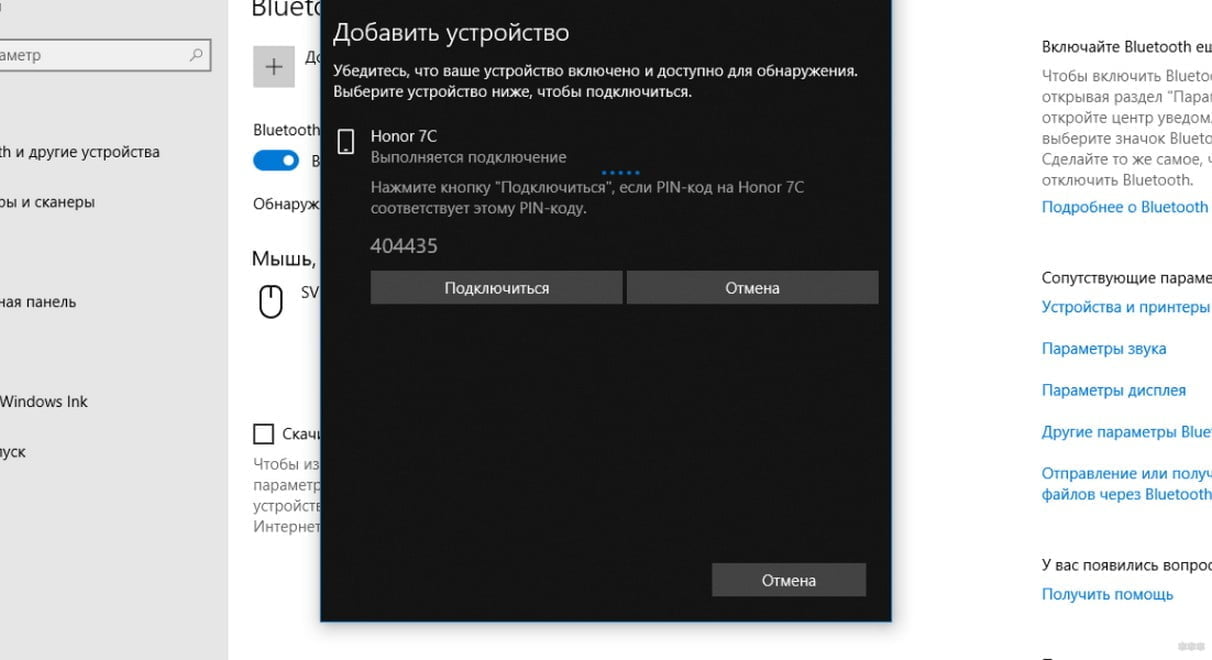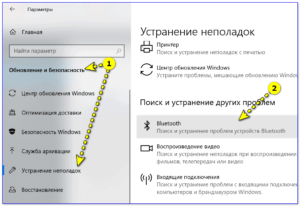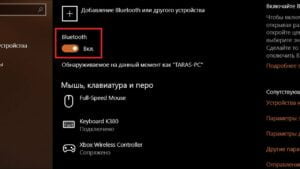1. Bluetooth is disabled on the device
The first and most common reason why Bluetooth cannot connect is because it is disabled on the device. In this case, you need to turn on Bluetooth on the device you are trying to connect. This is usually done through the settings or quick settings panel on your device. If Bluetooth is turned on but the connection is still not working, then the problem may be due to another reason, which we will look at next. If your device is not connecting to Bluetooth, the first step is to check if Bluetooth is enabled in the device settings. To do this, go to the 'Settings' section and find the 'Bluetooth' section. If you see the 'Enabled' option, then Bluetooth is enabled. If not, then simply click on the 'Enable' option.
If Bluetooth is turned on but your device still won't connect, try turning Bluetooth off and on again. Sometimes this helps solve connection problems.
If this doesn't work, check if your device is in visible mode. If not, then enable this mode in the Bluetooth settings. This will allow other devices to discover your device and connect to it.
If you still have connection problems, try removing all devices from the Bluetooth list on your device and adding them again. Sometimes problems arise when connecting to devices that have already been added previously.
If none of the above helps, try restarting your device. Sometimes this helps solve Bluetooth problems.
If none of these solutions help, the problem may be with the Bluetooth device itself. Try contacting the manufacturer to get help and resolve the issue.
2. Insufficient battery charge
One of the most common reasons why Bluetooth won't connect is due to insufficient battery power. If your Bluetooth device cannot connect to another device, make sure it has enough charge.
Low battery levels can cause Bluetooth to malfunction, which may prevent devices from connecting. Try charging your device and trying to connect again. If the problem persists, try replacing the battery.
It is also worth considering that some Bluetooth devices may turn off automatically if the charge level reaches a critical level. In this case, you need to charge the device to a minimum level so that it can turn on again and connect to another device.
If you're having trouble with your Bluetooth connection, the first step is to determine whether your device needs to be charged or can be plugged into a power source. In most cases, if Bluetooth does not work, the reason lies precisely in the lack of charge on the device. In this case, you just need to connect the device to a power source and wait until it is fully charged. However, if this is not the problem, then it is necessary to look for other causes and solutions to the problem.
3. Device to connect was not found
One of the reasons for a Bluetooth device not connecting may be that it is simply not found by your device. In this case, you need to make sure that your Bluetooth device is turned on and in search mode. If you still can't find the device, try restarting your Bluetooth device and trying to connect again.
Another possible reason is that your Bluetooth device is not compatible with the device you are trying to connect to. In this case, you need to check the compatibility of the devices and possibly purchase a new Bluetooth device.
Also, the problem may occur due to the fact that your Bluetooth device has an outdated driver installed. In this case, you need to update the driver of your Bluetooth device.
Device not found to connect may also be due to the fact that your Bluetooth device is in “hidden” search mode and cannot be found by other devices. In this case, you need to change the settings of your Bluetooth device and allow other devices to find it.
Finally, the problem may be due to your Bluetooth device being faulty. In this case, you must contact a service center to repair or replace the device.
If your device won't connect to Bluetooth, the first thing you need to do is check that it is in search mode. To do this, you need to go to the Bluetooth settings and make sure that the search function is turned on. If it is turned off, you need to turn it on and try connecting the device again. If this does not solve the problem, then you can move on to the following causes and solutions to find the source of the Bluetooth connection problem.
4. Bluetooth adapter malfunction
Another reason why Bluetooth cannot be connected may be a malfunction of the adapter itself. In this case, you need to check it for physical damage or defects, and also make sure that it is connected to the computer correctly. If the adapter was recently purchased, it may simply not be compatible with your device. In this case, it is recommended to replace the adapter with another one that supports the Bluetooth protocol you need. If the problem cannot be solved, you may need to seek professional help. If your device still won't connect to Bluetooth, the adapter may not be configured correctly. Check whether Bluetooth is turned on on your device and the device you are trying to connect to. If all settings are correct, try replacing the adapter with a new one. You should not skimp on the quality of the adapter, as this may lead to incorrect Bluetooth operation and unsuccessful connection. If you are still experiencing problems, please contact your device or adapter manufacturer's technical support for assistance.
5. Device incompatibility
Some devices may not be compatible with Bluetooth adapters on your computer or smartphone. This may happen if the device has an outdated Bluetooth standard or uses a different communication protocol.
To solve this problem, you need to make sure that both devices support the same Bluetooth standard. If the devices are not compatible, then, unfortunately, connection is not possible.
If you don't know which Bluetooth standard your device supports, you can check the device specifications or contact the manufacturer. You can also try updating the Bluetooth adapter drivers on your computer or updating the firmware on your device.
It should be noted that even if both devices support the same Bluetooth standard, they may have different protocol implementations, which can also lead to connection problems.
Solution: Check device compatibility before connecting
One of the main causes of Bluetooth connection problems is device incompatibility. Before you try to connect two devices, you need to make sure that they are compatible with each other. To do this, you can check the Bluetooth specifications on each device and make sure they have the same Bluetooth version.
If your devices are not compatible, you can try updating the Bluetooth version on one of them or purchasing a new device that is compatible with the other.
It is also important to make sure that both devices have Bluetooth enabled and are in search mode for each other. If this doesn't help, try rebooting your devices and trying again.
It's always worth checking the compatibility of devices before connecting them to avoid connection problems and potential damage to devices.
6. Driver problems
Another cause of problems with Bluetooth may be an incorrectly installed or outdated driver. Drivers play an important role in the operation of devices, and if they are not installed or installed incorrectly, various problems may arise.
The solution to this problem is to update your Bluetooth drivers. To do this, you can use special programs that will help you find and install the necessary drivers. You can also contact the device manufacturer or visit its official website, where you can find the necessary drivers and instructions for installing them.
If all the above methods do not help, then you should contact a specialist who can help solve the problem with Bluetooth. If your Bluetooth does not connect to the device, then one of the possible reasons may be outdated or damaged Bluetooth drivers. The solution to this problem can be quite simple - update the drivers or reinstall the Bluetooth drivers.
To update Bluetooth drivers, you need to go to your device manufacturer's website and find the driver download page. There you can download the latest Bluetooth driver and install it on your computer. If you have an older version of the driver installed, updating may resolve the Bluetooth connection issue.
If updating the driver does not help, then reinstalling the Bluetooth drivers is another option to solve the problem. To reinstall the Bluetooth driver in Windows 10, you need to go to 'Device Management' and find the 'Bluetooth' section. Then you need to select 'Uninstall device' and restart the computer. When the computer restarts, Windows 10 will automatically install the Bluetooth driver.
In conclusion, updating or reinstalling Bluetooth drivers is a simple way to solve Bluetooth connection problem. If these methods do not help, then there are other reasons that can cause Bluetooth connection problems.
7. Security restrictions
Bluetooth may have security limitations. Some Bluetooth devices may be configured so that they will not connect to devices that are not secure or have not been tested for security. This may happen if you are trying to connect to a device that does not support Bluetooth security or if you are using a device that has not been verified for security.
If you encounter security restrictions, check the security settings on your Bluetooth device. Make sure you are using a device that supports Bluetooth security and has been tested for security. If you are unsure, contact the device manufacturer for more information. If you're having trouble connecting to Bluetooth on your device, one of the reasons may be that your security settings are not configured correctly. In this case, the solution to the problem is to check the security settings and allow access to the device you are trying to connect.
To do this, you need to go to the Bluetooth settings on your device and check if visibility mode is enabled for other devices. If this setting is disabled, other devices will not be able to detect and connect to your device.
Also make sure that you have given connection permission to the device you are trying to connect. If you do not give such permission, the connection will not be made.
Check to see if there are any other devices on your device that may be interfering with the Bluetooth connection. If there are, then disable them or remove them from the list of devices.
If these solutions do not help, then there may be a problem with the Bluetooth drivers on your device. In this case, update the drivers or reinstall Bluetooth on your device.
Don't forget to also check that your device and the device you are trying to connect have enough charge. Some devices may not connect if they do not have enough charge.
Last but not least, make sure you connect the device to your device correctly. Check the instruction manual to ensure you are following all steps correctly.
By following these solutions, you will be able to resolve Bluetooth connection issues on your device and enjoy using it.
Read further: