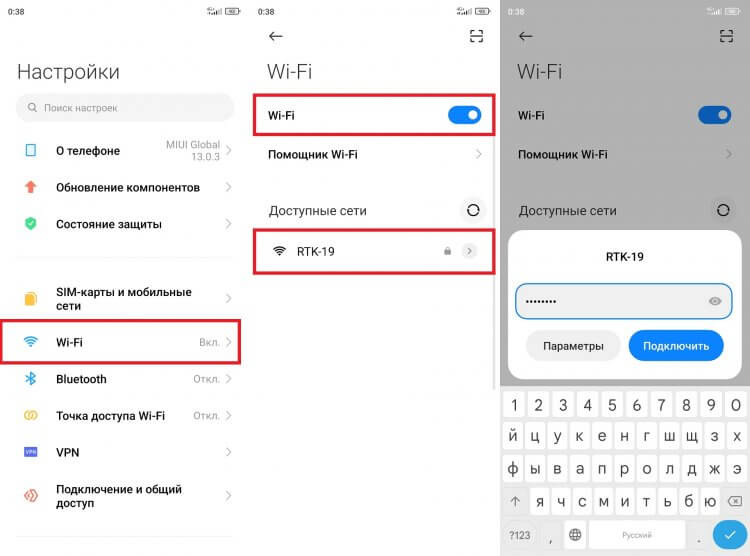- 1. Incorrect router configuration
- 1. 1. How to find out the correct settings
- 1. 2. How to change router settings
- 2. Insufficient signal strength
- 2. 1. How to check the signal strength
- 2. 2. How to strengthen the signal
- 3. Conflict with other devices
- 3. 1. How to identify a conflict
- 3. 2. How to resolve the conflict
- 4. Problems with the device
- 4. 1. How to check the device for functionality
- 4. 2. How to fix the problem
- 5. Problems with the provider
- 5. 1. How to check the work of the provider
1. Incorrect router configuration
One of the main causes of Wi-Fi problems is incorrect router configuration. Often people buy a new router, connect it to the network and expect it to work like a charm. However, to achieve better network performance and stability, it is necessary to configure the router. The first step in setting up the router is to change the Wi-Fi network name and password. Often new routers come with standard username and password, which can be easily guessed by attackers. Changing your password will help protect your network from unauthorized access. It's also important to check your router's security settings. Some models may have vulnerabilities that could be used by attackers to hack your network. Security settings should be set to the highest level to protect your network from intruders. In addition to this, you need to make sure that your router is configured to use the latest version of the software. New software versions may contain bug fixes and performance improvements. Overall, setting up your router correctly is key to ensuring a stable and fast Wi-Fi network. If you are facing problems with Wi-Fi, try checking your router settings and make the necessary changes.
1.
1. How to find out the correct settings
To find out the correct settings for connecting to Wi-Fi, you need to know your network name and password. They are usually indicated on the router or in its documentation. If you cannot find this information, contact your Internet service provider.
You also need to check if you are within Wi-Fi coverage. It is possible that you are too far from the router or there are obstacles such as walls or furniture in the way.
If you've used the correct settings and are in range but still can't connect to Wi-Fi, try rebooting your router and the device you're trying to connect to. If all else fails, your router may be faulty or you may need to update the firmware.
By knowing the correct settings and applying the necessary measures, you can quickly and easily solve your Wi-Fi connection problem.
1.
2. How to change router settings
If you are experiencing poor Wi-Fi signal reception, it may be helpful to change your router settings. To do this, you need to go to the router's control panel, which can be found by entering the router's IP address in the address bar of the browser.
Usually the router's IP address is indicated on its back panel or in the instructions. After entering the control panel, you need to find the “Wi-Fi settings” or “Wireless settings” section. In this section, you can change parameters such as network name, password and Wi-Fi channel.
Changing the network name and password can help improve signal quality as it will provide a more stable connection to your devices. Choosing the best Wi-Fi channel can also improve signal reception.
Don't forget that changing your router settings may affect other devices on the network, so be careful and save your previous settings in case something goes wrong.
2. Insufficient signal strength
Another cause of problems with Wi-Fi may be insufficient signal strength. If your router is located at a great distance from the device, the signal may weaken and not reach it. Also, signal strength may be limited by physical obstacles such as walls or metal surfaces.
To resolve this issue, you can try the following methods:
— Move the router closer to the device that cannot connect to Wi-Fi.
- Use a Wi-Fi signal booster, which will increase the signal strength and expand the coverage area.
— Install additional Wi-Fi access points in the house to increase coverage.
It is also worth checking your router settings and making sure that the signal strength is set to maximum. If the problem cannot be solved, then you may need to replace the router with a more powerful one or use a wired connection.
2.
1. How to check signal strength
If you're having trouble connecting to Wi-Fi, the first thing to do is check your signal strength. To do this, you can use special applications on your smartphone or tablet. For example, the Wi-Fi Analyzer application allows you to monitor signal quality and determine at what frequency your router works best.
You can also check the signal strength using the built-in Windows Device Manager utility. To do this, you need to open "Device Manager", go to the "Network adapters" section, select your Wi-Fi adapter and open properties. In the “Advanced” tab, you can find the “Transmission Power” parameter and check whether it corresponds to the standard.
If the signal strength is low, you can try moving the router closer to the device or using a Wi-Fi signal booster. It's also worth checking to see if the channel your router is on is overloaded and try switching to another channel.
2.
2. How to strengthen the signal
If you have problems receiving a Wi-Fi signal, you can try to strengthen it. A number of methods can be used to do this. First, you can try moving the router to a different location so that it is not blocked by obstacles such as walls or furniture. You can also try installing the router on a higher place.
If moving the router does not help, you can try changing its settings. Some router models have signal strength settings. Try increasing the signal strength and check if the reception quality improves.
If all of the above steps do not help, then you can try using a repeater. A repeater is a device that amplifies the Wi-Fi signal and expands its coverage area. Repeaters come in different models and capacities, so before purchasing, you should familiarize yourself with their characteristics and choose the appropriate model.
We hope that our tips will help you improve the quality of Wi-Fi signal reception and eliminate problems with its reception.
3. Conflict with other devices
When many devices are running on the same router, conflicts in Wi-Fi operation may occur. If you have several computers, smartphones and tablets at home or in the office, then most likely your Wi-Fi network is overloaded and cannot provide a stable connection. This problem can be solved by disconnecting unnecessary devices from the network or distributing them over different frequency channels. Additionally, if you use other wireless devices, such as cordless phones or microwave ovens, they may cause Wi-Fi problems. In this case, you need to move the router away from these devices or use protective screens.
3.
1. How to identify a conflict
Conflict on a Wi-Fi network can manifest itself in a variety of ways: slow internet speeds, intermittent connections, or no signal at all. Before you can begin to solve the problem, you need to determine its cause. There are several steps you can take to do this:
- Check the number of connected devices. If there are too many of them, then it is possible that the router cannot cope with the load and you need to limit the number of connections;
- Check for viruses on devices. Viruses can slow down the Internet and cause connection problems;
- Check for neighboring networks on the same channel. If there are a lot of them, then it is possible that they are interfering with your network. In this case, you can try changing the channel of your network;
- Check for partitions or metal objects between the device and the router. They can block the signal and cause connection problems.
If the cause of the problem was not found, then perhaps the problem lies in the operation of the router itself. In this case, you need to contact specialists or the router manufacturer to get help in solving the problem.
3.
2. How to resolve a conflict
Conflicts with nearby Wi-Fi networks may cause problems with your Internet connection. If you live in an apartment building or are near an office building, it's likely that your neighbor's Wi-Fi network may be interfering with your Wi-Fi network.
In this case, you can try changing your router settings. One way is to change the Wi-Fi channel. Choose a channel that is not used by other networks in your area. If there is no option to change the Wi-Fi channel in the router settings, try updating the router firmware.
You can also install a Wi-Fi signal booster or add another Wi-Fi access point in your apartment or house to expand Wi-Fi coverage.
But if all else fails, then you should contact your Internet provider and ask them to help solve the problem.
Don't forget that in addition to Wi-Fi conflicts, connection problems can be caused by other factors, such as faulty hardware or your device's settings. Therefore, before changing your router settings, it is worth checking all possible causes of the problem.
4. Problems with the device
If your Wi-Fi problem is not caused by your router hardware or network settings, the problem may be with the device you use to connect to the Internet.
1. Check if you are connected to Wi-Fi. Sometimes the device may automatically switch to mobile data or Ethernet connection, causing Wi-Fi problems.
2. Make sure you are not too far from the router. The further you are from the Wi-Fi source, the weaker the signal. Try moving closer to your router and checking if the signal quality improves.
3. Check if anything in your home is blocking the Wi-Fi signal. Metal objects such as refrigerators and microwave ovens can weaken the Wi-Fi signal. Try moving the router to a different location or removing metal objects from the signal range.
4. Check the Wi-Fi settings on your device. If you accidentally turned off Wi-Fi or changed settings, it may cause connection problems. Check your device's Wi-Fi settings and make sure everything is configured correctly.
If none of these solutions work, the problem may be device or network related. Contact a professional or your Wi-Fi service provider for assistance.
4.
1. How to check the device for functionality
Before looking for the causes of Wi-Fi problems, you need to make sure that your device is working correctly. To do this, follow these steps:
1. Restart your device. Sometimes this simple action can solve the problem.
2. Check your Wi-Fi settings. Make sure that Wi-Fi mode is turned on, the correct password is entered and the correct network interface is selected.
3. Check if Wi-Fi works on another device. If Wi-Fi works on another device, then the problem is probably in your device.
4. Check for device updates. The problem may be related to an outdated version of the software. Make sure you are using the latest version of your operating system.
5. Check for viruses. Viruses can slow down your device and interfere with Wi-Fi. Install antivirus software and run a full scan of your device.
If after following these steps the problem does not resolve, then the cause of the Wi-Fi problem may lie elsewhere.
4.
2. How to fix the problem
If you are faced with the problem of low speed or lack of connection to Wi-Fi, then there are several ways to solve it.
1. Check your router settings. Reboot it and make sure the settings suit your needs. For example, increase the signal strength or change the Wi-Fi channel on which the router operates.
2. Restart the device you are trying to connect to Wi-Fi with. Sometimes, the problem may be caused by a glitch in the device settings, and rebooting will help solve it.
3. Check your devices for viruses. Viruses can slow down devices and cause Wi-Fi problems.
4. Check how many devices are connected to Wi-Fi. If there are too many of them, it can lead to slower Wi-Fi speeds. Disable unnecessary devices or purchase a router with higher specifications.
5. Try using a Wi-Fi signal booster. It can strengthen the signal and help fix the problem of poor connection.
By following these tips, you can fix your Wi-Fi problem and enjoy a fast and stable connection.
5. Problems with the provider
If all other methods of solving the problem did not help, you should pay attention to possible problems with the provider. Perhaps you have problems with your Internet connection or your provider does not provide sufficient connection speed.
To determine what the problem is, you can contact your provider's support team. They can test your connection and identify any potential problems. If the problem is with your ISP, they may be able to offer solutions to help you restore your connection.
If the problem with your provider cannot be resolved, you can contact another provider that provides more stable and faster communication. Switching to another provider may be the solution to your internet connection problem.
5.
1. How to check the work of the provider
If you are having problems with Wi-Fi, the first thing to do is check your provider. To do this, you can use special services that allow you to check your Internet speed and connection stability. For example, you can use the speedtest website.
net. You can also contact your provider's technical support and describe the problem to them. In some cases, your provider may provide a free service to diagnose and fix Wi-Fi problems. If the problem is not related to the provider, you should look for its causes in other factors, for example, in the router settings or the presence of interference signals. If you have a problem with your provider and Wi-Fi does not work, first of all, you should call technical support and report the problem. You can also check your router settings and make sure that all settings are correct. If all the settings are correct, then you can try to reboot the router or reset it to factory settings. If all else fails, you can turn to another provider or use the mobile Internet as a temporary replacement. Don't forget to check that the drivers on your device are installed and updated.
Read further: