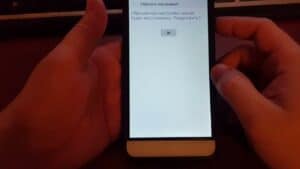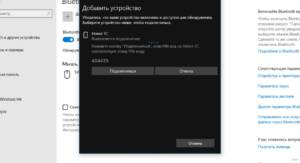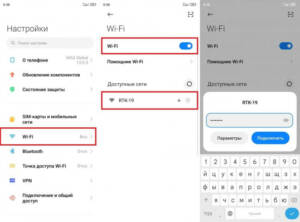If the monitor does not show an image from the computer, this may be due to several reasons. First of all, you should check the cable connection between the monitor and the computer. If the cable is not connected properly or is damaged, this may result in no image on the monitor. The second reason may be a malfunction of the video card or monitor. In this case, you should try connecting another monitor or video card to make sure that the problem is in this device. The third reason may be related to the settings of the computer or monitor. In this case, it is worth checking the screen resolution and refresh rate settings to ensure that they match the capabilities of the monitor. To avoid such problems, it is recommended to purchase high-quality equipment and monitor its operation. It is also important to regularly update the drivers and software on your computer. If the problem does arise, you can try to solve it yourself or seek help from specialists. What reasons can lead to the monitor not seeing the computer?
There are several reasons why the monitor may not be able to see the computer. One of the most common problems is incorrect cable connections. If the monitor cable is not connected to the computer or is not connected correctly, the monitor will not receive a signal from the computer and will not display an image.
Another reason could be a faulty video card. If the video card is not working properly, the monitor will not receive a signal and will not display an image. In this case, you need to replace the video card or contact a specialist.
It is also possible that the problem is due to a faulty operating system. If the computer boots but the monitor does not receive a signal, the problem may be related to the operating system. In this case, you can try restarting the computer or reinstalling the operating system.
In any case, if the monitor does not see the computer, it is necessary to carry out diagnostics and identify the cause of the problem. Experts recommend checking the cable connections and restarting the computer before contacting a service center.
What user errors can lead to problems with the operation of the monitor and computer?
User errors can cause problems with the operation of the monitor and computer. For example, if the user does not follow the recommendations for installing drivers for the video card, the monitor may not recognize the computer. Also, problems can arise if the user does not monitor the temperature of the computer and does not clean it of dust. This can lead to overheating and failure of components, including the monitor. Do not also forget about the correct installation of the monitor, which must be done in accordance with the manufacturer's instructions. If the monitor does not see the computer, the user can check the cable connections and any faults in the components. If the problem cannot be solved on your own, it is recommended to seek help from a specialist.
A cable connection problem between the monitor and the computer may cause the monitor to not be visible to the computer. This could be caused by several reasons, including a faulty cable, an incorrect connection, or a faulty graphics card.
If the cause of the problem is a faulty cable, then it must be replaced with a new one. If the problem is due to an incorrect connection, then you need to check whether all cables are connected correctly and reinstall the graphics card drivers.
If the cause of the problem is a faulty graphics card, then you need to replace it with a new one or contact a service center for repair.
In general, to avoid problems with cable connections, you need to monitor their condition and connect them correctly to the computer and monitor. If the problem does arise, then you need to diagnose it and solve it in accordance with the identified cause.
Problem with video card or monitor
If the monitor does not see the computer, then one of the reasons may be a malfunction of the video card or monitor. Check that the monitor is turned on and that it is properly connected to the video card. If yes, but there is still no image on the screen, then the video card or monitor may be faulty.
If you have the option, connect another monitor to your computer, or connect your monitor to another computer. If everything works fine on the other monitor, then the problem is most likely in the monitor. If there is no image on the other monitor, then the problem is most likely in the video card.
Try reinstalling the drivers for your video card; they may be outdated or damaged. If this does not help, try replacing the video card or monitor with a working one. If none of these methods help, then it is possible that the problem is in another component of the computer.
Remember, before you make any changes to your computer, turn it off and unplug it. Be careful and follow the manufacturer's instructions.
Problems with system settings and driver updates
One of the main reasons that the monitor does not see the computer is problems with system settings and driver updates.
Often computers are unstable due to outdated drivers that need updating. In this case, you need to update the drivers on your computer for everything to work properly.
If there is a problem with the system settings, then it can be solved by adjusting the computer settings. To do this, you need to go to your computer settings and check that all settings are configured correctly.
You should also pay attention to the presence of viruses and other malware on your computer. If the computer is infected with a virus, the monitor may not see it. Therefore, it is necessary to install antivirus software and scan your computer for viruses.
In general, problems with system settings and driver updates can be easily resolved if you approach the solution correctly and do not waste time searching for solutions on the Internet.
Sometimes, when you turn on your computer, there may be no image on the monitor, which can lead to serious problems. If you are faced with a similar situation, do not panic, because there are several ways to solve this problem.
The first step is to check the connection of the monitor to the computer, as well as the status of all connections. Make sure all wires are securely connected and undamaged. If all connections are fine, the problem is likely in your computer settings.
First, try restarting your computer. This may help restore your monitor's functionality. If this doesn't help, try going into the BIOS and checking your graphics card settings. Make sure it is installed correctly and works smoothly.
If none of the above helps, try connecting a different monitor and see if the image appears on it. If everything works fine on the other monitor, then the problem is with the monitor. If not, then the problem most likely lies with the computer.
In any case, if you cannot solve the problem yourself, it is better to contact specialists. They will help identify the cause and solve the problem quickly and effectively. When the monitor cannot see the computer, it can cause various problems and negatively affect the user's experience. But what to do in such a situation?
The first step is to check all the cables: make sure that they are connected to the computer and monitor correctly and tightly. If all cables are in order, then the next step is to check your monitor settings. Check your screen resolution, refresh rate, and other settings that may affect your monitor's performance.
If the problem is not solved, then you should check the operation of the video card. Problems with the video card may arise due to incompatibility with other components, damaged or outdated drivers. You can update your video card drivers online or reinstall them manually.
If all of the above methods did not help solve the problem, then you should contact a specialist. Sometimes the problem may be more serious and require replacement of components or a detailed analysis of the system.
In any case, do not despair if the monitor does not see the computer. There are many ways to solve this problem, and in most cases it can be fixed without much difficulty.
Read further: