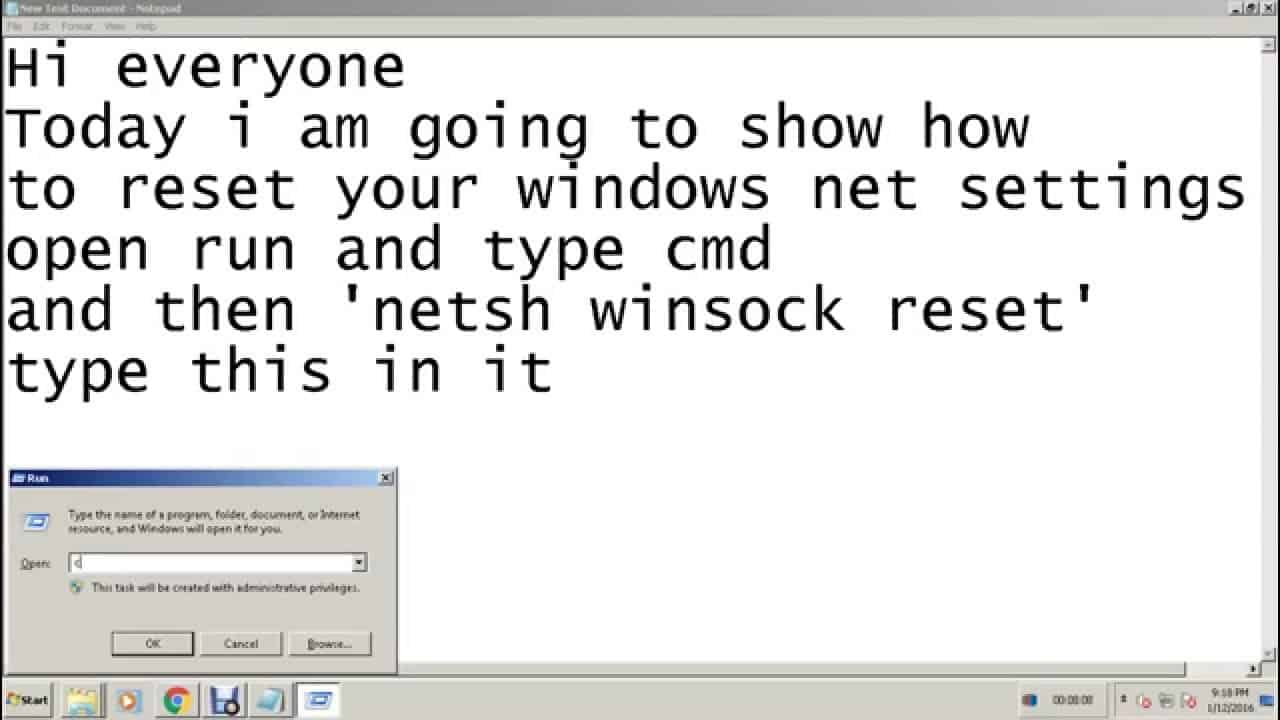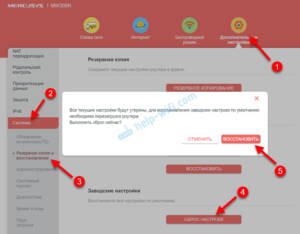Everything you wanted to know about the Netsh Winsock Reset command
Netsh Winsock Reset is a command that is used to restore network connectivity in Windows. This command is very useful when you are having problems with your internet connection and can help you get your network back to working order. How does Netsh Winsock Reset command work? This command works by resetting the network settings of your system. When you use this command, it deletes all the existing network connection settings and then reloads them again. This allows you to fix any issues related to your network connection and get it back to working order. How to use Netsh Winsock Reset command? If you want to use this command, you need to open the command prompt as an administrator. Then type the command 'netsh winsock reset' and press the Enter key. Once the command is executed, reboot your computer for the changes to take effect. Netsh Winsock Reset command is a very useful tool for those who are facing network connection issues. If you are having problems with your internet connection, then try using this command to get your connection back to working order.
What is Netsh Winsock Reset and how does it affect network settings?
The Netsh Winsock Reset command is used to restore network settings in Windows. This command can be useful if you are having network problems, such as being unable to connect to the Internet or having problems with your local network.
Netsh Winsock Reset resets the Winsock (Windows Sockets API) settings that are used to communicate between applications on the network. Resetting Winsock can help fix network-related problems such as no Internet connection or local network problems.
How to use Netsh Winsock Reset command? To use this command you need to follow these steps:
1. Click on the "Start" button and enter "cmd" in the search field. Click on the "Enter" button to open the command prompt.
2. At the command line, enter the command “netsh winsock reset” and press the “Enter” button.
3. After executing the command, the computer must be restarted.
After restarting your computer, Winsock settings will be reset and you can test the network.
The Netsh Winsock Reset command can help fix network problems, but using it may cause you to lose some settings. Therefore, you must take a backup of your important data before using this command.
The Netsh Winsock Reset command is a tool designed to solve network connection problems in Windows. It allows you to reset Winsock sockets to their original state, which can help fix various network connection related issues.
Such problems may include:
— Inability to connect to the Internet;
— Errors when executing network commands (for example, ping or tracert);
— Problems with the operation of network applications (for example, browsers or email clients).
Using the Netsh Winsock Reset command is quite simple. To do this you need to follow these steps:
1. Open a command prompt as an administrator.
2. Type netsh winsock reset and press Enter.
3. Restart your computer.
After rebooting your computer, your Winsock socket settings will be reset, which may help fix network connection issues.
The Netsh Winsock Reset command can be useful in various network connection situations. If you are experiencing similar problems, try using this tool to fix them quickly and without any hassle.
The Netsh Winsock Reset command is a tool that allows you to restore network connections on a Windows computer. This can be useful if you are having problems with your internet connection, network settings, or other network issues.
Using the Netsh Winsock Reset command can be useful when you encounter network connection problems. The command restores the network stack settings on your computer, which may help resolve some network issues.
To use the Netsh Winsock Reset command, you need to open a Command Prompt with Administrator rights. To do this, right-click on the 'Start' icon and select 'Command Prompt (Admin)' from the context menu.
Once you open the command prompt, enter the following command:
netsh winsock reset
Then press 'Enter' key. The command will complete and you will receive a message indicating that the network stack settings were successfully restored.
If you still have network problems after using the Netsh Winsock Reset command, you can try other commands such as:
ipconfig /release
ipconfig /renew
ipconfig /flushdns
These commands can help resolve other network problems, such as problems with the IP address or DNS records.
Overall, the Netsh Winsock Reset command can be useful when you encounter network connection problems on your Windows computer. However, before you use this command, make sure you understand what this command does and how it can affect the network settings on your computer.
If you are having problems with your Internet connection, then one of the solutions may be to use the Netsh Winsock Reset command. This command allows you to reset Winsock and TCP/IP settings, which may resolve network connectivity issues.
How to run Netsh Winsock Reset command? To do this, open a command prompt as an administrator and enter the command 'netsh winsock reset', then restart the computer. After rebooting, Winsock and TCP/IP settings will be reset and Internet connection problems may be fixed.
However, before executing the Netsh Winsock Reset command, you need to understand that this may result in the loss of some network settings, such as IP addresses or DNS servers. Therefore, before executing the command, it is recommended to create a system restore point or a backup copy of your network settings.
Overall, the Netsh Winsock Reset command can be useful in resolving Internet connection problems, but its use should be careful and conscious. If necessary, it is better to seek help from a specialist who will help solve network problems without losing settings and data.
Read further: