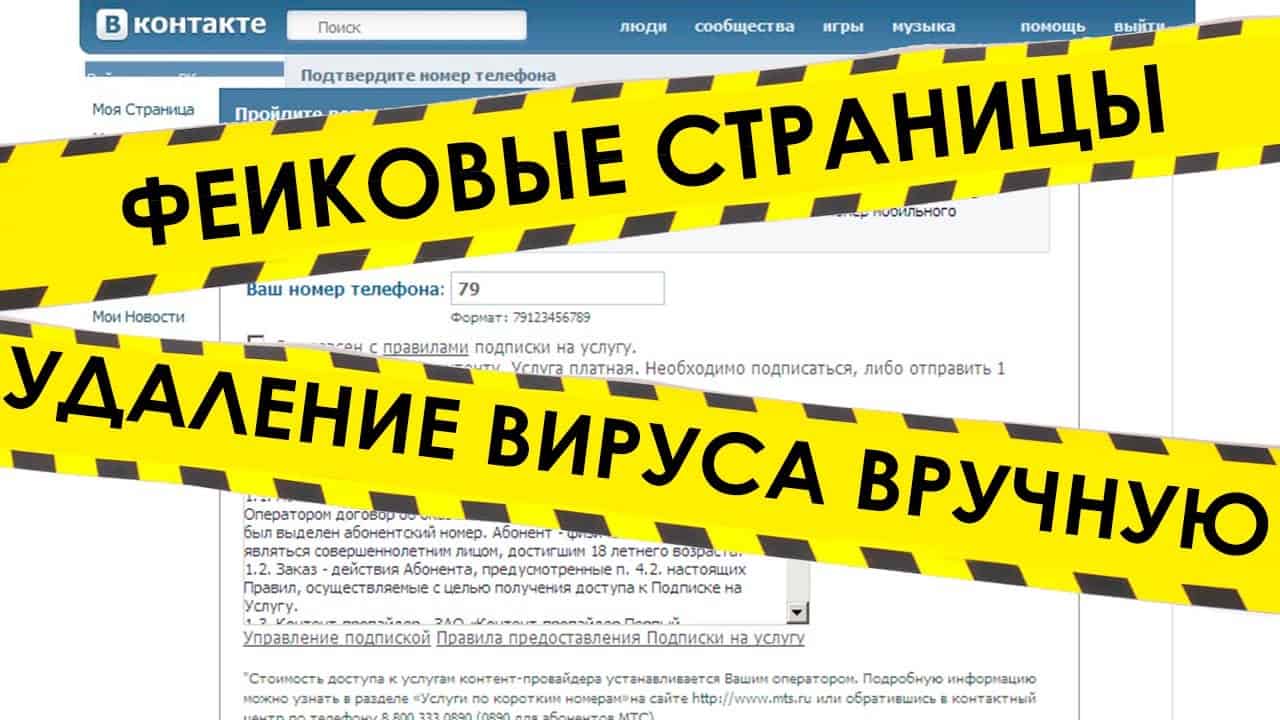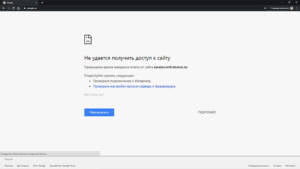1. Check your internet connection
If you can't open the site, first check your internet connection. Try opening other websites or searching the Internet to make sure that the problem is not related to your Internet connection. If other sites open without problems, but the problem persists only with a specific site, then the problem is most likely with the site itself . In this case, you can try clearing the cache and cookies in your browser, or try opening the site in a different browser. If other sites also do not open, then the problem may be related to your Internet service provider or your router. In this case, try restarting the router or contacting your ISP to resolve the problem.
2. Try visiting another site
If the site does not open, it is possible that it is temporarily unavailable or there is some kind of technical problem. In this case, try visiting another site to make sure that the problem is not with your Internet connection.
If other sites open without problems, try accessing the site through a different browser or device. If the site opens on another device, there may be a problem with your computer or mobile device.
If the site is not available on other devices, it may be temporarily down or blocked in your country. In this case, try accessing the site through a VPN or proxy server.
If all of the above methods do not help, contact the site's technical support or your Internet service provider for assistance.
3. Check that the entered address is correct
One of the reasons that the site does not open may be an incorrectly entered address. Even a small typo can cause the site to not load. To avoid this problem, you need to carefully check the address you enter in the address bar of your browser.
If you have any doubts about the correctness of the address, try using a search engine. Enter the site name into the search bar and you will see search results with links to the site. Find the site you need in the search results and go to it by clicking on the link.
If you still can't open the site, the problem may not be with the address you entered. Continue to the next step and try other methods to resolve the issue.
To solve the problem with the site not opening, you can try clearing the cache and browser history. This data is stored in the browser and can sometimes cause conflicts when accessing the site.
To clear the cache and browser history, you need to open the browser settings and find the corresponding section. This is usually done through the settings menu or through the keyboard shortcut Ctrl+Shift+Delete.
In the clear browser cache and history menu, you can choose what data you want to delete. Typically these are cache, cookies, browsing history and downloaded files.
After clearing the cache and browser history, you need to restart the browser and try to open the site again. If the problem is not resolved, you can try other ways to fix the situation.
If you encounter a problem where the site does not open, then one way to solve this problem may be to disable your antivirus and firewall. It may seem strange, but some antivirus programs and firewalls block access to certain sites that they deem unsafe.
If you are confident that the site you are trying to open is secure, try temporarily disabling your antivirus and firewall to see if this helps open the site. This can usually be done in the program settings. If the site opens after disabling your antivirus and firewall, then you will need to make sure that these programs do not block that site in the future.
However, do not forget that disabling your antivirus and firewall may increase the vulnerability of your computer and make it more susceptible to attacks by malware and hackers. Therefore, if you decide to disable these programs, be careful not to open untrustworthy sites.
If you are faced with a situation where you cannot access a blocked website, then a VPN can be your salvation. VPN (Virtual Private Network) is a technology that provides a secure and private connection to the Internet. Using a VPN, you can bypass the blocking and access the desired website.
To use a VPN, you need to install a special application on your device. There are many free and paid VPN services that provide access to servers in different countries. Choose the VPN service that best suits your price and functionality.
After installing and configuring the VPN service, you need to select a server in a country where the site is not blocked. After this, you will be able to access the desired site without any problems.
But it's worth remembering that using a VPN can slow down your Internet connection, and some sites may block access to VPN servers. Also, do not forget about security when using public Wi-Fi networks: a VPN will help protect your personal information from intruders.
In general, VPN is a convenient and effective way to bypass website blocking. When choosing a VPN service, pay attention to its reliability and speed to get the most out of it. If you have already checked all your devices and connections and still cannot open the site, you can contact your Internet service provider. Perhaps the problem is that the provider is blocking access to this site. In this case, you can contact the provider with a request to unblock the site. If the problem is different, the provider can help you solve it or offer alternative solutions. Do not hesitate to ask for help, because the Internet service provider is obliged to provide quality service to its customers.
8. Check your DNS server
If your site still cannot open, the next step is to check your DNS server. The DNS server is responsible for resolving the domain name into an IP address, which is used to connect to the site. If the DNS server is not working, then your computer will not be able to find the required IP address and the site will not open.
To check your DNS server, follow these steps:
- Open a command prompt.
- Type the command 'nslookup' and press 'Enter'.
- Enter the name of the site that you cannot open and press 'Enter'.
If the DNS server is working properly, then you should see the site's IP address. If you receive an error message or the IP address does not match the expected one, then the DNS server is not working. In this case, you can try changing the DNS server to another one that will work correctly.
Read further: