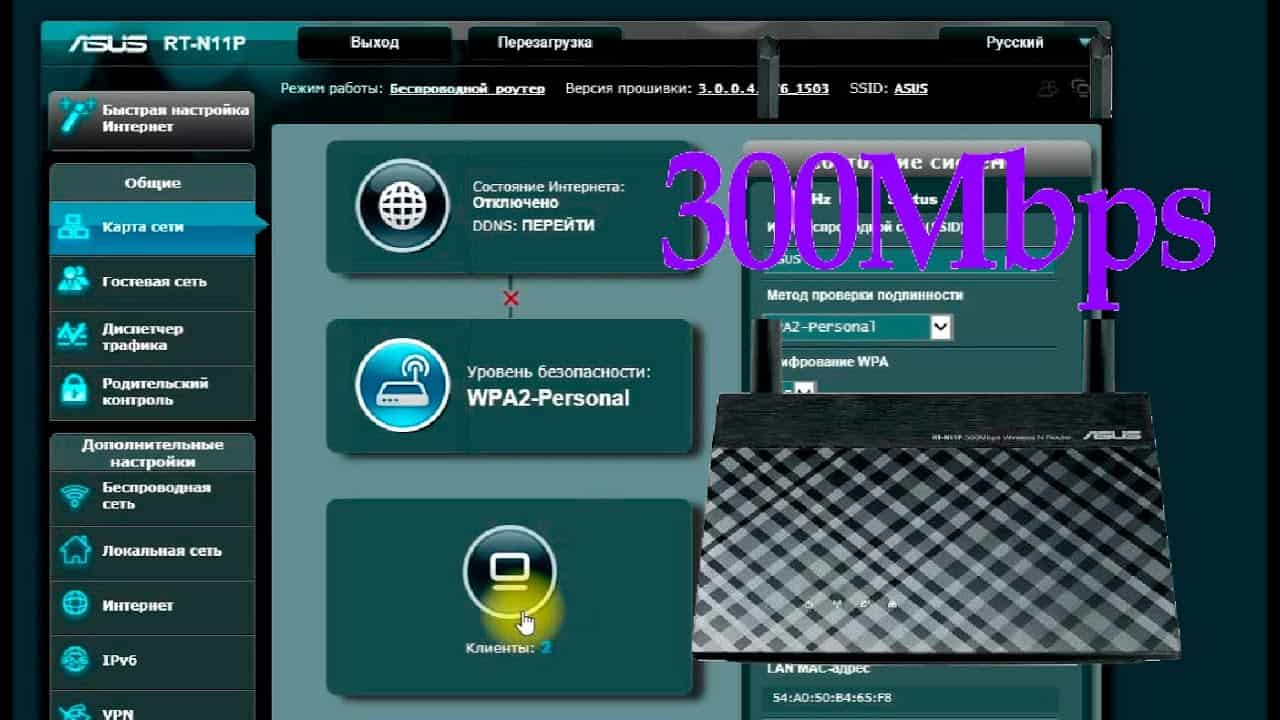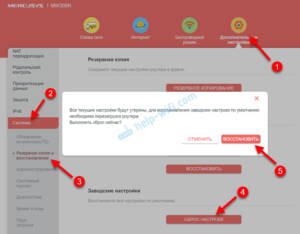Step by step: how to log into an Asus router through a browser
Step 1: Connect to your Wi-Fi network and open any web browser on your device. Step 2: In your browser's address bar, enter your router's IP address. It is usually indicated on the back panel of the router itself. If you don't know your IP address, you can find it by going to the Command Prompt and typing 'ipconfig' (Windows) or 'ifconfig' (Mac and Linux). Step 3: Once you have entered the IP address , press the Enter key. The login page for the router's administrative panel will appear. Step 4: Enter your username and password to access the administrative panel. If you do not know your username and password, look at the back panel of the router or refer to the documentation that came with your router. Step 5: After successfully logging in, you will be taken to the main page of the router's administrative panel, where you can configure all the parameters of your Wi-Fi network. Fi.Now you know how to log into an Asus router through a browser. Don't forget to save any changes you've made to your Wi-Fi network settings.
How to find out the IP address of your Asus router?
Before logging into your Asus router, you need to find out the IP address of your device. There are several ways to do this:
1. Use the ipconfig command on the command line. To do this, open the command line (press Win+R, enter cmd) and enter the ipconfig command. In the output, find the line 'Default Gateway' - this is the IP address of your router.
2. Use a special program to scan the network, for example, Advanced IP Scanner. The program will automatically find all devices connected to your network and display their IP addresses.
3. Try to log into the router using the standard IP address. For Asus routers this is usually 192.
168.
1.
1 or 192.
168.
0.
1. Enter this address in the browser and, if everything is correct, you will be taken to the router settings page.
Knowing the IP address of your Asus router, you can easily log into it and configure the necessary settings.
To log into the Asus router, certain data is required. First of all, this is the IP address of the router, which can be found on its back panel or in the documentation for the device. You also need to know the login and password for the router’s administrative panel. If you haven't changed them before, the username is usually 'admin', and the password may be printed on the back of the router or listed in the documentation. If you cannot find the password, you can reset it by pressing the Reset button on the back of the router. However, when you reset the password, all router settings will also be reset to factory settings.
How to change the password on an Asus router?
To protect your home network from unauthorized access, you need to regularly change the password on your Asus router. To do this you need to follow a few simple steps.
1. Go to the router settings by typing the router’s IP address in the browser, for example, 192.
168.
1.
1, and entering your login and password if they have been changed.
2. In the settings menu, find the “Administration” section and select “System”.
3. In the “System” section, find the “Password” item and click on the “Change” button.
4. Enter the old password in the appropriate field and the new password twice in the “New password” and “Confirm new password” fields.
5. Click the “Apply” button to save the changes.
Ready! Now you can be confident in the security of your home network, since only you will know the new password on the Asus router.
If you want to access your Asus router via a mobile application, you need to install the ASUS Router application on your smartphone or tablet. After installing the application, open it and select the 'Remote Connection' option. Enter the username and password that you used to log into the router on your computer and click 'Connect'. You can now manage your router settings using your mobile phone or tablet. This is very convenient if you are not at home and want to check your router settings or make changes.
In order to use the mobile application for the Asus router, you must first download it to your smartphone or tablet. This can be done quickly and easily by following a few simple steps.
The first step is to open the App Store or Google Play on your device and enter the name of the application 'ASUS Router' in the search bar. After this, the application should appear in the list of search results. Click on the 'Download' button and wait for the download to complete.
Once the app is downloaded to your device, open it and enter your login information. Usually the default username and password are indicated on a sticker that is located on the Asus router itself. If you cannot find this sticker, refer to the instructions for using the Asus router.
After logging into the application, you will be able to manage the settings of your ASUS router, as well as receive notifications about events occurring on your network.
Installing a mobile application for your Asus router can greatly simplify the use of your home network, allowing you to quickly configure and control it using your mobile device.
How to log in to the mobile application for an Asus router?
In order to log in to the mobile application for the Asus router, you need to follow a few simple steps. First, make sure you are connected to the Wi-Fi network you set up on your router. Next, download and install the Asus Router mobile application on your smartphone or tablet.
Open the application and enter the username and password that were set on your router. If you have not set a login and password, use the default values: admin for login and admin for password.
After successfully logging into the application, you will be able to configure your router, manage Internet access, change security settings and much more.
Asus Router is a simple and convenient way to manage your Wi-Fi network directly from your mobile device. Follow these instructions to quickly and easily log in to the Asus Router mobile app and start using all its features.
Frequently asked questions about logging into an Asus router
1. What address should I enter in the browser to log into the Asus router?
The login address for an Asus router usually looks like 192.
168.
1.
1. However, if you have changed the router settings, it is possible that the address will be different.
2. What login and password should I use to log into the Asus router?
By default, the login and password for entering the asus router is admin. However, if you have already changed this data, then you will need to use a new login and password.
3. What should I do if I forgot my login and password to log into the Asus router?
If you have forgotten your username and password to log into your Asus router, then you will need to reset the router to factory settings. To do this, find the Reset button on the router and hold it pressed for 10-15 seconds. After this, you can log into the router using the default username and password.
4. How can I change the login and password for logging into the Asus router?
To change the login and password for logging into the Asus router, you need to go to the router settings and select the appropriate menu item. Typically, this item is located in the 'Security Settings' section. Enter a new username and password, save the changes and exit the settings.
5. What should I do if I can’t log into my Asus router?
If you cannot log into your Asus router, then it is possible that you are using the wrong address, login or password. Try resetting your router to factory settings and try logging in again. If the problem persists, contact technical support. If you are having problems accessing your Asus router, then do not panic. There are a few simple steps that will help you solve this problem.
First, make sure you have entered the correct address of the Asus router in the browser address bar. For most Asus router models, the default address is 192.
168.
1.
1. If you are not sure that the address you entered is correct, try entering it again.
Secondly, check the connection to the Asus router. Make sure all cables are connected correctly and securely. If you're using a wireless connection, make sure your computer is connected to the correct Wi-Fi network.
If you still cannot log into your Asus router, try resetting it to factory settings. To do this, you need to press and hold the reset button on the back of the router for 10 seconds. After this, the router will reboot and return to the default settings.
If none of the above helped, try contacting Asus router technical support. They will be able to help you solve the problem and set up your router.
In general, logging into an Asus router is not very difficult, but if you have problems, do not despair. Follow these simple tips and you will solve the problem in no time. If you have lost the password for your Asus router, do not despair. There are several ways to help you regain access to your device.
The first method is to reset the router settings. To do this, you need to find the reset button on the device, usually on the back panel. Hold it for a few seconds until the indicator lights up. After that, all router settings will be reset to factory settings. To enter the router settings, enter the login 'admin' and leave the password field blank.
The second way is to use the ASUS Device Discovery utility. This is a program that automatically finds the router on the network and allows you to change the settings, including the password. Download and install it on your computer. Run the program and it will automatically find your router. Enter the login and password that were specified on the back of the router or in the documentation. If they do not work, try entering 'admin' in the login field and leave the password field blank.
The third way is to use the command line. To do this, go to the command line on the computer connected to the router. Enter the command 'ipconfig' and find the line 'Default gateway'. Copy this address into the browser and enter the login and password from the router. If they do not work, try entering 'admin' in the login field and leave the password field blank.
By following these methods, you can restore access to your Asus router and change the password to a more secure one. Don't forget that the password should be complex and unique to minimize the risk of your network being hacked.
Read further: