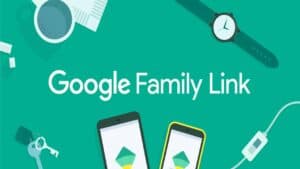What is private access in Safari and why is it needed?
Private Browsing in Safari is a feature that allows the user to browse the web securely and anonymously. When you use Private Browsing, the browser does not store browsing history, cache, cookies, or other data that could be used to track your online activities. Private Browsing is especially useful if you want to visit web pages that contain sensitive information. for example, banking sites or sites for filing documents. It can also be useful if you are using a public computer or Wi-Fi network where your activity may be visible to other users. Additionally, if you want to keep your online activity hidden from other people who may be using your computer, private access can be very useful. Once you're done using private mode, the browser will not save any data about the sites you visit or other online activities. In the next part of the article, we will tell you how to enable private browsing in Safari and start using this useful feature.
How to enable private browsing in Safari on iPhone and iPad?
Private Browsing in Safari is a feature that allows the user to remain invisible on the Internet. When you use Private Browsing, Safari does not save data about your browsing history, page caches, and search queries. This is useful when you want to visit websites that you do not want other users of the device to be able to access.
To enable private browsing in Safari on iPhone or iPad, follow these simple instructions:
1. Open Safari on your iPhone or iPad.
2. Click on the “+” icon in the lower right corner of the screen.
3. In the window that opens, select “Private access”.
4. Start browsing websites as usual.
5. When you are finished browsing, close the private tab by clicking on the “X” icon located in the upper left corner of the screen.
6. The next time you launch Safari, you can choose whether to continue using private browsing or return to normal browsing mode.
Now you know how to enable private browsing in Safari on iPhone and iPad. It's a simple and effective feature that will help you protect your privacy online.
How to enable private browsing in Safari on Mac?
Private Browsing is a feature that allows you to browse the web without saving your browsing history and other data. This can be useful when you want to maintain your privacy or don’t want anyone to know what you’re searching for online. Here’s how to turn on Private Browsing in Safari on Mac:
1. Open Safari on your Mac.
2. Click on 'File' in the menu at the top of the screen.
3. Select 'New Private Window' or use the keyboard shortcut 'Shift + Command + N'.
4. Start browsing the web in a new private window.
5. When you're done browsing, close the private window to clear your browsing history.
Now you know how to enable private browsing in Safari on Mac. This feature can be useful when you want to maintain your privacy or simply don't want anyone to know about your online browsing. Don't forget that private access does not protect you from online surveillance, so be careful when you do anything online.
If you want to use the internet securely, you should definitely use Private Browsing in Safari. This feature allows you to hide your online activity, keeping it from prying eyes. Setting up private browsing in Safari is very easy and only takes a few minutes.
Step 1: Open Safari and select 'File' in the top left corner.
Step 2: Select 'New Private Window'.
Step 3: In the new window, you will see a gray background and a private icon in the top left corner.
Step 4: Now you can surf the Internet safely without worrying about saving your activity and browsing history.
However, keep in mind that Safari Private Browsing does not protect you from all online threats. To be completely protected, use antivirus software and do not open suspicious links or share personal information online.
Also note that if you use Safari private on a public computer, your activity may be saved on the server, which could be a threat to your privacy.
Enabling Private Browsing in Safari is the first step to safe surfing on the Internet. Follow these simple instructions and enjoy safe online browsing.
How to disable private browsing in Safari?
Safari Private Browsing allows users to browse the web without saving browsing history, cache, or form data. However, if you want to disable private browsing in Safari, it can be done in just a few simple steps.
1. Open the Safari app on your device.
2. Click on the 'Private Access' icon located in the lower left corner of the screen.
3. In the window that appears, click on 'Disable private access'.
4. After this, private access will be disabled and you will be able to browse the web with your browsing history and other data saved.
If you want to turn private browsing back on in Safari, repeat the same steps and select 'Turn on private browsing' instead of 'Turn off private browsing'.
Now you know how to turn off private browsing in Safari. But don't forget that private access can be useful if you want to keep your online browsing private.
What are the benefits of using Private Browsing in Safari?
One of the most important benefits of using Safari Private Browsing is the ability to bypass restrictions on access to certain sites. This is especially useful if you are in a country where access to some sites is limited.
Plus, using Private Browsing in Safari allows you to protect your privacy. In private mode, the browser does not save website history, cache or cookies, which avoids leaking personal information.
Safari Private Browsing can also be useful if you're using a public computer or device, as it doesn't allow you to save passwords or autofill information.
Overall, using Private Browsing in Safari is a very useful feature that allows you to protect your privacy and provide access to sites that may be blocked in your country. What are the limitations when using Private Browsing in Safari?
In Safari, as in other browsers, private browsing (or 'incognito mode') allows users to browse the web without storing the browsing data on their computer. However, despite this, there are some limitations when using this feature.
In private browsing, Safari disables browsing history, cache, and cookies, but it does not make the user anonymous online. Your ISP, employer, or even the websites you visit can still track your online activity. Additionally, if you use public Wi-Fi, other users on that network can see what web pages you visit.
Also, in private access, Safari does not block ads, trackers, and malware that may be embedded on web pages. This means you may still be exposed to advertisements and vulnerable to hackers.
However, using Safari Private Browsing is still useful for those who want to maintain their privacy online. If you want to be anonymous online, you may need to use additional tools such as virtual private networks (VPNs) or the Tor browser. What browsers besides Safari support private browsing?
The main function of private access is that it allows the user to hide their browsing history and other data. Although private sharing was first introduced in Safari, its functionality has been included in most modern web browsers.
Google Chrome, Mozilla Firefox, Microsoft Edge and Opera all support private browsing. It can be enabled in the 'Settings' menu of each of these browsers. In some cases, it may be called 'incognito mode' or 'private mode'.
However, turning on private browsing in your browser will ensure that your data is not saved on your computer. When you close your private browser window, all your data will be deleted.
However, it is worth noting that private access is not a completely secure way to browse the Internet. Your ISP may still track your activity, and some sites may track you using cookies.
However, if you want to maintain your privacy, look for browsers that support private access and use it when necessary.
Read further: