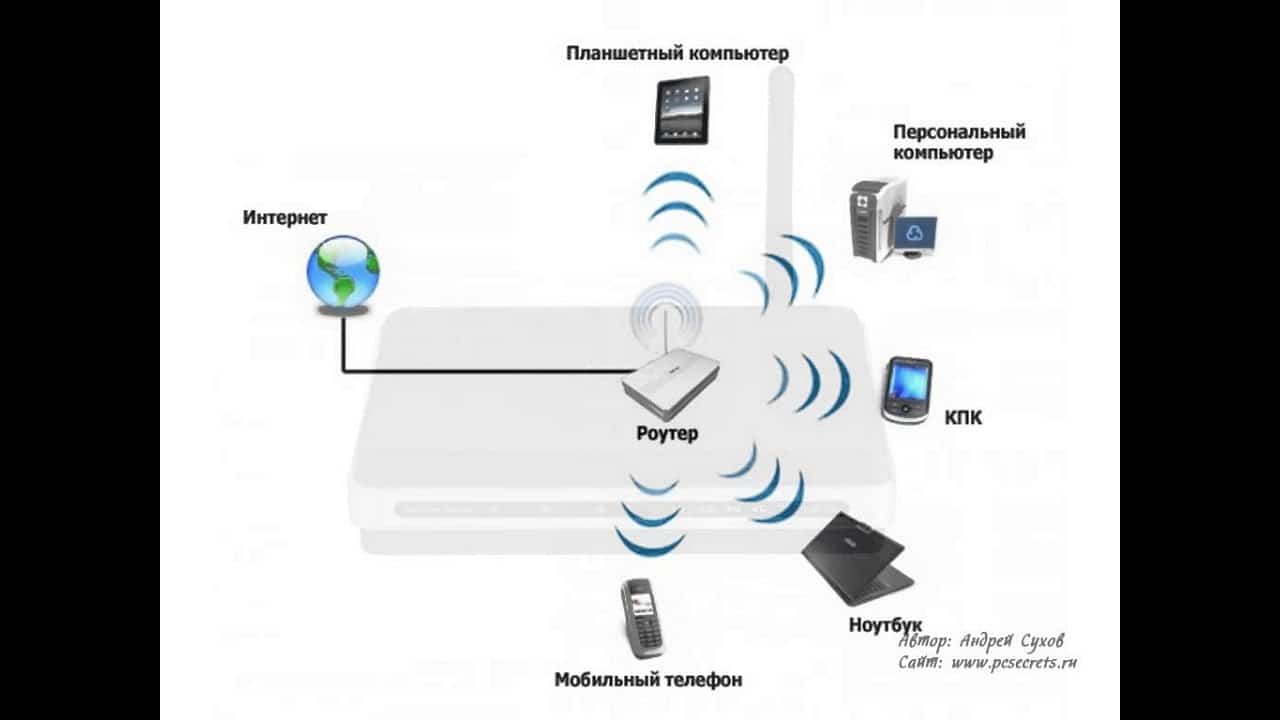MAC address is a unique identifier of a network card, which is used to identify a device in a local network. It consists of 6 two-character groups, which are separated by colons. Why do you need it? MAC address allows you to manage network traffic, control access to the network and determine the affiliation of a device to a specific network. If you want to know the MAC address of your network card, you need to perform a few simple steps. First, open the command line (in Windows, you can do this by pressing Win + R and entering the cmd command), then enter the ipconfig /all command. In response, you will receive detailed information about the network card settings, including the MAC address. If you are using Mac OS, then in order to find out the MAC address of the network card, you need to open the terminal and enter the ifconfig |grep ether command. In response, you will receive the MAC address of your network card. We hope that this guide will help you quickly and easily find out the MAC address of your network card.
How to find out MAC address in Windows
If you want to find out the MAC address of your network card in Windows, then it is not as difficult as it might seem at first glance. In this guide, we'll show you how to do it.
1. Click on the "Start" button and select "Settings".
2. Select "Network and Internet".
3. Click on "Wi-Fi" or "Ethernet", depending on how you are connected to the Internet.
4. Select your network card.
5. Click on the “Properties” button.
6. Select Configuration.
7. In the “Advanced” tab you will find the MAC address of your network card.
Now you know how to find out the MAC address in Windows. This information may be useful, for example, when setting up a router or other network equipment.
How to find out MAC address in Linux
MAC address is a unique identifier of a network card, which is assigned to it by the manufacturer. In Linux, you can find out the MAC address of a network card using several commands.
- Open a terminal and enter the command
ifconfig. - Find the line with the name of your network card (usually
eth0orwlan0). - In the line with the name, find the value
HWaddr- this is the MAC address of your network card.
You can also use the command ip addrto find out the MAC address of the network card:
- Open a terminal and enter the command
ip addr. - Find the line with the name of your network card (usually
eth0orwlan0). - In the line with the name, find the value
link/ether- this is the MAC address of your network card.
Now you know how to find out the MAC address in Linux. This information can be useful, for example, for setting up traffic filtering at the network adapter level.
Owners of modern computers need to know how to find out the MAC address of a network card in macOS. This will allow them to ensure the security of their networks and devices. The MAC address is a unique identifier of a network card that is used to identify devices on the network.
To find out the MAC address of a network card in macOS, follow these steps:
- Open the 'Apple' menu and select 'System Preferences'.
- Click on 'Network'.
- Select the desired network card from the list on the left.
- Click on the 'Advanced' button.
- Go to the 'Hardware Address' tab.
- In the 'Hardware Address' window you will see the MAC address of your network card.
Now you know how to find out the MAC address of a network card in macOS. Remember that the MAC address must be used to protect your network and devices from unauthorized access.
How to find out MAC address in Android
If you want to find out the MAC address of the network card on your Android device, then it is very simple. To do this, you do not need to install additional applications or have special knowledge in the field of network technologies.
Here's how to do it:
1. Open your Android device settings.
2. Scroll down to the 'Network and Internet' section.
3. Click on 'Wi-Fi'.
4. Click on the three dots in the upper right corner of the screen.
5. Select 'Advanced'.
6. Find the 'MAC address' line in the list and you will see the MAC address of your device.
You can also find the MAC address of your device using special applications such as 'Wi-Fi Analyzer'. This application allows you to scan a Wi-Fi network and display information about all devices connected to the network, including their MAC addresses.
Thus, now you know how to find out the MAC address in Android. This is very useful information that can come in handy in a variety of situations, for example if you want to limit Wi-Fi access to only certain devices.
How to use a MAC address to configure network devices
A MAC address is a unique identifier for a network card that is used to identify a device on the network. If you want to configure a network device, you need to know its MAC address.
There are several ways to find out the MAC address of a network card. One of the simplest is to use the ipconfig command in the Windows command line. Enter the command 'ipconfig /all' and look for information about the network card in the output. The MAC address will be listed in the 'Physical Address' section.
If you are using Linux, then in order to find out the MAC address of the network card, you need to enter the 'ifconfig' command in the terminal. In the command output, find the 'HWaddr' section, where the MAC address will be indicated.
Once you know the MAC address of the network card, you can use it to configure network devices. For example, you can configure your router to allow only devices with specific MAC addresses to access the network.
Also, the MAC address can be used to configure a wireless access point. You can restrict network access to only devices with specific MAC addresses to prevent unwanted connections to your network.
In general, knowing the MAC address of a network card is important for configuring network devices and ensuring the security of your network. Don't forget to check MAC addresses when adding new devices to the network.
How to change the MAC address of a network card
If you want to change the MAC address of your network card, then you will need to follow a few simple steps:
1. Open a command prompt. To do this, press the Win + R key and enter the cmd command in the window that appears.
2. Type the command ipconfig /all and press Enter. As a result, you will see information about network connections, including the MAC address of the network card.
3. Write down the current MAC address of the network card and close the command prompt.
4. Download and install a special program to change the MAC address of the network card. For example, this could be Technitium MAC Address Changer or SMAC.
5. Open the program and enter the new MAC address in the appropriate field.
6. Click the Change button and restart your computer.
7. After reboot, check the new MAC address of the network card using the ipconfig /all command.
Now you know how to change the MAC address of a network card. Remember that this can be useful if you want to hide your real identity online or solve problems with Internet access. However, do not forget that many providers may prohibit the use of a changed MAC address and block access to the Internet.
Read further: