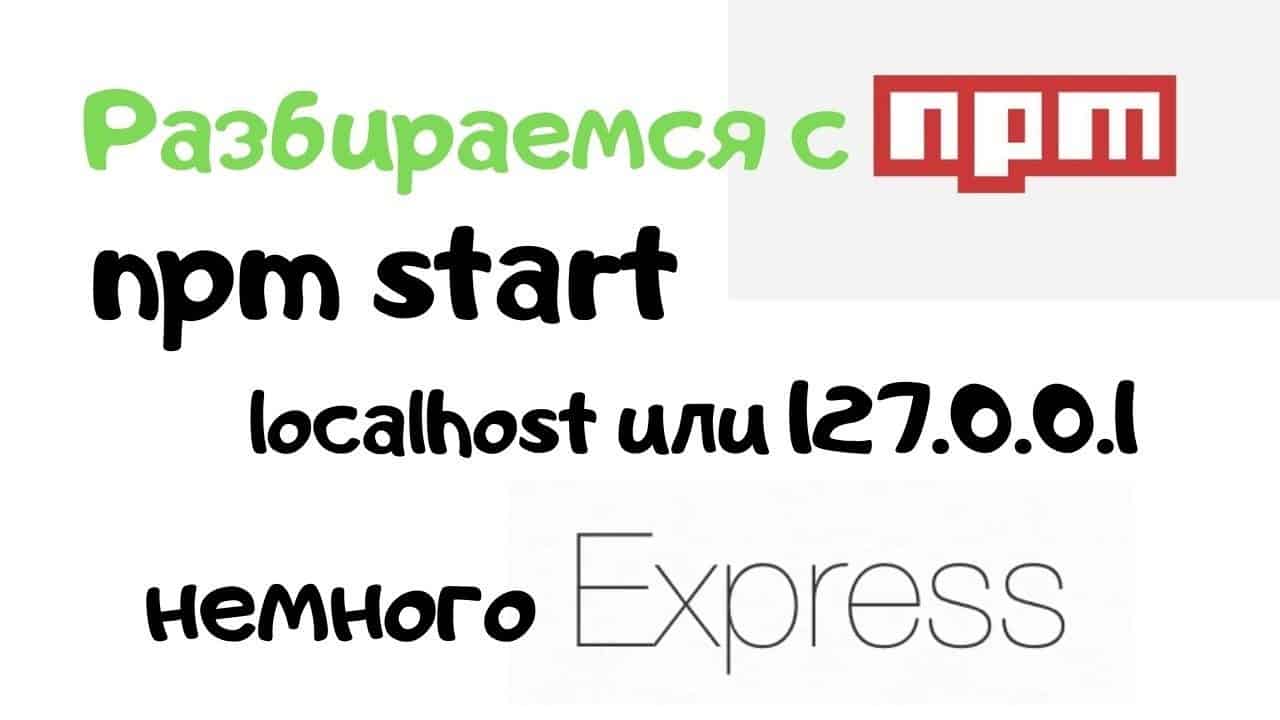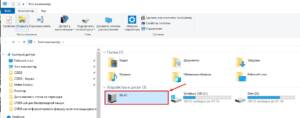- What is localhost and why is it needed?
- How to check if localhost is running on my computer
- How to set up localhost on Windows and macOS
- How to use localhost for website development
- Frequently asked questions about localhost and their answers
- 1. What is localhost?
- 2. How to install localhost?
- 3. How to start a local server?
- 4. How to check the operation of the local server?
- 5. What port is used for the local server?
- What problems may arise when working with localhost and how to solve them
What is localhost and why is it needed?
Localhost — is a term that refers to the local computer that runs the server. This server can be a web server, a database, or any other application that can serve as a server.Why do you need localhost? It is used to develop and test websites and applications locally, without having to publish them to the Internet. This allows developers to quickly test their applications and make changes without any risks.How to find out localhost? This question may arise among novice users. In order to find out localhost, you just need to enter 'localhost' or '127' in the address bar of your browser.
0.
0.
1′. This will take you to your local computer and show you the web server that is running on your computer. So, localhost is a necessary tool for developing and testing websites and applications. It allows developers to quickly and safely test their applications without publishing them on the Internet.
How to check if localhost is running on my computer
If you are just starting to learn web development, then localhost will be your first step in this direction. But before you start creating websites, you need to check if localhost is working on your computer.
To check if localhost is working, you need to follow a few simple steps. Here's what to do:
1. Open your browser and enter 'localhost' in the address bar. If you see the page, then localhost is working.
2. If the page does not open, then it is possible that the local server is not running. To run the server, you need to install software such as XAMPP or WAMP and run it. After this, try opening 'localhost' again.
3. If after installing the software the page still does not open, then it is possible that port 80, which is used for localhost, is blocked by another application. To unblock the port, you need to change the settings of your firewall or antivirus software.
4. If after all these steps the page still does not open, then it is possible that there are problems with your network. Contact your network administrator to resolve this issue.
Checking if localhost is working on your computer is an important step for new web developers. If you can't run a local server, you won't be able to build and test your websites. Follow these simple steps to make sure your localhost is working.
How to set up localhost on Windows and macOS
Windows: To set up localhost on Windows, you need to install a web server such as Apache or IIS. Download and install any of them, and then start the server. After this you need to create index.
html file in the folder where the server is installed. Go to your browser and enter 'localhost' in the address bar. If everything is done correctly, you will see your page.
macOS: On macOS, the web server is already installed. To configure localhost, you need to go to 'Settings' -> 'General' -> 'Access to files and folders'. Add your account to the list of users who have access to this folder. Then go to the '/Library/WebServer/Documents' folder and create an index.
html. After that, you need to start the server, go to your browser and enter 'localhost' in the address bar.
Setting up localhost may seem like a difficult task for beginners, but it is not. By following these simple instructions, you can quickly set up your local web server and start developing your websites.
How to use localhost for website development
If you are a newbie web developer, then you have probably already heard about localhost. This is a local server that is used to develop and test websites on your computer. This is often the first step in creating a website and understanding how it will look on the server.
To start using localhost, you need to install software such as XAMPP or WAMP on your computer. These programs install Apache, MySQL and PHP on your computer. It gives you the ability to build and test websites using database and server-side languages.
Once installed, you can create a folder for your website in the htdocs folder on your local server. This will allow you to view your site using any web browser by opening http://localhost/your-site.
You can also use localhost to test dynamic website elements such as forms and scripts. This allows you to test how these elements will work on the server before you upload them to your hosting.
Using localhost for website development can improve your productivity and save time. You can quickly test and make changes without having to upload files to the server. Feel free to use this tool to create quality websites.
Frequently asked questions about localhost and their answers
When working with web development, it is often necessary to use a local server. To do this, a special software product is installed on the computer - localhost. In this article, we will consider the most frequently asked questions about localhost and give answers to them.
1. What is localhost?
localhost is a special hostname that is used to access a local computer over a network. When working with web development, localhost is used to run a local server on which you can test and debug web applications before publishing them to the Internet.
2. How to install localhost?
To set up localhost, you need to download and install a program that provides this function. For example, for Windows, this could be WAMP, XAMPP, or OpenServer. For Mac OS, it could be MAMP. Installing these programs is intuitive and will not cause any difficulties even for novice users.
3. How to start a local server?
After installing a program that provides the localhost function, you need to start the local server. To do this, you need to find the corresponding menu item in the installed program and start the server. The local server will be accessible at localhost or its IP address.
4. How to check the operation of the local server?
To check the operation of the local server, you need to open a browser and enter localhost or the IP address of the local server in the address bar. If the page appears on the screen, it means that the local server is working correctly.
5. What port is used for the local server?
The default port used for the local server is 80. However, if this port is already occupied by another application, you can use a different port. In this case, you need to specify the port number in the browser address bar after the host name, for example, localhost:8080.
What problems may arise when working with localhost and how to solve them
Various problems may arise when working with localhost. One of the most common is the 'Unable to connect' error, which can occur due to an incorrectly configured server, an incorrectly specified port, or an incorrect URL.
Another common problem is incorrect settings in the hosts file, which can lead to incorrect routing of requests. In this case, you need to check the hosts file and make sure that all settings are specified correctly.
There may also be a problem accessing the database. You must ensure that the database is configured correctly and is accessible from the application. If all settings are correct, then the problem may be related to access rights, in which case you will need to change the security settings to allow access to the database.
Overall, there are many problems that can arise when working with localhost, but most of them can be resolved by properly configuring and checking the settings. If you encounter a problem, don't panic, just check your settings and search for a solution online.
Read further: