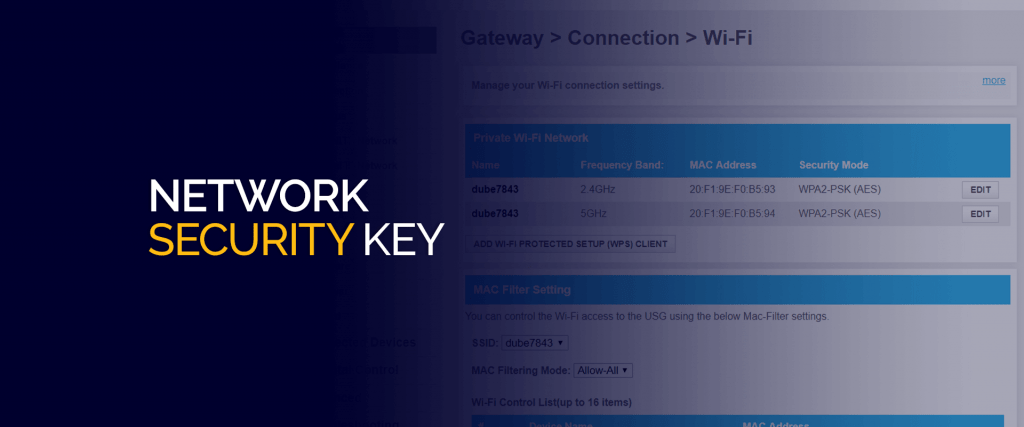What is a network security key?
A network security key (or Wi-Fi password) is a set of characters that is required to connect to a wireless network. It protects your network from unauthorized access and prevents intruders from using your internet connection. The security key should be complex, consisting of letters, numbers, and special characters, so that it is more difficult to crack. How to Find Your Network Security Key: The Easy and Quick WayYou don’t have to be a computer expert to find out your Wi-Fi network security key. In most cases, the security key is on a sticker on the back or bottom of your router. If you can’t find the sticker, you can also access your router settings through a web browser using the router’s IP address and the administrator username and password. In the settings, you can find the security key or change it to a new one. Knowing the security key of your Wi-Fi network will help you protect your network from intruders and keep your internet connection secure. Remember to change your Wi-Fi password regularly and do not disclose it to anyone except family members or trusted people.
Why do you need a network security key?
A network security key is a password that protects your Wi-Fi network from unauthorized access. Without it, anyone within range of your network can connect to it and use your Internet traffic.
Additionally, a secure key protects you from hackers and other malicious actors who could use your network for identity theft, malicious attacks, and other crimes.
Therefore, it is important to have a reliable security key. It should be long and complex enough that it is difficult to guess, but you should remember it by heart or keep it in a safe place.
Never use the default passwords that come with your router, as they can be easily guessed. Create your own unique security key to protect your network and your personal data.
How to create a network security key?
Creating a security key for a Wi-Fi network is not a difficult task. You need to go to your router settings and select the “Create Security Key” option. You will be prompted to select an encryption type and enter a password. It is important to choose a strong password and never share it with strangers. It is also recommended that you change your password regularly to prevent unauthorized access to your network. Creating a security key for your Wi-Fi network will help protect your network from hackers and intruders.
If you've forgotten your Wi-Fi network's security key, don't panic. On Windows there are several easy ways to find it.
1. Use the command line. Press Win+R and type cmd, then press Enter. In the window that opens, enter the netsh wlan show profile command and press Enter. You will see a list of all saved Wi-Fi profiles. To find out the security key of a specific profile, enter the command netsh wlan show profile profile_name key=clear, replacing 'profile_name' with the name of the desired profile.
2. Use the Settings app. Open 'Settings' (Win+I), select 'Network and Internet', then 'Wi-Fi'. Click on the name of your network, then on 'Properties'. A network settings window will open where you can see the security key.
3. Use Wi-Fi hacking software (if you are eligible). There are programs that can hack Wi-Fi and show the security key. However, using such programs may be illegal and unsafe.
Remember that knowing your Wi-Fi security key could give attackers access to your network, so don't give it to anyone other than trusted people.
How to find your network security key on Mac?
If you've forgotten your Wi-Fi network's security key, don't despair—there's an easy way to find it on your Mac.
- Go to the 'System Settings' menu.
- Select 'Network'.
- Click on the 'Advanced' button.
- Go to the 'Wi-Fi' tab.
- Click on the 'Security Key' button.
You will now see your network's security key. Copy it and save it in a safe place.
Also, if you want to change your network's security key, you can do so in the same settings section.
We hope this simple tip will help you find out the security key of your Wi-Fi network on Mac.
If you want to connect to a Wi-Fi network on your Android device, you need to know the security key. This is a password that protects the Wi-Fi network from unauthorized access. How to find this key?
The easiest way is to ask the owner of the Wi-Fi network. If you are in a public place, the security key is usually indicated on an information sign or on the screen of a device that broadcasts a Wi-Fi signal.
If you want to connect to the network at a friend's house, then ask him to tell you the security key. If you don’t want to be intrusive, you can try looking for it on public resources. For example, on special sites where users share information about Wi-Fi networks and their security keys.
If you cannot get the key from the owner of the network or find it yourself, then you can use an application to search for Wi-Fi networks. Some such applications may also show the security key if it has been saved on the device.
In any case, you should not use other people's Wi-Fi networks without the owner's consent. This can lead to unpleasant consequences and violation of the law. It's best to create your own secure Wi-Fi network and use it safely.
How to find the network security key on iOS?
You may need a Wi-Fi network security key in various situations, for example, if you want to connect another device to the network, but do not remember the password. On iOS devices, there is an easy way to find out the network security key.
1. Open Wi-Fi settings on your device.
2. Find the name of the network you want to connect to and click on it.
3. In a new window you will see network information, including the 'Password' field. Click on this field and the security key will be displayed on the screen.
If you can't find your network security key on iOS, it may have been changed. In this case, you can contact your network administrator to get a new key.
Now you know how to find your network security key on iOS. This simple method will help you quickly connect to a Wi-Fi network and avoid unnecessary hassle. What should I do if I can't find my network security key?
If you can't find your Wi-Fi network's security key, don't despair! There is an easy and quick way that will allow you to learn it in a few minutes.
The first step is to connect to the network for which you want to know the security key. Next, open a command prompt on your computer and enter the 'ipconfig' command. As a result, you will see your router's IP address.
The next step is to enter this IP address into your browser. You should see a login page where you will need to enter your username and password to access the router settings.
If you do not know the username and password, then you can use the standard combinations that are indicated in the documentation of your router. Typically these are 'admin' and 'password'. If this does not work, then try searching the forums for information about standard logins and passwords for your router model.
Once you have entered the router settings, find the 'Security' or 'Wi-Fi' section. There you should see your network's security key.
If you cannot find the security key in the router settings, then try changing it to a new one. To do this, go to the router settings again and find the 'Security' or 'Wi-Fi' section. There you can generate a new security key.
This way, you can easily and quickly find out the security key of your Wi-Fi network, even if you cannot find it in the documentation or settings of the router. Follow these simple steps and you can protect your network from unauthorized access.
Read further: