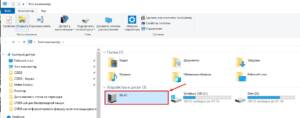Why you should protect your phone with a password
In today’s world where our phones store a lot of personal information, password protection of the device is a must. Once someone gets access to our phone, they can access our contacts, messages, photos, videos, and even our banking information. Setting a password on your phone is a highly effective way to protect our personal information. With a password, no one except you can unlock your phone and access your information. In addition, setting a password on your phone can help in case your phone is lost or stolen. If your phone is stolen or you lose it, the password will protect your information from strangers. Overall, setting a password on your phone is an important step to keep your personal information safe. The next step is to choose a strong password and set it up correctly on your phone.
What password to choose for your phone
Choosing a password for your phone is a responsible process that requires attention and responsibility. The most secure password is a combination of letters, numbers and symbols. In order not to forget your password, you can use phrases that are easy to remember, but remain incomprehensible to other people. For example, “My cat likes to eat cheese” could be turned into the password MkleCheese.
You can also use biometric data such as a fingerprint, face scan or voice scan. It's not only secure, but also convenient because you won't forget or lose your password.
However, you should not use obvious passwords such as “1234” or “password”, which can be easily guessed by attackers. Also, you should not use the same password on different devices and applications.
Choosing a password is an important step to protect your personal information and data. This process should not be neglected and you should choose passwords that are strong and easy to remember.
How to set up facial recognition on your phone
If you want to improve your phone's security, setting up facial recognition could be a great way to go. This feature allows you to unlock your phone using your face instead of a password or PIN.
First, open your phone settings and find the 'Security' section. Next, select 'Biometric Scanners' and then 'Face Recognition'. Click 'Add Person' and follow the onscreen instructions.
Once you add your face, you can also set up a 'Smart Lock' option, which allows your phone to unlock automatically when the device is in a specific location or connected to a specific Bluetooth device.
However, it should be noted that facial recognition is not the most reliable method of protecting a phone, since it can be fooled by using a photo of the face. Therefore, it is recommended to use it in combination with other security methods such as PIN or fingerprint. When it comes to setting a password on your phone, there are several mistakes that can lead to the possibility of your device being hacked. First, using a weak password such as 1234 or 0000 can be easily guessed by an attacker. Secondly, using the same password for all devices can result in an attacker gaining access to your personal data on all devices. Third, a password that is too long may be difficult to remember and use on a daily basis. Therefore, it is recommended to use a password between 6 and 10 characters long, consisting of letters, numbers and special characters. Additionally, you should use a unique password for each device. By following these guidelines, you can ensure your phone is protected from unauthorized access. How to avoid password problems on your phone
Setting a password on your phone is an important step to protect your personal information. However, if you forget your password, you may have trouble accessing your device. To avoid this situation, follow a few simple rules when setting a password:
1. Use a strong password. Never use simple passwords or ones that are easy to guess. The ideal option is a password consisting of a combination of letters, numbers and special characters.
2. Don't use the same password for all your devices. If an attacker finds out your password, he will be able to gain access to all your devices.
3. Change your password periodically. This will help protect your device from intruders who may spend a long time trying to guess your password.
4. Don't save your password on your device. This may be convenient, but if your device falls into the wrong hands, an attacker can easily gain access to your personal information.
By following these simple rules, you can avoid password problems on your phone and protect your personal information.
How to restore access to your phone if all protection methods do not work
It happens that you forget the password or PIN code for your phone and cannot log into it, even after several attempts. But don't panic, there are several ways to restore access to your phone.
The first method is to use a Google account. If you used a Google account on your device, you can use the password recovery feature via email. To do this, you need to enter the wrong password several times, after which the “Forgot your password?” option will appear on the screen. Click on it, enter the email address associated with your Google account, and follow the onscreen instructions.
If you haven't used a Google account, you can try to restore access to your phone through Recovery Mode. To do this, you need to hold down a certain key combination (usually the volume button and the power button) to enter Recovery Mode. Then you need to select the “Wipe data/factory reset” option and confirm your choice. This will erase all data from your phone, but allow you to regain access to the device.
But if this method does not help, then the only way out is to contact the manufacturer of your phone or a service center. They will be able to help you regain access to your device, but this may cost you a lot of money.
Either way, don't forget that protecting your phone is very important, so keep track of your passwords and PINs to avoid a similar situation in the future. How to reset your phone password
Sometimes it happens that we forget our password or lock on our phone. This can be a real problem, especially if you need quick access to your device. But don't panic, there are several ways that can help you reset your phone password.
1. Use the 'Forgot password' function
Most modern smartphones have a built-in 'Forgot password' function. To use it, you need to click on the 'Forgot password' button on your phone's lock screen. The system will then ask you to enter your Google account username and password. If you enter the correct data, your phone will be unlocked.
2. Reset your device to factory settings
If you cannot use the 'Forgot Password' feature, then you can reset your phone to factory settings. This will erase all data from your device, including the password. To reset your phone to factory settings, you need to go to your phone's settings and select 'Reset'. Then select the 'Reset all data' option and confirm your choice.
3. Contact the service center
If you cannot reset your password using the above methods, then you need to contact a service center. Experts will help you unlock your phone, but it may take some time and cost money.
As you can see, resetting your phone password is not that difficult. Choose the method that works best for you and use it. But don't forget that resetting your password will delete all data from your phone. Therefore, if you do not want to lose your data, then it is better to make backup copies. If you've forgotten the password on your phone and need to recover your data, don't panic. There are several ways that can help you regain access to your files.
The first method is to use a Google account. If you are using an Android device, you can use the password recovery feature through your Google account. To do this, you need to enter the wrong password several times until the system prompts you to enter your Google details. Enter your account and password and you can regain access to your phone.
If you are unable to use your Google account, you can use a data backup. If you have previously backed up your data on your phone, you can restore the data from it. To do this, you need to go to the recovery menu and select the backup you want to restore.
If you have not backed up your data, you can use special data recovery software. There are many programs that can help you recover data on your phone after resetting your password. Such programs work with various operating systems such as Android and iOS and can recover various types of data such as contacts, messages and photos.
Bottom line, if you've forgotten the password on your phone, there's no need to panic. There are many ways that can help you regain access to your data. Explore all the available options and choose the one that suits you best.
Read further: