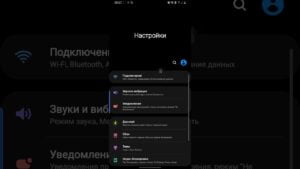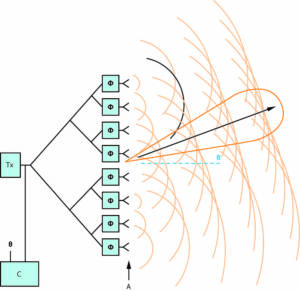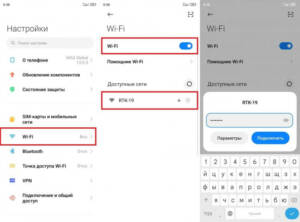How to Tell if You Have a Network ProblemThe first step to improving your phone’s network is to determine what exactly is wrong. Often, the problem is network-related, but not always. If you’re having connection issues, here are a few signs to look out for:1. Weak Signal – If you’re frequently losing signal or have a very weak signal, it could mean there’s a problem with your network. Try restarting your phone or moving to a different location to improve the signal.2. No Internet Access – If you can’t access the internet, it could mean you don’t have a connection to the network or that you have a problem with your settings.3. Slow Internet Speed – If the internet works, but it’s very slow, it could be due to a problem with the network or how you’re using your phone.If you’re having network issues, try restarting your phone or updating the operating system. If that doesn’t help, contact your carrier to see if they’re having network issues in your area. The quality of your phone’s network depends on a few factors. Firstly, it is the distance between your phone and the nearest base station. The further you are from it, the worse the signal quality. Secondly, obstacles between you and the station can also affect the network. For example, the walls of buildings or mountains can block the signal and reduce the network quality on your phone. Thirdly, the number of users on the network also affects the quality. If too many people use the same base station, it can lead to congestion and reduce the network quality on your phone. To improve the network on your phone, you can try moving to another area where the signal is stronger or use a signal booster. You can also try disabling apps that may use too much internet traffic to reduce the load on the network.
What applications can degrade the network on your phone?
One of the reasons for poor network on your phone may be the use of certain applications. Some applications may consume large amounts of data or run in the background, which can degrade signal and network speed.
Such applications include social networks, video and music services, games and instant messengers. They all consume a huge amount of traffic, especially if you use them on a regular basis.
If you notice that your network is slowing down, try temporarily disabling such applications or limiting their use. You can also use special applications that help optimize network performance and reduce traffic consumption.
Don't forget that signal quality depends on many factors, including the distance to the nearest base station, obstacles, and the presence of other devices on the network. Therefore, in addition to optimizing the use of applications, it is also worth paying attention to the choice of telecom operator and network settings on your device.
4. What phone settings should you check?
When it comes to improving the network on your phone, it's important to understand that your device settings can greatly affect the quality of your connection. Here are a few settings to check:
- Location: If you have Emergency Calls Only or Airplane Mode enabled, your phone will not search for a network. Make sure location is turned on and you are within signal coverage.
- Roaming: If you are abroad, make sure that roaming is turned on and that your operator supports the network in the country where you are.
- Internet access: If you are experiencing problems with Internet speed, check if you are within Wi-Fi coverage or have mobile Internet enabled.
- Network settings: In the 'Settings' section of your phone, check if the network settings are configured correctly. If you are unsure, contact your service provider.
Checking these settings can help improve the network on your phone and provide a more stable connection. If problems persist, we recommend contacting your service provider for further assistance. In order to improve the network on your phone, you need to configure APN (Access Point Name). APN is the parameters for connecting to the mobile operator’s network. They include the access point name, authentication type, protocols and other parameters that are necessary to connect to the operator's network.
Often, the mobile operator provides APN settings automatically when installing a SIM card. However, if you notice problems with your network connection, you need to check and configure the APN. To do this, you must follow the instructions provided by your telecom operator.
If you cannot find the appropriate settings, you can use the Internet. You need to find the APN settings for your operator on their website or other resources. Typically, APN settings can be found in the "Support" or "Help Desk" section.
Once you have found the APN settings, you need to enter them into the appropriate setting field in your phone's network settings. After this, you need to restart your phone and check if the network has improved.
If after setting up the APN the situation does not improve, then you can try changing the network type. For example, if you are using 4G, you can try switching to 3G or vice versa. To do this, you need to go to the network settings and select the appropriate network type.
We hope these tips help you improve the network on your phone. When you have poor connection on your phone, turning on airplane mode can help improve the network. This mode turns off all communication features on your device, including Wi-Fi, Bluetooth, mobile data and GPS. When you turn on Airplane mode, your device starts searching for a strong network signal, which can help improve call quality.
To enable airplane mode on your phone, simply open the notification panel and tap on the airplane icon. If you are using an iPhone, you can find this icon in Settings.
However, don't forget to turn off airplane mode when you're done calling or sending a message. Otherwise, you will not be able to receive calls and messages, as well as use the Internet and GPS.
Enabling airplane mode is a simple way to improve connection quality. It can be especially useful if you are in a place with a poor network. Try this method and see if it works for you. One way to improve the network on your phone is to install a special application. There are many applications that can help increase the internet speed and improve the network connection on your phone. One of the most popular applications is Speedify. It combines all available networks, such as Wi-Fi and mobile data, to achieve the highest possible speed. Other useful applications are Network Signal Booster and Internet Booster & Optimizer. They will help increase the signal strength and improve the connection quality. However, do not forget that using such applications can lead to increased consumption of your phone’s battery. Therefore, choose applications wisely and use them with caution.
Read further: