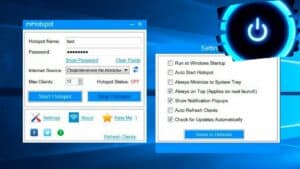- The best ways to share Wi-Fi
- How to share Wi-Fi on Mac: step by step
- Wi-Fi distribution via mobile phone: possibilities and limitations
- Wi-Fi distribution through special programs
- Virtual Router: a free way to distribute Wi-Fi
- Solving problems with Wi-Fi distribution
- Wi-Fi distribution does not work: possible reasons and solutions
The best ways to share Wi-Fi
Sharing Wi-Fi from a computer can be very useful, for example, if you don’t have a router or want to connect several devices to the Internet. There are several ways to distribute Wi-Fi, but we will look at the best of them.1. Use the built-in Windows feature. If you have a Windows computer or laptop, then you can use the built-in 'Create an access point' function. To do this, you need to go to the network and internet settings, select 'Mobile hotspot' and turn it on. After this, you can connect other devices to your computer or laptop via Wi-Fi.2. Use special software. There are many programs that allow you to distribute Wi-Fi from a computer. One of the best is Connectify Hotspot. With this program you can create a virtual router and connect other devices to it.3. Use a Wi-Fi adapter. If you have a Wi-Fi adapter, then you can connect it to your computer and configure it as an access point. To do this, you need to go to the adapter settings and select access point mode. In any case, before you start distributing Wi-Fi, you need to make sure that your computer is connected to the Internet. Also, do not forget about security and use a password to access Wi-Fi. Wi-Fi distribution via Windows: instructions
Want to connect your devices to the Internet using a computer, but don't want to use a wired connection? Then Wi-Fi sharing via Windows is what you need. In this article, we'll tell you how to set up Wi-Fi sharing on a Windows computer.
Step 1. Preparation
Before you begin, make sure you have a Wi-Fi adapter installed and configured on your computer. Check if it is connected to the Internet and if it is working correctly. If you don't have a Wi-Fi adapter, you will need to purchase one.
Step 2. Setting up Wi-Fi distribution
1. Click on the 'Start' button and select 'Settings' → 'Network and Internet' → 'Mobile hotspot'.
2. Enable 'Mobile Hotspot' and select which device will be used to connect to the Internet. Select the network connection through which you want to distribute Wi-Fi.
3. Configure the access point parameters: network name, password and other parameters. Click on the 'Save' button.
4. Your access point is now ready to use. Connect your devices and enjoy the Internet.
Step 3. Additional settings
If you want to change the access point settings, you can do so at any time. To do this, open the 'Mobile Hotspot' settings and select the desired options.
Now you know how to set up Wi-Fi distribution via Windows. It's a simple and convenient way to connect your devices to the Internet using your computer. Enjoy a fast and stable connection at any time.
How to share Wi-Fi on Mac: step by step
How to distribute Wi-Fi from a computer? If you have a Mac, then this is very simple. We present a detailed guide that will help you share Wi-Fi on Mac step by step.
Step 1: Open System Preferences on your Mac.
Step 2: Find the 'Network' section and select the connection type you are using, such as Wi-Fi.
Step 3: Click on the 'Create Network' button.
Step 4: Enter a name for your Wi-Fi network and select password protection.
Step 5: Click on the 'Create' button.
Step 6: Now your Mac has turned into a Wi-Fi hotspot. You can connect to this network from any device that supports Wi-Fi.
This is all! Now you know how to distribute Wi-Fi from a computer to a Mac. This guide will help you create your own Wi-Fi hotspot and connect other devices to it.
Wi-Fi distribution via mobile phone: possibilities and limitations
Nowadays, many people use mobile phones not only for calls and messages, but also to access the Internet. When you are away from home or office and need Internet access on your laptop or tablet, you can use the Wi-Fi sharing feature on your mobile phone.
However, do not forget that distributing Wi-Fi via a mobile phone has its limitations. Firstly, your connection speed will depend on your data plan and signal. Secondly, some operators may restrict access to certain sites or services.
In addition, if you use the Wi-Fi sharing function on an ongoing basis, you risk quickly exhausting your data and incurring additional costs. Therefore, before you start distributing Wi-Fi via your mobile phone, you need to familiarize yourself with your operator’s tariff plan and understand your limitations.
Overall, the Wi-Fi sharing feature on your mobile phone can be very useful if you are away from home or office and need Internet access. However, you need to be aware of its limitations and use it wisely.
Wi-Fi distribution through special programs
If you don’t have a router or want to distribute Wi-Fi from your computer, special programs will help you. They allow you to turn your computer into an Internet access point for other devices.
One of the most popular programs for Wi-Fi distribution is Connectify. It allows you to create a password-protected access point and configure network settings. Connectify supports both wired and wireless internet connections.
Another good program is MyPublicWiFi. It also allows you to create a hotspot with a password and configure network settings. But unlike Connectify, MyPublicWiFi only supports wireless connections.
If you are using the Windows 10 operating system, you can use the built-in tool - "Mobile hotspot". It allows you to create a hotspot with a password and configure network settings. But it is worth noting that this function may not be available on some devices.
Choose a program depending on your needs and settings. With the help of special programs, distributing Wi-Fi from a computer has become easier and more convenient. If you have a computer that is connected to the Internet via a wire, and you need to distribute Wi-Fi to other devices, then Connectify is what you need. This application allows you to turn your computer into an internet hotspot so that other devices can connect to it.
To get started, download Connectify to your computer and install it. After installation, launch the program and follow the on-screen instructions. Select the type of Internet connection your computer uses (for example, Wi-Fi, Ethernet, or 3G/4G) and set a password for the hotspot.
Connectify also allows you to configure various settings such as the maximum number of connected devices, connection speed, etc.
d. If you want your access point to work automatically when you start your computer, set the appropriate option in the program settings.
Once you've set up Connectify, other devices can connect to your hotspot and use the internet as if they were connected directly to the network. Connectify is a simple and convenient way to share Wi-Fi from a computer, which can be useful in various situations, for example, in hotels, at conferences or in other places where there is no Internet access.
Virtual Router: a free way to distribute Wi-Fi
If you have a computer with an Internet connection and you want to share your Wi-Fi signal with other devices, you can use a special program for this - Virtual Router.
Virtual Router is a free software that allows you to turn your computer into a Wi-Fi hotspot. This means that you can connect other devices to your computer, such as smartphones, tablets, laptops, and others, and provide them with access to the Internet through your computer.
To start using Virtual Router, you first need to download and install it on your computer. After installation, launch the program and configure the Wi-Fi access point by giving it a name and password.
Other devices will then be able to connect to your Wi-Fi hotspot using the password you set. Now you can enjoy high-speed internet on all your devices.
Virtual Router is a simple and convenient way for those who want to quickly and easily distribute Wi-Fi from a computer. Moreover, it is free software that can be used on any computer with an Internet connection.
Solving problems with Wi-Fi distribution
When you try to distribute Wi-Fi from a computer, various problems may arise. However, there is no need to panic. In most cases, problems can be solved on your own.
The first step is to check that the program you are using to distribute Wi-Fi is correctly installed and configured. Make sure the program works correctly and is the latest version.
If the problem is not with the program, then check your network settings. Make sure you have configured your network and network adapter settings correctly. If you are unsure about the settings, consult your user manual or a professional.
Also, check the status of your antivirus and firewall. They can block access to the Internet or Wi-Fi distribution. Try temporarily disabling your antivirus and firewall to see if the problem resolves.
If none of the above helps, try restarting your computer and running the Wi-Fi distribution program again. Sometimes, this can help solve the problem.
In general, solving problems with Wi-Fi distribution is not that difficult. The main thing is not to panic and consistently check all possible causes of the problem. If you still can't, contact a professional who can help you understand the problem and solve it.
Wi-Fi distribution does not work: possible reasons and solutions
If you have problems distributing Wi-Fi from your computer, then the cause may be various factors. One of the most common reasons is missing drivers on your computer. In this case, you need to download and install drivers for your network card.
Another possible reason could be incorrect network settings. Check your network settings in the network adapter properties and make sure they match your network requirements. It is also worth checking your firewall and antivirus software settings, which may be blocking Wi-Fi distribution.
If all the settings are correct, then the problem may be with the adapter itself. Try restarting your computer or resetting the adapter manually.
If you cannot solve the problem yourself, then seek help from a specialist. You can also use online forums and resources where users share experiences and solutions to problems with Wi-Fi distribution.
Don't forget about safety when distributing Wi-Fi. Use passwords and encryption to protect your network from unauthorized access. How to strengthen the Wi-Fi signal when distributing through a computer
If you use a computer to distribute Wi-Fi, then you may be faced with the problem of a weak signal. In this case, you can try the following ways to strengthen the signal:
1. Using an antenna. If your computer network card has a separate antenna connector, you can purchase an antenna with a higher gain.
2. Change channel. If there are many other Wi-Fi networks in your coverage area, your signal may interfere with others. Try changing the channel in the router settings and select a less crowded channel.
3. Installation of a repeater. The repeater strengthens the Wi-Fi signal and expands the coverage area. Install the repeater at a distance from the router, where the signal is still strong enough.
4. Installation of a signal amplifier. A signal booster will help increase the Wi-Fi signal strength and expand the coverage area. However, do not forget that the use of an amplifier may lead to a violation of radio frequency legislation.
Use these tips to strengthen your Wi-Fi signal when distributing it through your computer and get a more stable and faster connection.
Read further: