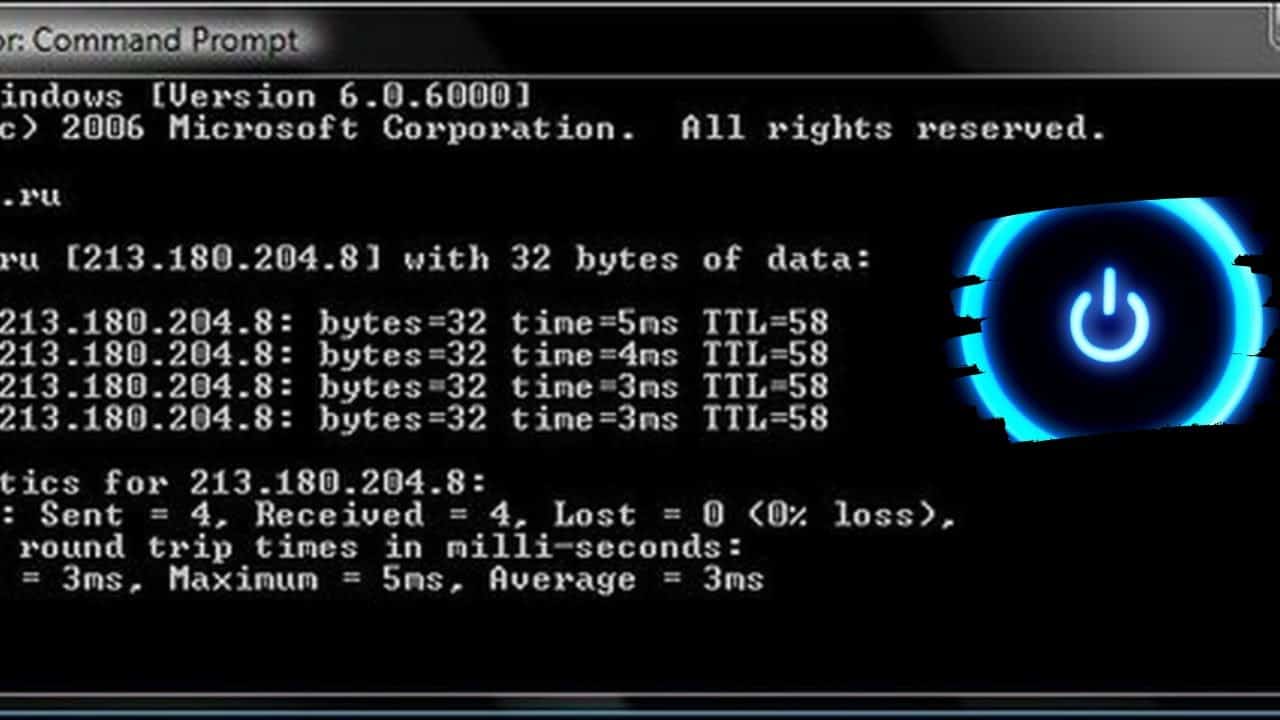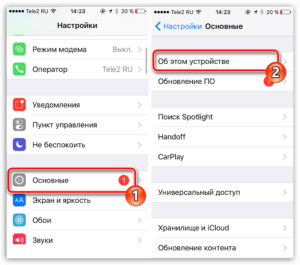- How to find out if there is an Internet connection on your computer
- How to check if there is Internet access on a mobile device
- Simple and quick ways to check internet availability
- How to find out if Wi-Fi is working on a device
- What to do if there is no Internet access: tips for solving problems
- How to check Internet speed: the best online services
- Symptoms of Internet Access Problems: How to Recognize Them
- How to find out that the problem is not with your ISP: simple steps
How to find out if there is an Internet connection on your computer
If you want to check if your computer has an internet connection, there are several ways you can use. The first way is to check if you have an internet connection through your browser. If you can open any web page in your browser, then you have an internet connection. The second way is to check if you have an internet connection through the command line. To do this, open the command line on your computer and type the command 'ping www.
google.
com'. If you get a response from the Google server, then you have an internet connection. The third way is to check for an internet connection via the network icon on the taskbar. If you have an internet connection, the network icon will display the 'Connected to the Internet' icon. Regardless of which method you choose, remember that having an internet connection is important for many aspects of working with a computer. If you have connection problems, try rebooting your router or your computer, and also check your internet connection settings.
How to check if there is Internet access on a mobile device
To make sure you can use the Internet on your mobile device, there are a few simple steps.
The first way is to check for a Wi-Fi or mobile network signal. If you are in a Wi-Fi coverage area, make sure that the device is connected to the network and has Internet access. If Wi-Fi is not available, check if the device is connected to a mobile network. To do this, you can look at the signal icon on the device screen.
The second way is to open any browser on the device and try to load any web page. If the page loads, then the device has access to the Internet. If the page does not load, then most likely the device does not have access to the Internet.
The third way is to use special applications that check the Internet connection. For example, the application 'Speedtest by Ookla' checks the connection speed and allows you to find out whether there is Internet access.
Checking for Internet access on a mobile device is very simple. Just check for a Wi-Fi or mobile network signal, open a browser and try to load any web page, or use special applications to check the connection.
Simple and quick ways to check internet availability
When you work on the Internet, reliable network access is a necessity. But what if you have connection problems? In this article we will look at several simple and quick ways to check the availability of the Internet.
1. Check your devices. If you are unable to connect to the internet on one device, try checking other devices such as smartphones, tablets or laptops. If other devices also cannot connect, the problem may be with your router or modem.
2. Check the connection. Try connecting to another site or using another program that requires an Internet connection. If you can connect to a different site or use a different program, the problem may be with the specific site or software.
3. Reboot your devices. Restart your devices such as your router or modem. Sometimes a simple reboot can solve your internet connection problem.
4. Check your Internet provider. Contact your internet provider to make sure they are not having problems with their network. They may also be able to help you resolve your connection issue.
In conclusion, if you are having trouble connecting to the internet, don't panic. There are many simple and quick ways to check Internet availability. Follow our tips and you'll be back online in no time.
How to find out if Wi-Fi is working on a device
There are a few easy ways to find out if Wi-Fi is working on your device.
1. Check your connection: open your browser and try loading any page. If the page does not open, then most likely the problem is Wi-Fi.
2. Check your settings: Make sure your device's Wi-Fi is turned on and connected to the correct network. If Wi-Fi is turned off, turn it on. If your device is not connected to a network, select the network you want and enter a password if required.
3. Reboot your device: Sometimes the problem may be due to software bugs. Try rebooting your device and checking if Wi-Fi is working.
4. Check other devices: If Wi-Fi is not working only on your device, try connecting another device to the same network. If the other device works fine, the problem may be with your device.
If none of these methods help, try contacting your ISP or technical support for your device for further assistance.
What to do if there is no Internet access: tips for solving problems
How to check internet availability: simple ways
The Internet is a necessary part of our lives, but sometimes situations arise when we cannot connect to the network. In this case, you need to check the availability of the Internet.
An easy way is to open your browser and try to access any website. If the page doesn't load, it means you don't have Internet access.
If you're still not sure, try connecting to a different Wi-Fi network or using mobile Internet. If this does not help, there is most likely a problem with your device.
If you are sure that the problem is with the network, try rebooting the router or modem. If this does not help, contact your Internet service provider and find out about possible problems in your area.
In any case, do not panic and immediately call technical support. Try to solve the problem yourself first using simple methods.
How to check Internet speed: the best online services
In order to find out the speed of your Internet connection, you need to use one of the many online services. Among them are several of the most popular and reliable.
The first service that comes to mind is Speedtest.
net. This service provides the opportunity to check not only the speed of downloading and uploading data, but also ping, that is, the server’s response time to a user request. In addition, on the site you can find information on how to improve Internet speed and solve problems that arise.
Another popular service is Fast.
com, created by Netflix. It allows you to check only the download speed, but at the same time it is very convenient and fast to use.
If you are looking for a service that will help you check the Internet speed on a mobile device, then you should pay attention to the Speedtest by Ookla application. It is available for download on iOS and Android and allows you to test from anywhere you have an Internet connection.
In general, choosing an Internet speed test service depends on your personal preferences and needs. However, no matter which service you choose, be sure to test regularly to make sure your connection is performing at full capacity.
Symptoms of Internet Access Problems: How to Recognize Them
Nowadays, the Internet is an integral part of our lives. But what if you have problems accessing the Internet? There are several symptoms that may indicate connection problems:
- Lack of Internet access.
- Slow page loading speed.
- Frequent connection interruptions.
- Poor Wi-Fi signal quality.
- Failed attempts to connect to the Internet.
If you notice at least one of these symptoms, then you should check your Internet availability. How can I do that?
- Restart your router and computer or mobile device.
- Check the Ethernet or Wi-Fi cable connection.
- Check the Internet connection on another device.
- Contact your internet service provider and check your account.
If none of these methods help, then the problem may not be with your network. In this case, you should contact your Internet service provider and report the problem.
Remember that checking for internet is only the first step in solving connection problems. If the problem persists, contact a specialist or your provider's technical support.
How to find out that the problem is not with your ISP: simple steps
When the Internet doesn't work, the first thing we usually do is contact our ISP. However, before calling support, you should make sure that the problem is really not with us.
1. Check your internet connection on another device. If the Internet also does not work on another device, most likely the problem is not with your computer, tablet or phone, but with your provider.
2. Check that all cables are properly connected and nothing has come loose.
3. Try rebooting your router and modem. Sometimes this can help solve the problem.
4. Check that your computer has not blocked access to the Internet. Check your firewall and antivirus settings.
5. Try connecting to the Internet via your mobile phone. If this works, then the problem is most likely not with the provider, but with your device.
If after all these steps the Internet still does not work, then contact your provider's support team. They may have additional tips or recommendations to solve the problem.
Read further: