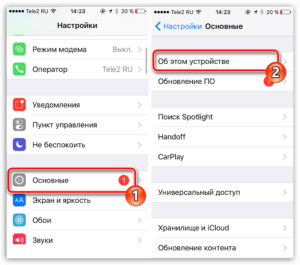- Determine the cause of slow internet
- Update your modem
- Change Wi-Fi settings
- Remove unnecessary programs and files
- Change your ISP
- Optimize your firewall settings
- Avoid using a VPN
- Improve your Wi-Fi signal
- Use network diagnostic utilities
- Check for viruses and malware
- Check your internet speed
- Change DNS settings
Determine the cause of slow internet
If you notice that the internet speed on your modem is slowing down, before you look for ways to improve it, you need to determine the cause of the slow internet. The problem may be that your Internet service provider does not have enough bandwidth, or that you are using outdated or incompatible hardware with your modem. Slow speed can also be caused by the presence of viruses and other malware on your computer. To determine the cause of slow internet, you can run several speed tests and check for malware using antivirus software. If this is not the case, then contact your Internet service provider and find out what devices and equipment can be used with your modem. You should also check if there are other applications downloaded that may be slowing down your Internet. If you're downloading movies or games, this can take up a lot of your available bandwidth. In this case, you need to stop the download and check the Internet speed again. Don't forget that Internet speed can greatly depend on the time of day and the number of users on your network. If you are using a public Wi-Fi network, the speed may vary greatly depending on the number of connected devices. In any case, if you are having problems with slow Internet, do not despair. There are many ways to increase Internet speed on a modem, which we will look at in the following sections.
Update your modem
One of the easiest ways to increase the Internet speed on your modem is to update its firmware. Many modems and routers have the ability to update via a web interface. To do this, you need to go to the modem settings and find the firmware update section. Updating the firmware can fix bugs and problems, improve connection stability, and improve speed.
It is also recommended to check if your modem is compatible with your Internet service provider. If your modem is outdated or does not meet your ISP's standards, it may slow down your internet speed. In this case, it is recommended to replace the modem with a new one that is compatible with your provider.
Don't forget to periodically clear the cache and temporary files on your computer. This will help free up memory and speed up the Internet. Also, regularly test your Internet speed using a service to make sure you're getting the speed you're paying for.
Upgrading your modem can be a simple and effective way to improve your internet speed. Don't forget about other methods, such as optimizing settings and changing your provider, to get maximum speed and connection stability.
Change Wi-Fi settings
Your Wi-Fi setup can have a significant impact on your internet speed. If you are using a router, make sure it is configured to use the fastest and most reliable link. You can check your router's settings and change its channel manually, or use a special software tool that will automatically select the best channel for your device.
It's also important to make sure you're using the latest Wi-Fi standard (such as 802.
11ac). Old Wi-Fi standards can significantly slow down your network. If your router doesn't support the latest Wi-Fi standard, it might be worth upgrading to a new device.
Another way to increase Wi-Fi speed is to use the 5 GHz band. The 5 GHz band is less crowded than the more common 2.4 GHz band and can therefore provide faster internet speeds. However, not all devices support 5 GHz, so check your device's compatibility before switching to this band.
There are many ways to increase the internet speed on your modem, and one of them is to use a wired connection instead of Wi-Fi.
First, the Wi-Fi signal can be subject to a lot of interference, such as other wireless networks, metal objects, and even microwave ovens. While a wired connection provides a more stable and reliable connection, which in turn increases the data transfer speed.
Secondly, a wired connection has faster data transfer speeds than Wi-Fi. For example, an Ethernet cable can provide speeds of up to 1 Gbps, while Wi-Fi can provide speeds of up to 600 Mbps.
Finally, a wired connection can be more secure than Wi-Fi. The Wi-Fi signal can be intercepted by attackers, which can lead to theft of personal information and hacker attacks. While a wired connection is not subject to such security risks.
Overall, using a wired connection instead of Wi-Fi can significantly improve the internet speed on your modem. If you want a more stable, faster, and more secure connection, a wired connection is a great choice.
One of the reasons for slow internet speeds may be the accumulation of cache and temporary files in the browser. Cache and temporary files are files that are stored on your computer to allow faster access to websites. However, they can accumulate over time and take up a lot of space on your hard drive, which can slow down your browser and, consequently, the internet.
To resolve this issue, you must periodically clear your cache and temporary files. To do this, you can use the built-in browser tools. For example, in Google Chrome, you need to select “Privacy and Security” in the “Settings” menu, then “Clear browsing data.” In the window that appears, you need to select the period for which the data will be deleted and click the “Clear data” button.
You can also use third-party programs to clear cache and temporary files. For example, CCleaner is a free program that allows you to clear cache and temporary files not only of your browser, but also of other applications on your computer.
Clearing the cache and temporary files may take some time, but it will improve the browser performance and increase the Internet speed on the modem. It is recommended to carry out this procedure at least once a month.
Remove unnecessary programs and files
When you install programs on your computer, they take up space on your hard drive and can slow down your Internet connection. The more programs you install, the longer it takes for your computer to boot up and start working.
To improve Internet speed, remove unnecessary programs and files from your computer. Uninstalling programs can be done through the Control Panel in the Windows operating system. Select the program you want to remove and click the 'Uninstall' button.
Also clear your browser's temporary files and cache. This will help speed up the loading of web pages and avoid Internet delays. To do this, open your browser settings and find the 'Cache and Cookies' section. Click on the 'Clear cache' button and confirm the action.
By following these simple tips, you can significantly increase your Internet speed. Removing unnecessary programs and files will help your computer run faster and more efficiently.
Change your ISP
If you are not happy with the speed of your Internet, then one of the most effective ways to increase speed is to change your Internet provider. Switching to a faster, more reliable provider can significantly improve your Internet connection and improve your download and data transfer speeds.
Before choosing a new provider, you need to conduct market research and compare offers from different companies. It is important not only to find out the speed, but also to check what level of reliability and support the provider provides.
It is also important to consider the location of your home and the availability of providers in your area. Some providers may provide faster speeds in some areas but not in others.
When choosing a new provider, you should pay attention to user reviews and company ratings on independent sites. This will help you make a more informed choice and choose a provider you can rely on.
Feel free to change providers if your current connection leaves much to be desired. Changing your provider can be an additional way to improve your internet speed and provide a more reliable connection.
Optimize your firewall settings
A firewall is software that protects your computer from unauthorized access from the Internet. However, if its settings are not optimized, it can significantly slow down your Internet speed.
To optimize your firewall settings, you first need to check whether it is blocking access to your favorite sites or services. If so, then you should add these sites to your exclusion list.
You should also check to see if your firewall is blocking apps you use frequently. If so, then you should add these applications to your exclusion list.
If you don't know which applications or sites to add to the exclusion list, you can refer to your firewall documentation or contact technical support.
You can also check to see if your firewall is using outdated encryption algorithms or blocking certain ports. If this is the case, then you should update your firewall or change its settings.
Overall, optimizing your firewall settings can significantly improve your internet speed, so don't forget this important step when setting up your modem.
Avoid using a VPN
VPN (Virtual Private Network) is a tool that can protect your privacy online by providing a secure connection between your device and the internet. However, using a VPN can slow down your internet connection.
First, a VPN needs to be installed on your device, which can take up resources and slow down the device. Secondly, a VPN redirects your traffic through a remote server, which can lead to increased data transfer delays and slower internet speeds.
Unless you use a VPN for sensitive data or to bypass blocks, it's best to avoid using it to avoid slowing down your Internet connection.
In addition, there are many other ways to increase the Internet speed on your modem. For example, you could upgrade your network card, install a faster modem, enable 5GHz mode on your router, clear your browser cache, or change your Internet service provider.
In general, if you don't need a VPN, then avoid using one so as not to degrade your Internet connection.
Improve your Wi-Fi signal
If you're having problems with your Wi-Fi speed, don't despair - there are a few simple steps you can take to improve your signal.
1. Check the location of the router. The router should be located in the center of the house, away from walls and other obstacles.
2. Update the software on the router. This can help eliminate errors and improve the performance of the router.
3. Check your router settings. Make sure you have the correct security settings and that you are using the correct channel.
4. Use a signal booster. It will help increase your Wi-Fi coverage area.
5. Change the position of the antennas on the router. This can help increase the signal in the desired direction.
6. Limit the number of devices connected to Wi-Fi. The more devices are connected, the slower Wi-Fi works.
7. Use a faster internet provider. If you are still experiencing problems with Wi-Fi speed, then the problem may be with your ISP.
By following these simple tips, you can improve your Wi-Fi signal and enjoy faster, more stable internet speeds.
Use network diagnostic utilities
If you're experiencing internet speed issues with your modem, using network diagnostic utilities can help identify the cause of the problem. There are many programs that can help in this matter, but some of them are the most effective.
One of the most common network diagnostic utilities is SpeedTest. This program allows you to measure the download and upload speed of data on your device, and also shows the latency of data packets (ping). If the test results show low speed or high latency, this may indicate problems with your Internet connection.
Another useful utility is PingPlotter, which will help identify problems with the network infrastructure. It allows you to track the path along which data is transmitted and shows the delay time at each point along the route. This may help identify problems with your ISP or the network in general.
You should also pay attention to utilities that can help optimize your network, such as TCP Optimizer. This program allows you to configure TCP/IP connection parameters, which can improve data transfer speed.
Using network diagnostic utilities can help identify problems with your Internet connection and improve its speed. However, before using these programs, you should make sure that your modem and computer are configured correctly and are working smoothly.
Check for viruses and malware
When the Internet speed on your modem starts to drop, the reason may be that your computer is infected with viruses or other malware. These programs may use your Internet connection to send spam, collect personal information, or for other purposes.
To check for viruses on your computer, there are many free antivirus programs such as Avast, AVG, Kaspersky and others. Install one of them and test your system.
You should also note that some viruses and malware can slow down your Internet connection, so it is recommended that you regularly update your antivirus software and run system scans.
In addition to antivirus programs, you can use special programs to remove spyware and adware, such as AdwCleaner or Malwarebytes.
Checking for viruses and malware on your computer will not only improve the Internet speed on your modem, but also protect your system from possible threats.
Check your internet speed
Before you start increasing the Internet speed on your modem, it is important to make sure that the speed of your Internet connection is as advertised. To do this, you can use special online services that allow you to check the speed of downloading and uploading data. It is necessary to take into account that Internet speed may depend on many factors, such as time of day, the presence of other users on the network, etc.
One such service is Speedtest.
net. To test your Internet speed on this site, you need to click on the 'Go' button and wait for the test to finish. After that, you will see results that will show your download and upload speeds, as well as ping.
If the test results show that the speed of your Internet connection is lower than stated, then you should pay attention to the following ways to increase the Internet speed on your modem.
Change DNS settings
Changing your DNS (Domain Name System) settings can help speed up access to websites. DNS translates domain names into IP addresses, which allows your device to connect to websites. Typically, your Internet service provider uses its own DNS server, but using a faster DNS server can significantly improve Internet speed.
There are many free DNS servers, such as Google DNS, Cloudflare DNS and OpenDNS. To change the DNS server, go to your modem's settings and find the DNS settings option. Enter the IP address of your preferred DNS server and save the changes.
Changing your DNS settings can significantly speed up access to websites and improve overall internet speed. Try using different DNS servers to find the one that works best for you.
Read further: