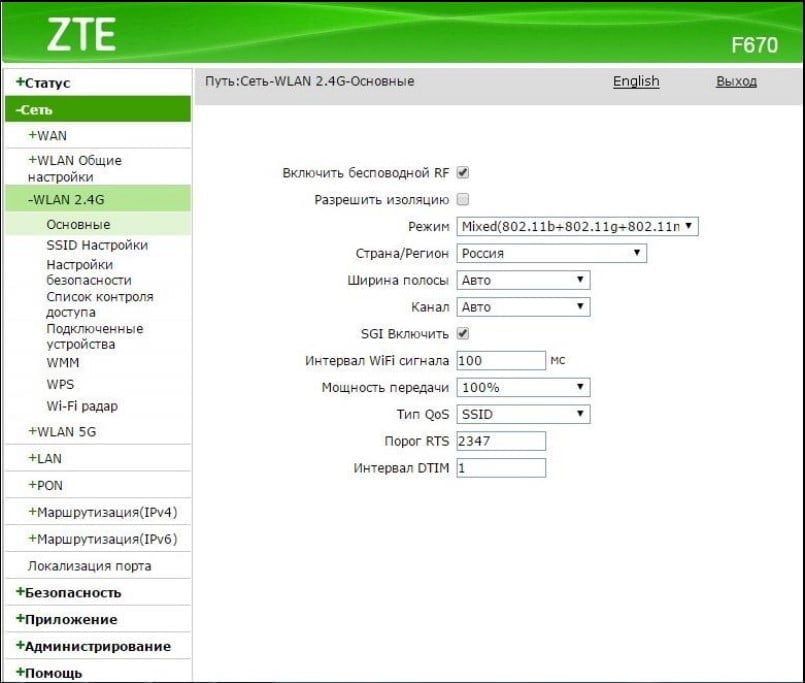The importance of understanding your router settings
Understanding your router settings is one of the most important aspects to ensure the safety and reliability of your home network. A router is a device that allows you to connect multiple devices to the Internet at the same time. Without understanding the router settings, you may encounter problems such as low Internet speed, unstable connection, and vulnerability of your network to hacker attacks. It is important to understand how to configure a router, to optimize its performance and ensure the security of your home network. The router settings may include parameters such as Wi-Fi settings, passwords, Internet access settings and much more. To view the router settings, you need to go to its administrative panel. To do this, open your browser and enter the router's address in the address bar. The address may vary depending on the router model, but usually it is 192.168.1.1 or 192.168.0.1. Once you log into the admin panel, you will be able to see all the router settings that you can change. Be sure to save your changes for them to take effect. In conclusion, understanding your router settings is an important aspect to ensuring your home network is safe and secure. To view your router's settings, go to its administrative panel and change the settings if necessary.
How to find a router's IP address
The router IP address is an important piece of information that allows you to connect to the router's administrative control panel. To find the router IP address, you need to follow a few simple steps.
1. Open a command prompt on your computer. This can be done by pressing the Win + R key, typing cmd and pressing Enter.
2. Write the command ipconfig and press Enter. As a result, you will see a list of network adapters connected to your computer.
3. Find the 'Ethernet Network Adapter' or 'Wi-Fi Network Adapter' section and find the 'Default Gateway' line. This is the IP address of your router.
Now you know how to find the IP address of your router. This information will be useful to you for setting up the router and managing it via the web interface.
How to improve router security
The router is a key device in the home network and protecting its settings is an important task. Here are some simple steps you can take to improve your router security:
1. Update the router firmware. Regular router firmware updates will help protect your device from vulnerabilities and improve its security.
2. Change the default login and password. Many routers have standard logins and passwords that attackers can use to hack the device. Change this data to more complex ones to protect your router.
3. Enable Wi-Fi encryption. Wi-Fi encryption helps protect your home network from unauthorized access.
4. Limit access to your router. Use access filters to limit access to your router to only the right users.
Taking these steps will help improve your router's security and protect your home network from hacking. Remember to regularly check your router settings and update its firmware to improve its security.
What to do if you can’t access the router settings
If you can't access your router settings, the first thing you need to do is check if you are entering the router address correctly in your browser. Usually the router address is '192.
168.
1.
1′ or '192.
168.
0.
1'. If you are sure that you are entering the correct address, then try logging into the router settings from another device, for example, a smartphone or tablet.
If this does not help, then it is possible that you do not know the login and password for the router. Try entering the standard username and password, which are indicated on the sticker on the back panel of the router or in the operating instructions. If this does not help, then try resetting the router to factory settings to set a new username and password.
If none of the above helps, then it is possible that you have problems with the router itself. Try restarting it or contact the manufacturer for assistance.
Don't panic if you can't access your router settings. Follow the simple instructions and you will definitely find a solution to the problem.
Read further: