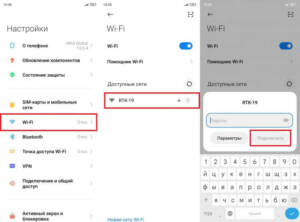- Introduction to the world of modems: what they are and why you need them
- Types of modems: which one to choose
- Connecting a modem: step by step
- How to set up a modem: simple instructions
- Solving problems with the modem: basic errors and their correction
- Setting up Wi-Fi on a modem: best practices
- Modem Security: How to Protect Your Network
- Modems and mobile Internet: connection features
Introduction to the world of modems: what they are and why you need them
A modem is a device that allows you to connect to the Internet via a wired or wireless network. Currently, modems are widely used to access the Internet at home, in the office, in cafes and other places. They allow high-speed Internet access, which is a necessary condition for working with large amounts of information. Modems can connect to the Internet through a wired connection using an Ethernet cable, or through a wireless connection using Wi-Fi. If you are just starting to use a modem, then you need to familiarize yourself with its basic functions and capabilities. In this article, we will tell you how to use a modem so that you can get it working and enjoy fast Internet access.
Types of modems: which one to choose
If you're just starting out using a modem, you may have a lot of questions about which modem to choose. There are several types of modems, each of which has its own advantages and disadvantages.
1. ADSL modems. This type of modem connects to a telephone line and is used to access the Internet through a provider that provides DSL service. They provide faster and more stable Internet compared to some other types of modems.
2. Cable modems. These modems connect to your cable TV and provide Internet access through your cable TV provider. They provide very fast Internet speeds, but may face network congestion issues during peak hours.
3. Mobile modems. This type of modem connects to a cellular network and provides Internet access regardless of the presence of a wired line. They can be useful for people who are often away from home or the office, but Internet speeds may be slower than with other types of modems.
The choice of modem depends on your individual needs and budget. No matter what type of modem you choose, make sure it is compatible with your Internet provider and provides the Internet speed you need.
Connecting a modem: step by step
If you just purchased a modem and don't know how to connect it, don't worry. In this article, we will provide you with a detailed guide on how to connect a modem.
Step 1: Check the contents
Before you start connecting, make sure you have all the necessary components. Typically, a modem kit includes the modem itself, a power supply, an Ethernet cable and an instruction manual.
Step 2: Connect the modem to power
Plug one end of the power supply into a power outlet and connect the other end to the modem.
Step 3: Connect the modem to your computer
Connect an Ethernet cable from the port on the back of the modem to the port on the back of the computer.
Step 4: Connect the Internet cable
If your Internet service provider provides you with an Internet cable, connect one end to the port on the back of the modem and the other end to a port on the wall.
Step 5: Connect your modem to Wi-Fi
If your modem supports Wi-Fi, you can connect your devices such as smartphones and tablets to it. To do this, you need to go into the modem settings and configure Wi-Fi.
That's all, you have connected your modem and are ready to use the Internet. We hope this guide helped you in connecting your modem.
How to set up a modem: simple instructions
If you just bought a modem and don't know how to set it up, don't worry, it's very simple. In this article we will tell you how to set up a modem and connect it to the Internet. First, you need to connect the modem to your computer or laptop using an Ethernet cable. Then you need to turn on the modem and wait until it boots up completely. After the modem boots up, you need to open a browser and enter the address of the modem's web interface. This address must be indicated in the modem instructions. After you log into the modem's web interface, you will need to enter a username and password, which should also be specified in the modem instructions. After successfully logging into the modem's web interface, you can configure its Internet connection. Configure your connection type using the information you received from your Internet Service Provider. If you have configured everything correctly, then you will have a stable and fast Internet connection.
Solving problems with the modem: basic errors and their correction
Using a modem can be a real headache for new internet users. However, solving many modem-related problems may be simpler than it seems. Below we will look at the main errors that may occur when working with a modem and how to fix them.
1. Internet connection error. If you cannot connect to the Internet, then the first thing you should do is check your modem settings and make sure that you have configured the connection settings correctly.
2. Slow Internet. If you have a slow Internet connection, this may be due to low data transfer speeds. In this case, you need to check the signal quality and make sure that you have configured the modem for the maximum data transfer speed.
3. Problems with Wi-Fi. If you are having problems with Wi-Fi, you need to check your modem settings and make sure that you have configured the wireless connection settings correctly.
4. Problems with network connection. If you cannot connect to the network, then you need to check your modem settings and make sure that you have configured the connection settings correctly.
5. Modem malfunction. If you have checked everything and the problem remains, then it is possible that you have a faulty modem. In this case, you need to contact specialists to diagnose and repair the modem.
All of the above errors can be easily fixed if you follow the modem setup instructions and configure the connection settings correctly. If the problem persists, then you need to contact specialists to solve the problem.
Setting up Wi-Fi on a modem: best practices
If you've just purchased a modem and are looking to set up your Wi-Fi, we provide you with best practices to make sure your network works flawlessly.
1. Name your network
The first step is to create a Wi-Fi network name. Don't use very simple names like 'Wi-Fi' or '123456'. It's better to choose something more unique and sophisticated to protect your network from attackers.
2. Create a secure password
Create a strong password to protect your network from unwanted users. Use a combination of letters, numbers and symbols to make it more reliable.
3. Update the firmware
Update your modem's firmware regularly to ensure it is running smoothly and has all the latest security updates.
4. Place the modem in the right place
Place the modem in the center of the house so that the Wi-Fi signal is more even and reaches all corners of the house. Also avoid placing the modem near other electronic devices, such as a microwave oven or television, which may affect the signal quality.
With these practices, you can configure your Wi-Fi network to perform optimally and be as secure as possible.
Modem Security: How to Protect Your Network
As soon as you connect a modem to your home internet, your network becomes vulnerable to hacking. But don't worry, there are a number of measures you can take to secure your network.
1. Change the default password: The default password that comes with the modem can be easily hacked. Change it to a more complex password consisting of letters, numbers and symbols.
2. Enable Wi-Fi encryption: Enable WPA2 (Wi-Fi Protected Access 2) to secure your Wi-Fi network. This will encrypt the data sent between your device and the modem.
3. Disable WPS: WPS (Wi-Fi Protected Setup) simplifies the process of connecting new devices to your network, but it also makes your network more vulnerable. Disable WPS in the modem settings.
4. Update the firmware: Update your modem's firmware regularly to ensure it has the latest security updates.
5. Restrict network access: Create a list of allowed devices that can connect to your network. This will help prevent unauthorized access to your network.
By following these simple steps, you can secure your network and protect the personal data stored on your devices.
Modems and mobile Internet: connection features
Mobile Internet has become an integral part of our lives. Today we can connect to the Internet almost anywhere and anytime. For this you only need a modem.
Modems come in different types. They can be connected to a computer via a USB port or work wirelessly via Wi-Fi. In addition, modems can use different communication technologies such as 3G, 4G or 5G.
To connect to the modem, you need a SIM card from your mobile operator. First you need to make sure that the SIM card is unlocked and not assigned to a specific device. Then the SIM card must be inserted into the modem.
After this, you need to install drivers for the modem, if they are not installed automatically. After installing the drivers, you need to launch the modem management program and configure the connection.
If the modem works via Wi-Fi, then you need to connect to the network that the modem creates. To do this, you need to find the network in the list of available networks and enter the password, if one is set.
Now you can use mobile Internet via a modem. But do not forget that the speed and quality of communication depend on many factors, such as the location of the modem and the mobile signal in your area.
Read further: