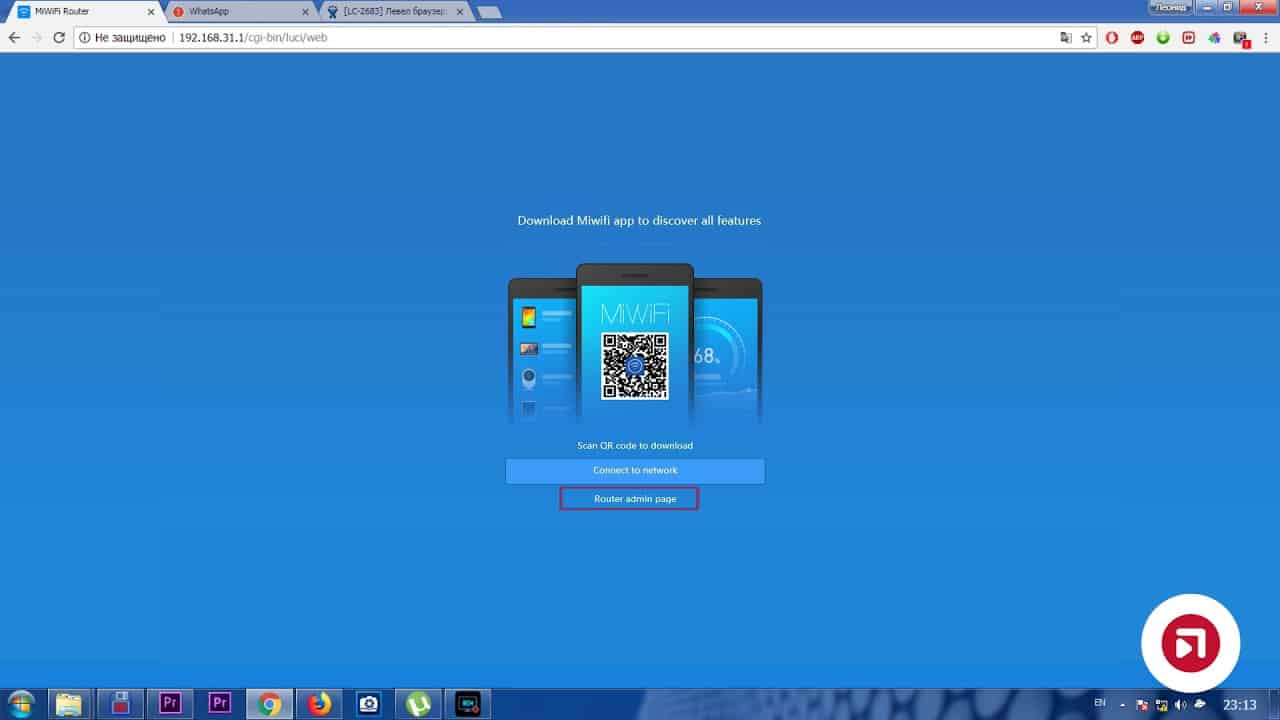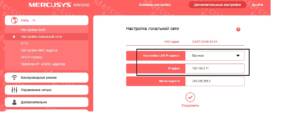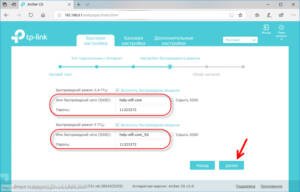Step by step: setting up a connection to a Xiaomi router
If you have just purchased a Xiaomi router and want to connect to it, we have prepared detailed instructions for you. To begin, make sure that you have connected your router to a power source and an Ethernet cable. Step 1: Connect to Wi-Fi Open the list of available Wi-Fi networks on your device and find the network that starts with the name of your Xiaomi router. Click on this network, enter the password that is on the router label and connect. Step 2: Set up the network Open the browser on your device and enter the router's IP address in the address bar. In the window that appears, enter your login and password to access the router settings (the default login and password can be found on the router label). Step 3: Setting up security On the settings page, find the Wi-Fi network security section and set a strong password to protect your network from unauthorized access access. You can also change the name of the network to make it more convenient for you. Step 4: Connect to the Internet Set up your router to connect to the Internet. If you are using a wired connection, then you will need to enter data from your Internet provider in the settings section. If you are using a wireless connection, then you will need to select the connection type and enter data from the provider. After completing the setup of the Xiaomi router, you will be able to use the Internet on your devices. We hope this guide was helpful to you!
How to connect to the Wi-Fi network of a Xiaomi router
To connect to the Wi-Fi network of your Xiaomi router, you need to follow a few simple steps. First, turn on your router and wait until it boots up completely. Then find the “Wi-Fi” section on your device and select the network whose name matches the name of your Xiaomi router.
Once you have selected a network, you may be required to enter a password. The default password is located on a sticker on the back of the router. If you changed your password, use your new password.
If your device does not detect the Xiaomi router network, try rebooting the router. If this doesn't help, you can try changing the Wi-Fi network channel in the router settings.
After successfully connecting to the Wi-Fi network of the Xiaomi router, you will be able to use high-speed Internet on your devices. Be sure to password protect your network to prevent unauthorized access to your network.
How to change the password to connect to a Xiaomi router
In order to change the password for connecting to the Xiaomi router, you need to follow a few simple steps. First, go to the settings of your Xiaomi router by entering its IP address into the address bar of your browser. Then enter your username and current password to enter the settings.
Next you will see the main router settings menu. Find 'Wi-Fi Settings' or 'Wireless Settings'. In this section you will see all the settings related to your wireless Internet connection. Find 'Wi-Fi Password' or 'Wi-Fi Password' and click on it.
Next, enter the new password twice in the appropriate fields. The password must be at least 8 characters long and contain letters and numbers. Click the 'Save' or 'Save' button to save the settings. Now you can connect to the Xiaomi router using the new password.
Changing the password for connecting to your Xiaomi router is a very important step to ensure the security of your home network. Change passwords often and do not use simple or easy-to-guess combinations. Follow this simple guide and protect your network from unauthorized access.
To set the network name (SSID) for your Xiaomi router, you need to follow a few simple steps. First, go to your router's settings by entering its IP address in the address bar of your browser. After that, find the 'Wireless Settings' section and select 'Basic Settings'. You can now enter a new name for your network in the 'SSID' field. Be sure to save your changes for the new name to take effect. However, do not forget that the new name must be unique, otherwise there may be problems with connecting to the network. It is also worth paying attention to the fact that the name length should not exceed 32 characters. That's all! Now you can enjoy the new name of your Wi-Fi network.
How to set up security for connecting to a Xiaomi router
When connecting to a Xiaomi router, you need to ensure the security of your network. To do this, you can use several methods:
1. Change Wi-Fi password. By default, the password can be easily guessed by an attacker. To change the password, you need to go to the router settings and select the appropriate option.
2. Enable encryption. In order to protect data transmitted over Wi-Fi, you must enable encryption. In the Xiaomi router, you can choose one of two encryption methods: WPA or WPA2.
3. Restricting access by MAC address. This method allows you to restrict network access to only certain devices. To do this, you need to add the MAC addresses of devices to the list of allowed ones.
4. Using a guest network. If you need to provide Internet access to guests, you can use a guest network. In this case, guests will not have access to the main network.
By following these simple guidelines, you can keep your network secure and protect your data.
How to change Xiaomi router settings via the web interface
A Xiaomi router is a device that helps connect all your devices to the Internet. It provides fast and stable Internet, and also allows you to configure various network settings. If you are using a Xiaomi router, then you can easily change its settings through the web interface.
In order to change the settings of your Xiaomi router, you need to first connect to its web interface. To do this, open your browser and enter the IP address of your router in the address bar (usually 192.
168.
31.
1). After this, you will see the Xiaomi router login page.
To log into the router control panel, you need to enter your login and password (by default they are admin). Once you enter the control panel, you can change various parameters of the Xiaomi router, such as network name (SSID), password, encryption type, Wi-Fi channel, security settings, etc.
d.
To change Wi-Fi settings, go to the 'Wi-Fi Settings' tab. Here you can change the network name, password, encryption type and Wi-Fi channel. You can also set up a guest network.
If you want to change your security settings, go to the 'Security' tab. Here you can configure MAC address filtering, DoS attack protection, and configure network access via VPN.
In general, changing the settings of the Xiaomi router via the web interface is very simple and straightforward. You can easily configure all your network settings and ensure its security.
Frequently asked questions about connecting to a Xiaomi router
The Xiaomi router is a reliable device that will help you set up uninterrupted Internet access. Below you will find answers to frequently asked questions about connecting to a Xiaomi router:
1. How to connect a Xiaomi router to the Internet?
Answer: To connect your Xiaomi router to the Internet, you need to connect it to a modem or network cable. Then go into your router settings and set up your Internet connection.
2. How to change the Wi-Fi network name and password on a Xiaomi router?
Answer: To change the Wi-Fi network name and password on a Xiaomi router, go to the router settings and find the 'Wi-Fi' section. There you can change your network name and password.
3. How to set up a guest Wi-Fi network on a Xiaomi router?
Answer: To set up a guest Wi-Fi network on a Xiaomi router, go to the router settings and find the 'Guest Network' section. There you can configure your guest network and set time limits.
4. How to set up access control on a Xiaomi router?
Answer: To set up access control on a Xiaomi router, go to the router settings and find the 'Access Control' section. There you can configure access restrictions by IP addresses, domain names and other parameters.
5. How to set up a VPN on a Xiaomi router?
Answer: To set up a VPN on a Xiaomi router, go to the router settings and find the 'VPN' section. There you can set up a connection to a VPN server and protect your Internet connection.
In general, setting up a Xiaomi router is not difficult and is no different from setting up any other router. If you are still experiencing difficulties connecting to your Xiaomi router, seek professional help.
Read further: