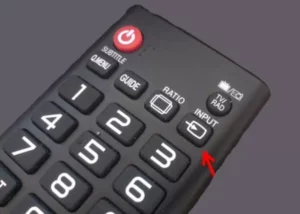Connecting a computer to a TV: what is it for?
Today, more and more users prefer to watch movies and TV series on a large TV screen. Connecting your computer to your TV via Wi-Fi is one of the easiest and fastest ways to access Internet content on the big screen. Plus, by connecting your computer to your TV, you can play your favorite games on the big screen, view photos and videos, and You can also use your TV as a monitor for work. To connect your computer to your TV via Wi-Fi, you will need a reliable Wi-Fi connection and an HDMI cable. By following the simple and quick guide that we will provide in our article, you can easily connect your computer to your TV and enjoy your favorite content on the big screen.
Wi-Fi or cable: which method to choose?
When connecting your computer to your TV, you can use two methods: Wi-Fi or cable. Each of them has its own advantages and disadvantages.
Wi-Fi is a wireless technology that allows data to be transferred over the air. It is convenient because it does not require laying wires and allows you to connect devices at a distance. However, Wi-Fi can be unstable and slow, especially if there are many devices on the network.
A cable connection is a more reliable and stable way to transfer data. The cable allows you to transfer large amounts of information without loss or delay. However, the cable requires wires and can be awkward to use.
When choosing a method for connecting a computer to a TV, you need to consider your needs and capabilities. If you have the ability to run cable, this may be a better choice. If you want to connect devices at a distance, then Wi-Fi may be more convenient.
Don't forget that it is important to set up your connection correctly to get maximum performance and image quality. In the next article we will tell you how to connect your computer to your TV via Wi-Fi.
Step by step: connecting your computer to your TV via Wi-Fi
If you have a Wi-Fi-enabled TV and a computer with a Wi-Fi adapter, then you can connect them without unnecessary wires. The following steps will help you connect your computer to your TV via Wi-Fi:
1. Make sure that your TV and computer are connected to the same Wi-Fi network.
2. On your TV, find the Wi-Fi settings section and select your Wi-Fi network.
3. On your computer, find the Wi-Fi settings section and select the same Wi-Fi network.
4. If your TV supports Miracast, you can use this feature to wirelessly mirror your computer screen to your TV. Find the Miracast section on your TV and turn it on. On your computer, find the screen settings section and select connecting to your TV via Miracast.
5. If your TV does not support Miracast, you can use an HDMI adapter to wirelessly connect your computer to your TV. Connect the HDMI adapter to your TV and select the HDMI input on your TV. On your computer, find the screen settings section and select connecting to your TV via an HDMI adapter.
By following these simple steps, you can quickly and easily connect your computer to your TV via Wi-Fi. Now you can enjoy watching movies, TV series and videos on the big screen without unnecessary wires.
Useful tips: how to avoid connection problems
Connecting your computer to your TV via Wi-Fi can be very convenient, but sometimes problems can arise. In this article, we will tell you some useful tips that will help you avoid these problems.
1. Make sure your TV and computer are on the same Wi-Fi network. If they are on different networks, connection may not be possible.
2. Check that your computer supports Wi-Fi Direct. This will allow you to connect to your TV without using a router.
3. Install a streaming program on your computer. This could be, for example, VLC Media Player. This program will help you transfer video and audio from your computer to your TV.
4. Make sure your TV supports DLNA. This will allow you to stream media files from your computer to your TV.
5. If you have connection problems, try restarting both devices. Sometimes this can help.
By following these tips, you will be able to connect your computer to your TV via Wi-Fi without any problems. But if you still encounter any difficulties, do not hesitate to seek help from specialists.
How to adjust picture and sound for the best viewing experience on your TV
When you have connected your computer to your TV via Wi-Fi, you may encounter problems with picture and sound quality. But don't worry, there are some easy ways to set things up in the best possible way.
1. Adjust your computer screen resolution
The first step is to adjust your computer's screen resolution. The ideal resolution depends on the resolution of your TV. If your TV has a 1080p resolution, then a screen resolution of 1920x1080 is the best choice. Adjust the screen resolution to best match the resolution of your TV.
2. Adjust the frame rate
Frame rate also plays an important role in image quality. Your computer's frame rate should match the frame rate of your TV. Most TVs have a 60Hz frame rate, so your computer should have a 60Hz frame rate.
3. Customize your sound
To adjust the sound, you can use an HDMI audio cable or a 3.5mm audio cable. If you have an HDMI audio cable, connect it to your computer and TV. Adjust the sound in your TV settings. If you have a 3.5mm audio cable, connect it to the audio output jack on your computer and the audio input jack on your TV. Adjust the sound in your TV settings.
4. Check your color and brightness settings
If the picture seems dull or dim, you can adjust the color and brightness settings on your TV. Use the remote control to adjust the color and brightness on your TV.
By following these simple steps, you can adjust the picture and sound for the best viewing experience on your TV. Enjoy your favorite content on the big screen!
If you want to enjoy watching your favorite movies and TV shows on the big screen, then connecting your computer to your TV via Wi-Fi can be a great solution. This will allow you not only to watch videos in the best quality, but also view photos, listen to music and play games on the big screen.
In order to connect your computer to your TV via Wi-Fi, you will need a device that supports Wi-Fi, for example, a TV with a Wi-Fi module or a special Wi-Fi adapter.
Steps to connect:
1. Make sure that the computer and TV are on the same Wi-Fi network.
2. Set up your TV to receive a Wi-Fi signal.
3. On your computer, open Wi-Fi settings and find your TV in the list of available devices.
4. Connect to your TV and set up your screen display.
5. Enjoy watching on the big screen!
Now you know how to connect your computer to your TV via Wi-Fi. It's simple and fast, and also allows you to enjoy watching your favorite movies and TV shows on the big screen.
Read further: