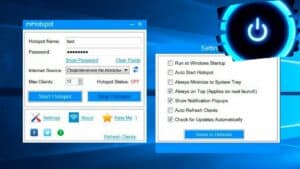Get rid of extra wires and connect your MacBook to the Internet via iPhoneToday, you don’t need wires to connect your MacBook to the Internet. All you need is to use your iPhone as a hotspot. This feature allows you to use the Internet on another device even if you don’t have a Wi-Fi connection.To share the Internet from your iPhone and use it on your MacBook, you need to do the following:1. Open Settings on your iPhone and select the 'Mobile' tab.2. Click on 'Personal Hotspot' and turn on this feature.3. Choose a password for the hotspot and remember it.4. Turn on Wi-Fi on your MacBook and find an available network.5. Enter the password you chose on your iPhone and click 'Connect'.Now you can freely use the Internet on your MacBook using your iPhone as a hotspot. This is very convenient if you do not have access to Wi-Fi or if you are somewhere outside the coverage area. It should be noted that using your iPhone as a hotspot can reduce the battery life of your device and increase the amount of data used. Therefore, if you plan to use this feature on a regular basis, make sure you have enough data and battery power on your iPhone. Using your iPhone as a hotspot is an easy and convenient way to connect your MacBook to the Internet wirelessly. Try this feature and you will see how convenient and simple it is. Sharing the Internet from iPhone to MacBook is simple, and most importantly, very convenient. To do this, you just need to turn on your mobile hotspot on your iPhone and connect to it on your MacBook. But there are some nuances that need to be taken into account.
Step 1. Go to iPhone settings and select 'Personal Hotspot'. Enable this feature and set a password if required.
Step 2: On MacBook, open the 'Wi-Fi' panel and find an available iPhone network. Connect to it by entering a password, if one has been set.
Step 3. Done! Now you can surf the Internet on your MacBook using your iPhone as a signal source.
Don't forget that using a mobile hotspot can consume a lot of data, especially if you use it to stream videos or download large files. Therefore, you should check your data plan to make sure you have enough data for this.
Also, do not forget that using a mobile hotspot can reduce the battery life of your iPhone. So if you plan to use it for a long time, make sure you have enough battery power.
Overall, sharing internet from iPhone and using it on MacBook is very easy and convenient. But don't forget about the restrictions to avoid unpleasant surprises.
If you have an iPhone and a MacBook, you can use your phone as a modem to connect to the Internet on your laptop. This can be useful if you are in a place where there is no Wi-Fi but there is cellular service.
To do this, you need to enable the 'Personal Hotspot' feature on your iPhone, and then connect your MacBook to your phone via Bluetooth or USB. You can also use Wi-Fi to connect to your phone.
To enable Personal Hotspot, open Settings on your iPhone and select 'Personal Hotspot'. Then enable 'Personal Hotspot' and select the connection type you want to use.
On a MacBook, you can connect to your phone via Bluetooth by selecting 'Bluetooth' from the 'Network' menu. You can also connect via USB by connecting your phone to your MacBook using a Lightning cable.
Once you're connected to your phone, you'll be able to use it to access the Internet on your MacBook. This can be useful if you are in a place where there is no Wi-Fi but there is cellular service.
Easy and simple: how to share the Internet on a MacBook via Wi-Fi from an iPhone
If you have an iPhone and a MacBook, then you can easily share the Internet from your iPhone to your MacBook via Wi-Fi. This can be useful when you don't have access to Wi-Fi or wired internet on your MacBook, but have internet on your iPhone. In this article, we will tell you how to share internet from iPhone and use it on MacBook.
- Open Settings on your iPhone and select Personal Hotspot.
- Enable 'Personal Hotspot'.
- On a MacBook, open Wi-Fi Settings and select your iPhone's name from the list of available networks.
- Enter your password if you have one and click 'Connect'.
You can now surf the internet on your MacBook via Wi-Fi from your iPhone. Please note that using the internet on your MacBook via Wi-Fi from your iPhone can consume a lot of battery on your iPhone, so it is recommended that you connect your iPhone to a charger.
If you are in a place where there is no Wi-Fi or other internet connections available, then your iPhone can be a real lifesaver. One way to connect to the Internet using an iPhone is to use the Hotspot feature. This feature allows you to create a Wi-Fi hotspot from your iPhone and connect other devices such as a MacBook to it.
To connect your MacBook to Hotspot on iPhone, you need to first activate the Hotspot feature on your iPhone. To do this, go to Settings, select the 'Personal Hotspot' section and turn on the switch. If you do not have access to this feature, contact your mobile operator.
After activating the Hotspot feature on your iPhone, go to your MacBook. Click on the Wi-Fi icon in the top right corner of the screen and select the network you just created on your iPhone. Enter the password you set when activating the Hotspot feature.
You can now surf the internet on your MacBook using the Wi-Fi network created on your iPhone. Don't forget that using the Hotspot feature uses up your mobile data, so monitor your data usage and turn off the Hotspot feature when you no longer need it.
In conclusion, using the Hotspot feature on iPhone is a very convenient way to access the Internet anywhere there is a mobile signal. If you have an iPhone and a MacBook, then you can use this feature to access the Internet on your laptop anywhere and anytime.
Read further: