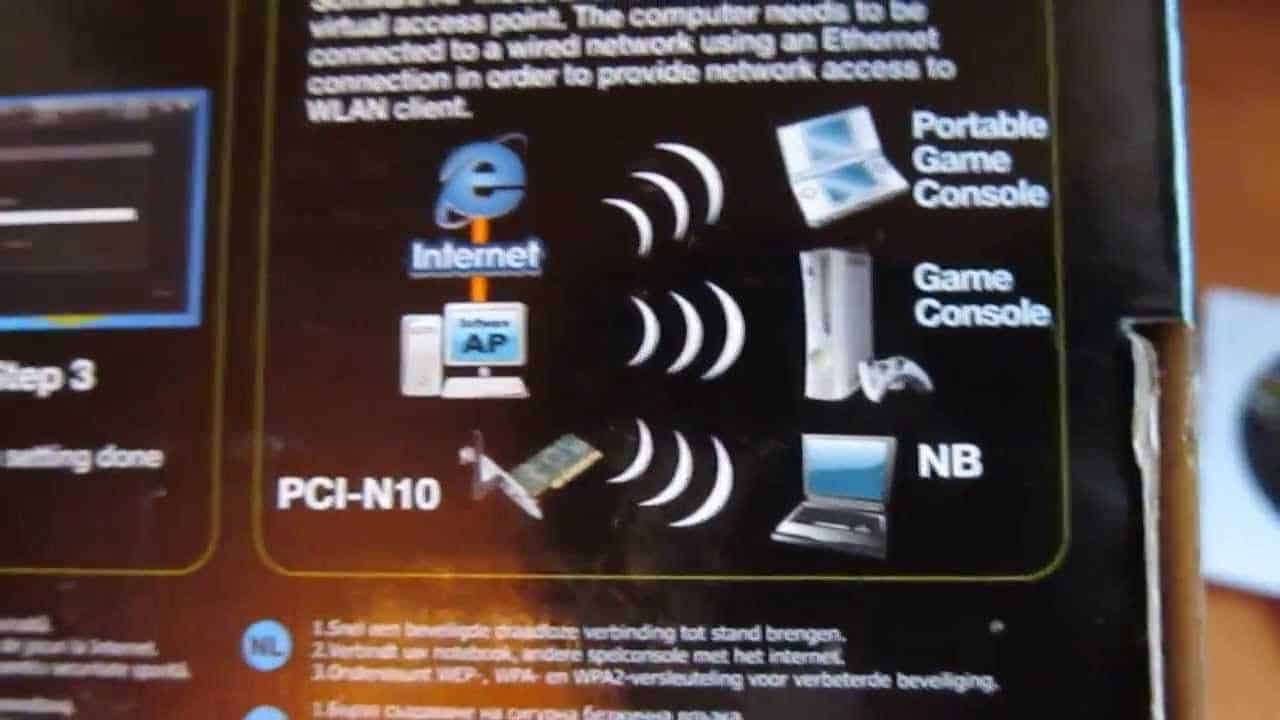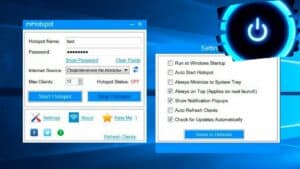When it comes to sharing the Internet with another computer, we usually think of connecting via Wi-Fi or an Ethernet cable. But there are other ways to share the Internet between computers that may be more convenient or available in different situations. One such way is to use your mobile phone as a modem. Some smartphones allow you to create a hotspot through which you can connect other devices to the Internet. This method is especially useful when there is no Wi-Fi or Ethernet connection. Another way is to use Powerline adapters. They allow you to transmit the Internet signal through electrical wires in the walls, which can be convenient if you do not have the opportunity to lay an Ethernet cable or if the Wi-Fi signal is too weak. Finally, VPN services can also be used to share the Internet with another computer. They create a secure connection between computers and allow you to transfer data through this connection. This method can be useful if you need to transfer data between computers in a secure manner. Choosing the best way to share the Internet with another computer depends on your needs and the resources available. It is important to ensure that the method you choose meets your requirements for speed, security and ease of use.
Via LAN cable: setting up a network connection
To share the Internet between computers via a LAN cable, you need to set up a network connection. First, connect the LAN cable to the network ports on both computers. Then configure the network connection on each computer as follows:
- Open 'Control Panel' and select 'Network and Internet'.
- Click on 'Network Connection Center'.
- Select 'Local Network' and click 'Properties'.
- Select 'Internet Protocol Version 4 (TCP/IPv4)' and click 'Properties'.
- Select 'Use the following IP address' and enter the following values:
- Computer 1 IP address: 192.
168.
0.
1
- Computer 2's IP address is 192.
168.
0.
2
- Enter the following values in the 'Use the following DNS server' section:
- Preferred DNS server: 8.
8.
8.
8
- Alternative DNS server: 8.
8.
4.
4
- Click 'OK' to save the settings.
You now have a network connection between computers via a LAN cable. To share the Internet, connect one of your computers to the Internet and configure it as the default gateway. For this:
- Open 'Control Panel' and select 'Network and Internet'.
- Click on 'Network Connection Center'.
- Select 'Local Network' and click 'Properties'.
- Select 'Internet Sharing' and indicate that the Internet connection is on this computer.
Now another computer can connect to the Internet via a LAN cable, using the first computer as a gateway.
Using Wi-Fi: creating a hotspot and setting a password
If you have access to the Internet via Wi-Fi and want to share this access with other computers, you can create a hotspot on your computer. To do this, you will need special software that will allow you to configure a Wi-Fi access point and protect it with a password.
One such software is Connectify. This program makes it easy to create Wi-Fi hotspots on your computer and set up a password to protect your network.
To create a hotspot using Connectify, you need to install the program on your computer and run it. You'll then choose a name for your Wi-Fi network and set up a password. You can also select the connection type you want to use.
Once the hotspot is created, other computers will be able to connect to your Wi-Fi network using the password you set. This will allow them to use the internet that you have shared with them.
It's important to remember that when creating a Wi-Fi hotspot, you must ensure that your computer is connected to the Internet and that you have enough bandwidth to serve other computers on your network.
Also remember that password protecting your network is an important step to prevent unauthorized access to your network and personal information. Therefore, choose a strong password that is difficult to guess or crack.
Creating a Wi-Fi hotspot on your computer can be an easy and convenient way to share the Internet with other computers. With Connectify, you can easily set up your hotspot and password protect it to keep your network safe.
Possible problems and their solutions when distributing the Internet
When distributing the Internet between several computers, some problems may arise that can lead to unstable network operation. One of the most common problems is low Internet speed. This may be caused by incorrect network settings or insufficient Internet traffic available.
Another common problem is hardware failure. If your router or network adapter is not working properly, it may cause problems with your internet connection. In this case, you should check the equipment settings and, if necessary, replace it with a new one.
Another possible problem could be incorrect network configuration. If you do not configure the network correctly, this can lead to the network as a whole not working. In this case, you need to double-check your network settings and make sure they are configured correctly.
In general, to avoid problems when distributing the Internet between computers, you need to properly configure the network and equipment, as well as monitor the available traffic and its use. If you cannot solve the problem yourself, then it is better to seek help from professionals.
If you have multiple computers and only one Internet access, you can easily set up a network to share the Internet between all computers. Setting up such a network may seem like a daunting task, but it is not.
On a computer that has Internet access, you need to connect to the Internet and enable the 'Wi-Fi distribution' function. To do this, in Windows you need to go to the 'Network and Sharing Center' section and select the 'Set up a new connection or network' option. Then select 'Wireless Network Setup' and follow the on-screen instructions.
In Mac OS, to enable the 'Wi-Fi sharing' function, you need to go to the 'System Preferences' menu, select 'Network' and select the 'Internet sharing' option. Then select 'Wi-Fi' as the connection interface and follow the on-screen instructions.
After setting up 'Wi-Fi sharing' on a computer that has Internet access, you need to connect to this network on other computers. To do this, simply find a Wi-Fi network on other computers and connect to it. If you need to set a password for the network, you can do this in the 'Wi-Fi distribution' settings on a computer that has Internet access.
Thus, sharing the Internet between multiple computers is quite simple. Setting up your network can take just a few minutes and you can enjoy internet access on all your devices.
Setting up Internet distribution on Windows computers
If you have several computers and only one access to the Internet, then you can configure Internet distribution between them. To do this, you will need to configure one computer as a host and use it as an access point.
Step 1. Connect the computer that will be used as a host to the Internet.
Step 2: Open Control Panel and select Network and Internet.
Step 3: Select Network and Sharing and then Change Adapter Settings.
Step 4: Find the connection through which you are accessing the internet and right-click on its icon.
Step 5: Select Properties and go to the General tab.
Step 6: Check the “Allow other network users to connect to the Internet through this computer” checkbox and click “OK.”
Step 7: Connect other computers to your local network and configure them to use the host computer as an access point.
Now you can enjoy internet access on all your computers using only one internet access. Don't forget to keep your network secure by setting a password on your access point.
If you have a Mac with Internet access and want to share that access among other devices, such as another computer or smartphone, then you may need to set up Internet sharing on your Mac.
There are several ways to set up internet sharing on Mac computers, but one of the easiest is to use the built-in 'Internet Sharing' feature. To enable this feature, go to the 'System Preferences' menu, select 'Sharing' and choose which device you want to use for internet sharing (Wi-Fi, Ethernet or Bluetooth).
If you want to configure more advanced Internet distribution settings, you can use third-party applications such as Virtual Router or Connectify Hotspot. These apps allow you to configure more advanced settings, such as password protection and connection type selection (such as WPA2).
No matter which method you choose, be sure to password-protect your connection so that no one can access your network without your permission. There are many special programs for distributing the Internet on several computers on the same network. They allow you to connect several devices to one Internet channel, which can be very convenient for family use or in the office.
To start working with such programs, you need to install them on each computer that will be used to connect to the network. Then you need to configure the network settings and connect to it on each device.
Popular programs for Internet distribution include Connectify, Virtual Router and MyPublicWiFi. Each of them has its own features and advantages, but all of them allow you to create a Wi-Fi access point and connect multiple devices to it.
Some programs also allow you to limit the Internet speed on each device to manage traffic consumption and avoid network congestion.
It is important to remember that for the program to work effectively, you must have a fairly powerful computer and a high-quality Internet connection. It is also necessary to monitor the security of the network and use a password to connect.
In general, using special programs to distribute the Internet on several computers can greatly simplify life and save money on installing additional Internet channels. If you have one device that has access to the Internet, but you want other devices to be able to use the Internet, then you can use special programs to distribute the Internet on a Windows PC. Such programs allow you to create a virtual access point that can be connected to other devices.
One such program is Virtual Router Plus. It's free and easy to use. To get started, you just need to launch the program and set a name and password for the access point you are creating. After this, other devices will be able to connect to the Internet through your computer.
Another popular program is Connectify Hotspot. It also allows you to create a virtual access point and connect other devices to it. However, Connectify Hotspot has more features than Virtual Router Plus. For example, it allows you to set Internet speed limits for each connected device, as well as control network access.
The choice of Internet distribution program depends on your needs. If you only need to create a virtual access point, then Virtual Router Plus is a great choice. If you need additional features, then it is better to choose Connectify Hotspot. Programs for Internet distribution on Mac computers
If you have several Mac computers and only one Internet cable, then you can use Internet distribution programs. These programs allow you to create a Wi-Fi hotspot on one computer and connect to it from other computers.
One such program is 'Russian Hotspot'. It allows you to create a Wi-Fi hotspot on any Mac computer using the built-in Wi-Fi adapter. You can set the network name and password, and also select the access mode: open or protected.
Another program for distributing the Internet on Mac computers is 'Connectify'. It allows you to create a Wi-Fi hotspot on one computer and connect to it from other devices, including smartphones and tablets. 'Connectify' offers many settings to secure your network, including WPA2 encryption and MAC address filtering.
If you have several macOS and Windows computers, then you can use the 'Connectify Hotspot' program. It allows you to create a Wi-Fi hotspot on one computer and connect to it from other devices, including smartphones and tablets. 'Connectify Hotspot' supports WPA2 encryption and MAC address filtering.
Using Internet sharing programs on Mac computers is a simple and convenient way to share the Internet between several computers. Select the program that best suits your needs and follow the installation and configuration instructions.
Read further: