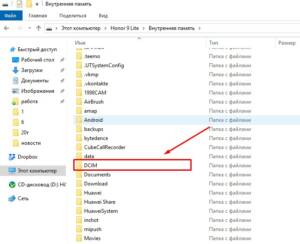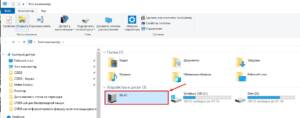Step by step: how to connect your phone to your computer
If you need to transfer files from your phone to your laptop, then the first thing you need to do is connect your phone to your computer. How to do it? It's simple! To get started, you need to take the USB cable that comes with your phone. Connect one end to your phone and the other to your laptop's USB port. Once you have connected your phone to your computer, the message 'Connecting to PC' should appear on your phone screen. Next, open File Explorer on your computer and locate the folder where the files are stored on your phone. Typically this is the 'DCIM' folder. Find the files you need, select them and copy them to any folder on your computer. If your phone runs on the Android operating system, you can use the 'Android File Transfer' application. Download and install this application on your computer, connect your phone to the computer, launch the application and you can easily transfer files between devices. Thus, connecting your phone to a computer is a fairly simple procedure that anyone can do. By following our guide, you can transfer any files from your phone to your computer. Transferring data via a USB cable is the fastest and most convenient way to transfer files from your phone to your laptop. To do this, you need to connect the devices with a cable and select the data transfer mode on the phone. This is usually done through on-screen notifications. On your laptop, you need to open File Explorer and select your phone in the 'This PC' section. You can then drag and drop files between devices or use the copy and paste function. It is important to remember to disconnect devices from the cable after the transfer is complete to avoid damaging the USB ports.
Connection error: possible solutions
When transferring files from your phone to your laptop, a connection error may occur. This can be caused by various reasons, such as an incorrectly connected cable, a faulty USB port on the computer or phone, missing drivers on the computer, etc.
d.
What to do if there is a connection error? First of all, you need to check the cable and USB port for damage. If everything is in order, then you should try connecting the phone to a different port on the computer or to another computer.
If the problem persists, then the necessary drivers to connect your phone may not be installed on your computer. In this case, you need to install drivers, which can be downloaded from the official website of the phone manufacturer.
Rebooting your devices may also help. Try restarting your phone and computer and try connecting again.
If all of the above methods do not help, you can try using special programs for transferring files. For example, AirDroid or Pushbullet.
In any case, before attempting to transfer files from your phone to your laptop, you need to make sure that all the necessary drivers are installed and the USB ports are working properly.
Software problems: how to fix
When it comes to transferring files from phone to laptop, many users encounter unexpected problems. Possible reasons could be incompatible operating systems, incorrectly installed drivers, or missing required programs.
However, there are several ways to help solve these problems. First, you can use special file transfer programs such as AirDroid or SHAREit. They allow you to transfer data securely and quickly between devices.
Secondly, you can use cloud storage such as Google Drive or Dropbox. These services allow you to upload files to the server and download them from any device connected to the Internet.
Finally, if all the above methods do not work, you can try to fix the problem by updating your drivers or installing additional software.
Overall, transferring files between devices can be quite simple and quick if you use the right tools and follow the instructions. Don't panic if something goes wrong - the solution may be closer than you think.
Read further: