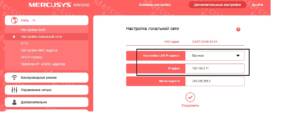Opening a router may seem like a daunting task for beginners, but knowing the process can be important for many users. After all, only knowing how to open the router will you be able to access its settings and change parameters that may be important for your network. First, you need to understand that each router has its own IP address and login/password to access the settings. Usually this information is indicated on the router itself or in its instructions. If you cannot find this information, you can use special programs to scan the network and find the router. To open the router, you need to connect to it through a browser using the IP address. After entering the IP address and login/password, you will be taken to the router settings page. Here you can change network settings, configure security and much more. However, do not forget that incorrect settings can lead to unintended consequences. Therefore, if you are not sure of your actions, it is better to contact specialists or use ready-made recommendations for setting up a router. As you can see, knowing how to open a router can be useful and important for many users. Therefore, you should not be afraid of this process and it is better to spend some time studying this topic. Opening a router can help solve many problems related to setting up and managing a network. Firstly, you can change Wi-Fi settings, turn your wireless network on or off, change your Internet password, and much more. Secondly, opening the router will allow you to configure its security. You can create your own password to access the router settings, configure protection against external threats, and much more. Thirdly, you can manage devices connected to the router, block Internet access for individual devices, configure ports for games, and much more. In short, opening up your router will give you complete control over your network and make it more secure and easier to use.
Before you start opening your router, you need to be prepared for some difficulties. Firstly, opening the router can lead to undesirable consequences, such as loss of Internet connection or disruption of network equipment. Secondly, you must have basic knowledge of the operation of network devices and network protocols.
Before you start opening the router, you need to determine its IP address. To do this, you can use the command line and run the command 'ipconfig' (for Windows) or 'ifconfig' (for Linux or macOS). As a result, you will see a list of network adapters and their parameters, including the router’s IP address.
After you have determined the router's IP address, you need to open its web interface. To do this, enter the router's IP address in the address bar of your browser. In most cases, the router's web interface is password protected, so you will need to enter your username and password. If you do not know your username and password, try using the standard combinations specified in the router documentation.
Once you have logged into the router's web interface, you can configure various network settings such as Wi-Fi, LAN, WAN, DHCP, etc.
etc. However, do not forget that incorrectly setting these parameters can lead to undesirable consequences.
In conclusion, opening a router is a responsible and complex process that requires certain knowledge and skills. If you are not confident in your abilities, it is better to seek help from a specialist.
Ways to open a router
Opening a router is a necessary procedure for setting up and managing its operation. There are several ways to open the router:
- Connecting to the router via browser
- Using the client program
- Reset
To do this, you need to connect your computer to the router using an Ethernet cable. Then in the browser, enter the router address, which is indicated in the instructions or on the router case. Enter your username and password, if required, and you will find yourself in the router settings.
There are special client programs that allow you to open the router without using a browser. These programs are usually installed on a computer and provide full access to the router settings.
If you have forgotten your router login and password, or cannot open it in other ways, you can reset the router settings to factory settings. To do this, you usually need to hold down the reset button on the router case for a few seconds.
Choose the method that suits you to open the router and configure it as you wish.
Opening via web interface
To open the router via the web interface, you need to connect to it via a browser. To do this, you need to know the IP address of the router, which can be found by going to the network connection settings on your computer or laptop.
After the router's IP address has been found, it must be entered into the address bar of the browser. After this, an authorization window will appear where you will need to enter your login and password. If this data is not known, you can try to use the standard login/password combinations that are specified in the instructions for the router.
After successful authorization, the router’s web interface will open, where you can configure all the necessary parameters. Depending on the router model, the interface may differ, but the main sections and settings will be present in all devices.
For example, in the 'Wi-Fi' section you can change the name and password of the network, as well as select a channel to improve the speed and stability of the connection. In the 'LAN' section you can configure the router's IP address and DHCP settings. In the 'WAN' section you can configure your Internet connection using data from your provider.
It is important to remember that some settings can affect the operation of the entire network, so it is not recommended to change them unless necessary or without first understanding how this may affect the operation of devices.
Opening with Telnet
If you cannot access the router's web interface, you can try opening it using the Telnet program. To do this you need to follow a few simple steps:
1. Open a command prompt on your computer.
2. Enter the command 'telnet [router IP address] [port number]'. Usually the port number for Telnet is 23.
3. Enter your username and password if you have one. If you don't know the username and password, you can try using the default credentials for your router model. These are usually listed in the user manual.
4. After successful login, you can use commands to control the router. For example, you can change Wi-Fi settings, reboot your router, or check the network status.
It's important to remember that using Telnet is not secure and can expose your network to vulnerability. It is recommended to use this method only as a last resort and only if you know what you are doing.
Opening with an SSH client
To open the router using an SSH client, you must perform the following steps:
- Install an SSH client on your computer. The most popular are PuTTY and OpenSSH.
- Connect to the router using an SSH client. To do this, you need to enter the router's IP address and specify the port that is used for the SSH connection. Typically this is port 22.
- Enter your username and password to access the router. Usually this is standard data that is indicated in the user manual.
- After a successful connection, you can start working with the router using an SSH client. For example, configure network settings, install new software, etc.
d.
Opening the router using an SSH client provides more options for managing and configuring the router than accessing through the web interface. However, working with the SSH client requires some knowledge and experience in working with the command line.
How to change router settings
Changing your router settings may be necessary if you want to improve your internet speed or install additional features such as blocking certain sites. To do this you need to follow a few simple steps.
1. Connect your computer to the router using an Ethernet cable or connect to the Wi-Fi network created by the router.
2. Open your browser and enter the router address in the address bar. Usually it's 192.
168.
1.
1 or 192.
168.
0.
1. If you do not know the router address, look at the instructions for it or contact technical support.
3. Enter your username and password to access the router settings. If you do not know your username and password, look at the instructions for the router or contact technical support.
4. Go to the settings section you need. For example, if you want to improve your Internet speed, go to Wi-Fi Settings and change the Wi-Fi channel to a less busy one.
5. Save the changes and reboot the router.
Changing router settings can be difficult for beginners, but if you follow the instructions and aren't afraid to experiment, you can improve the performance of your network.
Changing your password and username
If you have just opened the router, the first thing you need to do is change the password and username. This is necessary to ensure the security of your network.
To change the password and username, you need to go to the router settings. To do this, enter the router's IP address into the address bar of your browser. Usually it's 192.
168.
0.
1 or 192.
168.
1.
1. If you do not know the IP address of your router, you can find it in the instructions for the device.
After you have entered the router settings, find the 'Administration' or 'Security Settings' section. There you will find the 'Username' and 'Password' items. Enter your new username and password, and then save your changes.
Don't forget that the password must be complex and strong. Use a combination of letters, numbers and symbols. It is also recommended to change your password regularly to ensure the security of your network.
Changing your password and username is the first step to securing your network. Follow these simple instructions and you will be able to protect your network from unauthorized access. Wi-Fi is an integral part of our daily lives. However, many do not know how to properly set up their home Wi-Fi network and protect it from unwanted guests. In this article, we will tell you how to open a router and set up a Wi-Fi network, as well as how to secure it from unauthorized access.
The first step is to connect to the router. To do this, you need to enter the router's IP address into the address bar of your browser. Typically, the IP address is located on a sticker on the back of the router. After entering the IP address, the router settings page will open.
Next, you need to set up a Wi-Fi network. To do this, in the router settings you need to select the 'Wireless' or 'Wi-Fi' tab. Then, you should set the network name (SSID) and password to connect to it. To secure your network, you must select WPA2 encryption and set a complex password.
You can also configure various Wi-Fi network parameters, such as data transmission channel, transmission speed and much more. To do this, you need to study the documentation for the router.
It is important to pay attention to the network security settings. To do this, you need to select the 'Security' tab in the router settings. It is recommended to select the highest security level, such as WPA2-PSK (AES), and also set a complex password.
In the end, setting up Wi-Fi and network security is a simple process that anyone can do. This will help secure your home network and ensure reliable internet access for all devices in your home.
Restricting Internet access
How to open a router: detailed instructions for beginners can be useful for those who want to set up their Internet router themselves. However, in order to ensure the security of your network, it is necessary to restrict access to the Internet.
To do this, you can use various methods, for example, setting a password on the router or setting up MAC address filtering. You can also restrict access to certain sites or categories of sites using special programs and services.
Restricting Internet access will help protect your network from hackers and intruders, as well as improve network performance and reduce Internet traffic costs. Don't forget that the security of your network is up to you, so follow your router manufacturer's instructions and recommendations and use all available tools to protect your network.
What to do if you can’t open the router
If you cannot open the router, this could be due to several reasons. First of all, make sure that you have entered the address correctly in your browser. If this doesn't help, try rebooting your router.
If the problem is still not resolved, try using a different browser or device. It may also be helpful to check the firewall settings on your computer.
If all of the above does not help, then try resetting the router to factory settings. Usually there is a special button on the back of the router for this. However, keep in mind that all settings will be deleted and you will have to configure the router again.
If even after resetting your router you cannot open it, then the problem may be due to a hardware fault. In this case, it is better to contact a specialist or the router manufacturer to solve the problem.
Solving connection problems
When connecting to a router, various problems may arise that may interfere with the use of the Internet. For example, slow speed, lack of network access, problems with Wi-Fi, etc.
d. However, in most cases these problems can be easily solved.
The first step is to check the Ethernet cable that connects the router to your computer or other device. Make sure the cable is connected to the correct port on your router and computer and that it is not damaged.
If you're having problems with Wi-Fi, check to see if you're within network coverage and make sure Wi-Fi is turned on on your device. If the problem is not solved, then try rebooting the router.
If you can't access the network, try restarting the device you're using to connect or resetting your network settings.
If you still encounter difficulties connecting to the router, try contacting a specialist or reading the user manual on the manufacturer’s website.
Troubleshooting errors when logging into the router
When logging into the router, errors often occur that can lead to problems with the network. One of the most common mistakes is entering your login and password incorrectly. To avoid this error, you must carefully check the correctness of the data entered. If you are not sure of the correct entry, it is better to use the password recovery function.
Another common mistake is the wrong router IP address. To make sure you entered the correct IP address, you can use the ipconfig command in the Windows command line. If the router's IP address is changed, you need to make appropriate changes to the network connection settings.
There may also be an error when entering the router address in the browser. To correctly enter the router address, you must take into account not only its IP address, but also the port that is used to log into the router. Usually the port for entering the router is 80, but it can be different.
To avoid mistakes when logging into the router, you must carefully read the instructions for working with the router and follow its recommendations. It is also recommended to regularly update the router firmware and not use weak passwords to log into the device.
Read further: