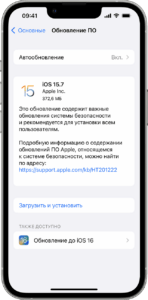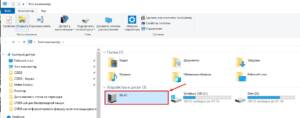- Step by step: how to update iOS on iPhone
- Preparing your phone for the update
- What to do if the update failed
- Why is it important to update your iPhone?
- New features and improvements
- Security and data protection
- Application support and updates
- Which iPhone models support the latest version of iOS?
- List of all compatible devices
- What features may not be available on older models?
- Tips and tricks
- Make a backup before updating
- Make sure you have enough free space
- Do not disconnect your phone during the update
Step by step: how to update iOS on iPhone
Updating the operating system on your iPhone is an important process that helps improve the performance of the device and provides protection against viruses and other threats. In this article, we'll show you how to update your phone to the latest version of iOS. Step 1: Preparation There are a few simple steps you need to follow before you start updating. First, make sure you have enough free space on your device to download and install the new version of the operating system. Secondly, back up the data on your device. This is necessary in case something goes wrong during the update process. Step 2: Download the update To download the update, go to the Settings menu on your iPhone and select General. Then select Software Update. If a new version of the operating system is available for download, you will see a notification accordingly. Click on "Download and Install" to begin the download. Step 3: Install the update Once the download is complete, your device will automatically begin installing the update. The process may take some time, so do not turn off the device or disconnect it from the charger during installation. Step 4: Check for update After installing the new version of the operating system on your iPhone, check that all applications and functions are working correctly. If you have problems or questions, contact Apple for help or use the support resources on the Apple website. Now you know how to update your iPhone to the latest version of iOS. Follow our instructions and get improved features and protection for your device.
Preparing your phone for the update
Before updating your iPhone, you need to follow a few simple steps to prepare your device. First, you need to back up all your important data. This can be done through iCloud or iTunes.
Secondly, you need to check that your device has enough free memory to install the update. To do this, you can go to Settings > General > Usage and check the available memory.
It is also recommended to disable all applications and processes that may interfere with the update process. For example, you can close all open apps and turn off automatic app updates in the App Store.
Keep in mind that the update process may take some time, so it is not recommended to update your device during urgent matters. It is better to choose a convenient time when you have enough time and opportunity to update your phone.
By following these simple instructions, you are ready to update your iPhone and get new and improved features.
Updating the operating system on your iPhone is a necessary procedure that helps improve the performance of the device and ensures data security. There are two ways to update: through iTunes or without it.
If you want to update your iPhone via iTunes, then you need to connect the device to your computer and run the program. Next, select your phone in the list of devices and click the 'Update' button. iTunes will download the latest version of the operating system and install it on your phone.
If you want to update your iPhone without iTunes, then you need to open your phone's settings and select 'Software Update'. The phone will check for updates and prompt you to install them. Click the 'Install' button and wait for the process to complete.
Don't forget that before updating your operating system, you need to back up your data on your computer or iCloud. This will help save important information and avoid data loss. Also make sure you have enough free space on your phone to install the update.
Choose the update method that is convenient for you and get all the benefits of the latest version of the operating system on your iPhone.
What to do if the update failed
Sometimes an update on an iPhone may not start or may fail. In such cases, do not panic, but follow a few simple steps:
1. Check your internet connection. The update requires a stable and good internet connection, so make sure you are connected to Wi-Fi or mobile data.
2. Reboot your device. Sometimes simply restarting your iPhone can help solve the update problem. To do this, hold down the "Power" and "Volume Down" buttons until the Apple logo appears.
3. Free up space on your device. If your iPhone is low on free space, the update may not start. Try deleting unnecessary apps, photos, or videos to free up space.
4. Update via iTunes. If the update on your iPhone fails, you can try updating the device through iTunes on your computer. Connect your iPhone to your computer, open iTunes and select your device. Then select the Review tab and click the Update button.
5. Contact Apple support. If all of the above doesn't help, contact Apple Support for help. They will be able to help you solve the problem with the update and return your iPhone to working condition.
By following these simple tips, you can successfully update your iPhone and enjoy new features and improvements.
Why is it important to update your iPhone?
Updating the operating system on your iPhone is an important step to keep it running smoothly and securely. New versions of iOS offer improved performance, bug and vulnerability fixes, and new features and capabilities. Updating can also improve compatibility with modern apps.
But new features and bug fixes aren't the only reasons to update your phone. Some updates contain important security fixes that protect your device from malware and hacker attacks. By not updating your phone, you're leaving it vulnerable to security threats that could lead to sensitive information leaking or even identity theft.
Additionally, updating your phone is an important step in order to receive support from the manufacturer. Some applications and services may require a specific version of the operating system, and without updating you may be unable to access them.
Overall, updating your iPhone's operating system is an important step to maintaining the security and performance of your device. By following simple update instructions, you can get all the benefits of new iOS versions.
New features and improvements
Each update to the iOS operating system for iPhone phones contains new features and improvements that make working with the device even more convenient and productive.
For example, iOS 14, the latest version of the operating system, added new features for Siri, such as the ability to send audio messages and edit text, as well as privacy-enhancing features such as a green or orange indicator for the camera and microphone when they are are used.
Other improvements include enhanced Photos app functionality, an improved notification system, and the ability to use widgets on the home screen.
Updating your iPhone to the latest version of the operating system will not only give you access to new features, but it can also improve the security of your device, speed it up, and improve power consumption.
Therefore, you should update your iPhone regularly to take advantage of all the new features and improvements available in the latest version of the operating system.
Security and data protection
When you upgrade your iPhone, be sure to keep it secure and protect your data. During the update, it is recommended that you back up your data to your computer or iCloud. This will help you save your personal data such as contacts, photos, notes and more.
Also, before updating, make sure that you have enough free space on your device to successfully complete the update process. Be careful when using open Wi-Fi networks as this may leak your personal data. It is recommended to use only protected Wi-Fi networks.
Also, don't forget to set a passcode or Touch ID to lock your phone's screen. This will help protect your data if your device is lost or stolen. You can also enable two-factor authentication in your phone settings to increase the security of your device.
Updating your iPhone is a simple process that can be completed in a few simple steps. However, remember to keep your device data secure and protected to avoid problems in the future.
Application support and updates
One of the most important aspects of updating your phone is supporting apps and updates. Typically, new versions of the operating system include new features and improvements that are necessary to run modern applications.
Additionally, operating system updates keep your phone secure, so you need to keep an eye out for new versions and install them as soon as possible.
To check for updates for your iPhone, go to Settings and select 'General'. Then select 'Software Update'. If an update is available, click on the 'Download and install' button. The update may take some time, depending on the speed of your Internet connection.
If you have problems installing the update, try connecting your device to your computer and running the update through iTunes.
Don't forget that regularly maintaining your phone and installing updates can significantly increase its lifespan and improve its functionality.
Which iPhone models support the latest version of iOS?
If you want to get all the new features and security improvements, then you'll probably need to update your iPhone to the latest version of the iOS operating system. But not all iPhone models can run the latest version of iOS.
The following iPhone models support the latest version of iOS:
— iPhone 12
— iPhone 12 mini
— iPhone 12 Pro
— iPhone 12 Pro Max
— iPhone SE (second generation)
— iPhone 11
— iPhone 11 Pro
— iPhone 11 Pro Max
— iPhone XS
— iPhone XS Max
— iPhone XR
— iPhone X
— iPhone 8
— iPhone 8 Plus
— iPhone 7
— iPhone 7 Plus
— iPhone SE
If you have one of these models, you can update your iPhone to the latest version of iOS. But before you start the update process, make sure you have enough free space on your device, plug your iPhone into a charger, and connect it to Wi-Fi.
Updating iOS on your iPhone is a simple process that takes just a few minutes. Once updated, you'll be able to enjoy the new features and security improvements that the latest version of iOS offers.
List of all compatible devices
If you want to update your iPhone but don't know if your model is compatible with the new version of iOS, don't worry - you'll find all compatible devices in this list:
— iPhone 12, iPhone 12 mini, iPhone 12 Pro, iPhone 12 Pro Max
— iPhone SE (2nd generation)
— iPhone 11, iPhone 11 Pro, iPhone 11 Pro Max
— iPhone XS, iPhone XS Max, iPhone XR
— iPhone X
— iPhone 8, iPhone 8 Plus
— iPhone 7, iPhone 7 Plus
— iPhone 6s, iPhone 6s Plus
— iPhone SE (1st generation)
If your model is not included in this list, it means that it is no longer supported by developers and cannot be updated to the new version of iOS.
Updating your operating system is important for the security and stability of your device, so if you have the opportunity, we recommend doing so. But before you start the update process, make sure to back up all your important data on your phone.
What features may not be available on older models?
When updating your iPhone, you must take into account that some functions may not be available on older models. For example, the Face ID facial recognition feature appeared only on models with iPhone X and higher, and will not be available on older phones. Also, some applications may require the latest version of the operating system, which may not be available on older models. If you're upgrading your iPhone, make sure you don't need these features and that your phone supports the latest operating system.
Tips and tricks
Updating the operating system on an iPhone is an important process that can improve the security of the device, fix bugs and add new features. But before you start updating, there are a few important things to consider.
1. Check your phone's compatibility with the new version of the operating system. Some older models may not support the latest updates.
2. Backup all important data on your phone before updating. In case something goes wrong, you will not lose important files and data.
3. Make sure your phone has enough free space for the update. Typically, the update requires 1 to 2 GB of free space.
4. Connect your phone to the charger and make sure it is charged to 50% or more.
5. Follow the on-screen instructions during the update and keep your phone connected to your computer until the process is complete.
By following these simple tips, you can update your iPhone safely and without problems.
Make a backup before updating
Before you begin the process of updating your iPhone, be sure to back up all your important data. This will help you save all your important files and information in case something goes wrong during the update.
You can backup via iCloud or iTunes. If you choose iCloud, your information will be stored in the cloud, and if you choose iTunes, your information will be stored on your computer.
To create a backup via iCloud, go to your phone's settings, select "iCloud" and then "Back up." If you chose iTunes, then connect your phone to your computer, launch iTunes and select “Back up.”
Don't forget that a backup should be made before each update so that you don't lose important data. Make a backup now to make sure all your data is safe.
Make sure you have enough free space
Before you update your iPhone, you need to make sure that there is enough free space on your device. After all, the update can take up quite a lot of space on your phone. It is recommended to have at least 2 GB of free space for the update.
To free up space, you can delete unnecessary apps, photos and videos, and clear your browser cache and history. If you still don't have enough space, you can use cloud storage or an external drive.
Don't forget that before deleting important data, it is recommended to back it up. Also, if you have the option, it's better to update through iTunes on your computer, as it can save space on your phone.
Do not disconnect your phone during the update
Updating the operating system on your phone is an important process that needs to be done regularly. However, many users are facing an issue where the phone turns off during the update. This can lead to serious consequences such as data loss and system damage.
Therefore, it is very important not to turn off the phone during the update. The update process may take some time, at which point the phone must be fully charged. If you notice that your phone's battery level is low, connect it to a charger and wait until it is fully charged.
Also, do not restart your phone or disconnect it from your computer if you are updating your phone through iTunes. This may cause the update process to fail, resulting in data loss.
So, remember that updating the operating system is an important process that must be done carefully and carefully. Follow the instructions and do not turn off your phone during the update to avoid unpleasant consequences.
Read further: