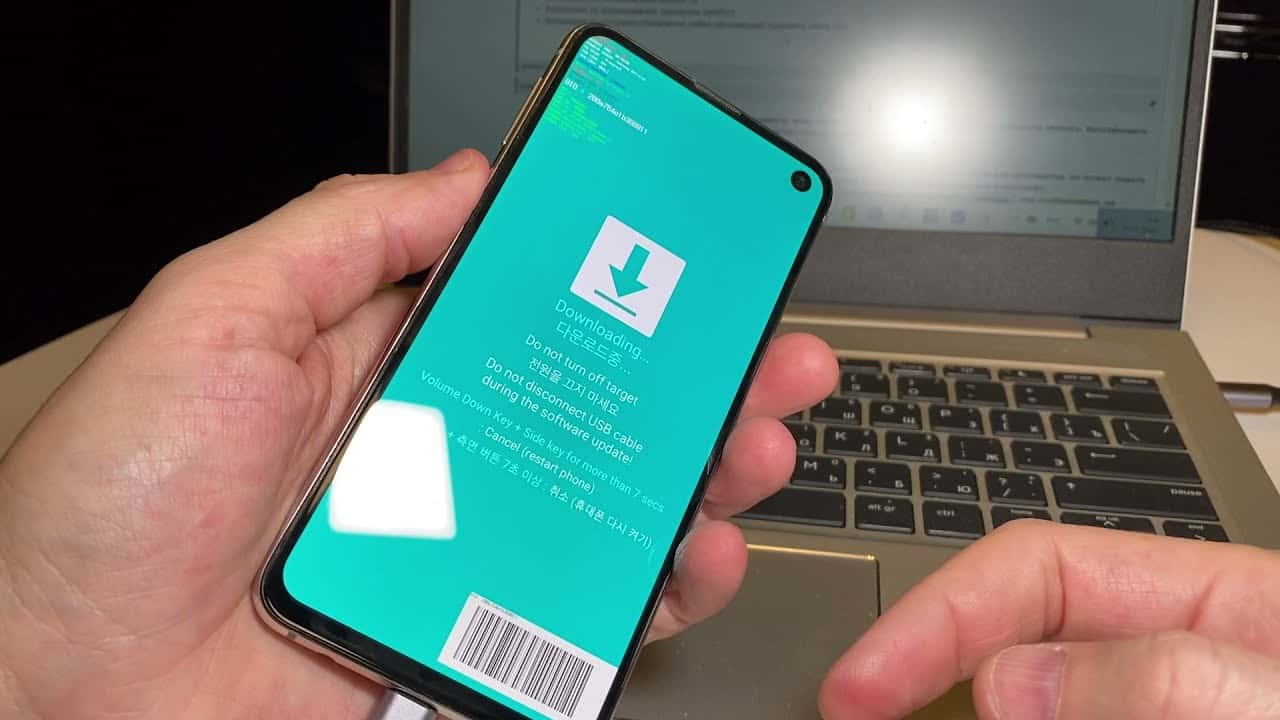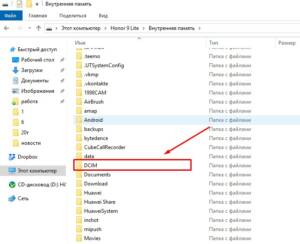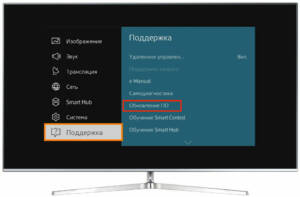Step by step: updating software on Samsung
Updating your Samsung software is an important process that helps you fix bugs, improve performance, and gain access to new features. To update the software on your Samsung, follow these detailed instructions.1. Connect your device to Wi-Fi. Software updates require a high-speed Internet connection, so make sure your device is connected to a Wi-Fi network.2. Open your device settings. To do this, click on the gear icon on the home screen or open the notification panel and select the settings icon.3. Select "About device". In the "About Device" section, find "Software Update" and click on it.4. Check for updates. Click Update and wait while the device checks for new updates.5. Download the update. If a new update is available, click Download and wait for the download to complete.6. Install the update. When the download is complete, click Install and wait for your device to automatically install the update.7. Reboot your device. Once the update is installed, your device will automatically reboot. Your Samsung is now up to date and ready to use with new features and bug fixes. Remember to carry out regular software updates to improve the performance of your device.
Why do you need to update software on Samsung?
Updating your Samsung software not only makes your device more stable, but also improves its functionality and security. New software versions contain bug fixes and vulnerabilities, and also include new features and functionality.
In addition, outdated software can cause slower device performance, as well as compatibility issues with new applications and programs.
Therefore, to get the most out of your Samsung, it is recommended to regularly check for updates and install them on time.
- Step 1: Go to your device settings and select the 'About phone' section.
- Step 2: Click on 'Software Update'.
- Step 3: Click on 'Download and Install'.
- Step 4: Wait for the update to download and install.
By following these simple instructions, you can easily update the software on your Samsung and enjoy its best performance and functionality.
How to update software on Samsung via Wi-Fi?
If you want to update the operating system on your Samsung but don't want to bother connecting to a computer, you can update via Wi-Fi. To do this you need to follow a few simple steps.
1. Check for updates. To do this, go to the 'Settings' menu, select 'General Information' and click on 'Software Update'. If new updates are available, you can download and install them.
2. Connect to Wi-Fi. To download the update, you need to have a stable Wi-Fi connection. Go to the 'Settings' menu, select 'Wi-Fi' and connect to your home network.
3. Download and install the update. Once the update is downloaded, you will be notified that it is ready to install. Follow the onscreen instructions to install the update.
Updating software on Samsung via Wi-Fi is an easy and convenient way to get the latest version of the operating system. Follow the steps above to perform the update without having to connect to a computer. If you want to update the software on your Samsung smartphone via a computer, you have several options. One of the easiest and most convenient ways is to use the official Smart Switch program, which can be downloaded from the Samsung website.
In order to update the software on your Samsung smartphone via Smart Switch, you need to do the following:
1. Download and install the Smart Switch program on your computer.
2. Connect your Samsung smartphone to your computer using a USB cable.
3. Open the Smart Switch program and wait until the program detects your device.
4. If a software update is available, the program will prompt you to install it. Click on the "Update" button and wait for the process to complete.
Updating your Samsung smartphone software via your computer using Smart Switch is an easy and reliable way to ensure you have access to the latest operating system versions and bug fixes.
What to do if the software update on Samsung failed?
Sometimes when trying to update software on Samsung, problems arise. If your device failed to update, do not despair, there are several options.
1. Try updating again. Some errors may occur due to temporary server failures, so it's worth trying again.
2. Check your internet connection. Problems with the update may be due to an unstable Internet connection.
3. Clear the device cache. Sometimes accumulated data can lead to errors in the update. To clear the cache, go to the device settings, select the 'Memory' section and click on 'Clear cache'.
4. Check the available space on your device. Insufficient free memory may prevent the update from installing. Remove unnecessary files and applications to free up space.
5. If all else fails, try updating via your computer. To do this, you need to connect the device to your computer and use the special Samsung Smart Switch program.
There is no need to worry if the software update on your Samsung failed. By following simple recommendations, you can resolve the issue and get all the new features and improvements that the update provides.
Read further: