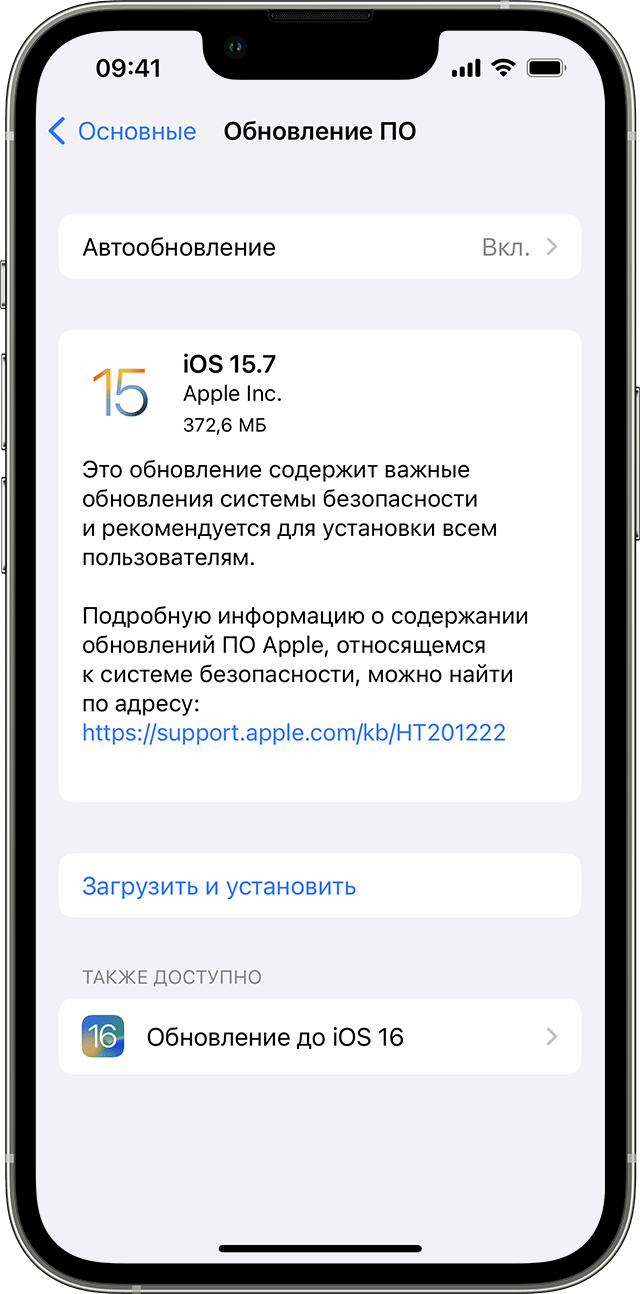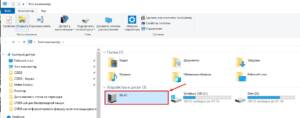iOS update: why is it needed and what benefits does it provide?
Updating the iOS operating system on Apple devices is necessary to ensure the security and functionality of the device. Each update contains bug fixes, performance improvements, and new features. One of the main benefits of updating iOS is improving the security of your device. Each update contains vulnerability fixes, making the device less susceptible to hacking and hacker attacks. Additionally, updating iOS allows you to take advantage of new features and functionality that improve your device experience. For example, new versions of iOS may include interface improvements, new apps, and media capabilities. To update iOS, you usually need to connect your device to Wi-Fi. However, in case Wi-Fi is not available, there are other ways to update. It's important to note that updating iOS without a Wi-Fi connection may take longer and use more data than updating over Wi-Fi. If you don't have access to Wi-Fi, you can connect your device to your PC or laptop and download the update through iTunes. You can also use your mobile network to download the update, but before doing so, you need to check your mobile connection settings and ensure that you have enough data to download the update. Overall, updating iOS is an important process to ensure the security and functionality of your device. If you don't have access to Wi-Fi, you can use other update methods, but remember that it may take longer and use more data.
Is it possible to update iOS without Wi-Fi: basic methods
Updating the iOS operating system is an important process that ensures the security of the device and adds new features. However, not always iPhone or iPad owners have access to Wi-Fi, which can be a problem when updating. But do not despair, there are several ways to update iOS without Wi-Fi.
1. Update via iTunes
The first method is to update via iTunes on your computer. To do this, connect your device to your computer using a Lightning cable and launch iTunes. Next, select your device in the list of devices and click the 'Update' button. iTunes will download the latest version of iOS and install it on your device.
2. Update via mobile network
If you have unlimited data on your mobile network, then you can update your device without Wi-Fi. To do this, go to the device settings, select 'General' and 'Software Update'. If there is an update, you can download and install it via the mobile network.
3. Using the IPSW boot file
Another way is to download the IPSW boot file and install it on your device via iTunes. To do this, download the required file from the official Apple website and then connect your device to your computer. Then, hold down the Shift button (for Windows) or Option (for Mac), select your device in iTunes and select the downloaded IPSW file.
While these methods may take longer and use more bandwidth than updating over Wi-Fi, they still allow you to update iOS without access to a wireless network. Choose the method that suits you best and update your device without any problems.
Updating iOS via iTunes: Step by Step
If you don't have access to Wi-Fi, you can update your iOS device through iTunes. In this article we will tell you how to do this.
Step 1: Preparation
Before you begin the update process, make sure you have the latest version of iTunes installed on your computer. Also, don’t forget to back up your device data so that you don’t lose important information if something happens.
Step 2: Connect your device
Connect your device to your computer using a USB cable. If necessary, unlock your device by entering your password or using Touch ID.
Step 3: Select Device
Select your device in iTunes by clicking on its icon in the upper left corner of the program window.
Step 4: Check for updates
Click on the “Check for updates” button in your device management window. iTunes will automatically check for new versions of the operating system.
Step 5: Download and install the update
If an update is available, click the Update button to begin downloading and installing. Your device may reboot several times during the update process. Once the update is complete, your device will be ready to use.
Now you know how to update your iOS device without Wi-Fi through iTunes. This method can also be useful if you are having problems with your Wi-Fi connection. Remember to make a backup before starting the update process to avoid data loss.
Updating iOS via mobile network: how to do it without risk
Updating the operating system on your iPhone or iPad is an important process that ensures the security and stability of your device. However, it is not always possible to use Wi-Fi to download and install the update. But don't worry - there is a risk-free way to update iOS via mobile network.
Before starting the update process, it is recommended that you save all important data and create a backup of your device. This can be done through iCloud or iTunes.
Next, you need to connect the device to power and make sure there is enough free space on the device to download and install the update.
After that, go to the device settings and select “General”. Next, find the “Software Update” section and click on the “Download and Install” button. If a message appears on the screen stating that you must use Wi-Fi to download the update, click the “Continue” button. The device will now begin downloading the update via the mobile network.
While downloading and installing the update, it is not recommended to use the device and disconnect it from the power supply. This may cause crashes and data loss.
Once the update process is complete, the device will reboot and be ready to use the new version of iOS.
By following these simple steps, you can update iOS via mobile network without any risk. Make sure to save all important data and back up your device before starting the update process. If you don't have access to Wi-Fi but want to update your iPhone or iPad to the latest version of iOS, don't despair. Some versions can be updated without connecting to a wireless network.
Here is a list of iOS versions that can be updated via the mobile network:
— iOS 5.
0 and above
— iOS 6.
0 and above
— iOS 7.
0 and above
— iOS 8.
0 and above
— iOS 9.
0 and above
— iOS 10.
0 and above
To update iOS without Wi-Fi, follow the instructions:
1. Connect your device to a power source and make sure you have enough charge on the battery (at least 50% is recommended).
2. Open 'Settings' on your device and select 'General'.
3. Click on 'Software Update'.
4. If a new version of iOS is available, click on 'Download and Install'.
5. Confirm installation by following the on-screen instructions.
6. Wait until the new version of iOS is downloaded and installed.
Please note that updating iOS via mobile network may take a long time and require a large amount of data traffic. If you are able to connect to Wi-Fi, it is recommended to use it to update iOS.
Now you know how to update iOS without Wi-Fi. Follow our instructions and get access to the latest features and improvements to the Apple operating system.
Read further: