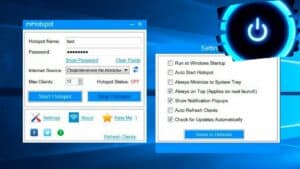Step 1: Connect your phone to Wi-Fi
The first step in setting up Wi-Fi on your phone is to connect it to a wireless network. To do this, open the Wi-Fi settings on your device and search for available Wi-Fi networks. Select the network you want to connect to and enter the password if required. If you do not know the password, ask the network owner for it. Once you have successfully connected to Wi-Fi, you can configure additional network settings, such as saving the password, automatic connection, etc. But this will depend on your phone model and the operating system you are using. It is important to remember that using Wi-Fi instead of mobile Internet can significantly reduce your monthly communication fee. Wi-Fi also allows you to get faster and more stable Internet, especially in places where the mobile signal is weak. Do not forget to also secure your wireless network by using a strong password and a secure connection. Following these simple steps, you can set up Wi-Fi on your phone and enjoy fast and reliable Internet anytime, anywhere.
How to find Wi-Fi on your phone
If you want to use Wi-Fi on your phone, the first step is to find an available hotspot. This can be done as follows:
1. Open Wi-Fi settings on your phone. This can usually be done through the settings menu or quick access in the top bar.
2. Click the 'Scan' or 'Search' button to search for available Wi-Fi access points.
3. When the list of access points appears on the screen, select the desired access point and enter the password if required.
4. Once you have successfully connected to Wi-Fi, you will see a Wi-Fi icon on the top bar of your phone.
Don't forget that using Wi-Fi can increase the speed and save traffic on your mobile Internet. So feel free to use Wi-Fi whenever possible.
How to connect to Wi-Fi
In order to use the Internet on your phone, you need to connect to Wi-Fi. This can be done in several ways.
1. Wi-Fi settings. First, you need to open your phone settings and find the Wi-Fi section. In this section you will see a list of available Wi-Fi networks. Select the desired network and enter the password (if required). After this, you will be connected to the selected network.
2. QR code. Some routers have a QR code on their back panel. Using your phone's camera, you can scan this code and automatically connect to Wi-Fi.
3. Wi-Fi Protected Setup (WPS). This method allows you to connect your device to Wi-Fi without having to enter a password. To do this, you need to press the WPS button on the router and then the Wi-Fi connection button on your phone.
Remember, it's important to only connect to secure Wi-Fi networks to avoid possible security risks.
Step 2: Set up Wi-Fi on your phone
To use Wi-Fi on your phone, you need to set up your connection correctly. To do this, you need to go to the Wi-Fi settings on your phone and select an available Wi-Fi network.
1. Open Settings on your phone.
2. Find the 'Wi-Fi' section and select it.
3. Turn on Wi-Fi if it's not already on.
4. From the list of available networks, select the one you want to connect to.
5. Enter a password for this network, if required.
6. Click the 'Connect' button.
After this, your phone should successfully connect to the selected Wi-Fi network. To verify this, simply open your browser and try to load a page.
Please be aware that Wi-Fi may not always be available or may not work well in some locations. If you're having trouble connecting to Wi-Fi, try moving to a different location or contact your network administrator for help.
How to change Wi-Fi name and password
To change the Wi-Fi name and password on your phone, you need to follow a few simple steps.
1. Open Wi-Fi settings on your phone.
2. Find your Wi-Fi connection in the list of available networks and tap on it.
3. In the window that appears, select the 'Change network' option.
4. Enter a new network name in the 'Network name' field and a new password in the 'Password' field.
5. Click on the 'Save' button and continue using your updated Wi-Fi.
Don't forget to share your new password with all devices connected to your Wi-Fi network.
How to change Wi-Fi security type
If you want to improve the security of your Wi-Fi network, one way would be to change the security type. The most common security types are WEP, WPA and WPA2.
To change the Wi-Fi security type, you need to go to the router settings. This can be done by entering the router's IP address in the address bar of the browser. In most cases it is 192.
168.
1.
1 or 192.
168.
0.
1.
Once you go into your router settings, find the Wi-Fi security section. In this section you can change the security type to any of the available ones. This is usually done by selecting the desired type from a drop-down list.
Once you have selected a new security type, save the settings. The system may ask you for a new Wi-Fi password. Be sure to save your new password in a safe place.
Changing your Wi-Fi security type can help improve your network's security against unauthorized access. Remember to update your Wi-Fi password regularly to further secure your network.
Step 3: Solving Wi-Fi Problems
No matter how hard we try, sometimes problems with Wi-Fi on our phones still arise. But don’t despair, because most problems can be solved on your own.
One of the most common problems is the inability to connect to Wi-Fi. In this case, try rebooting the router and phone. If this doesn't help, check if you are entering your Wi-Fi password correctly and if there are any errors.
If you have a connection but it's slow, you can try the following methods: uninstall unnecessary apps and files, turn off automatic app updates, and restart your phone.
If all of the above methods did not help, then you can try going to the Wi-Fi settings menu and try changing the channel or turning on the '5 GHz Only' mode. Also, do not forget that some applications can negatively affect Wi-Fi performance, so it is worth checking if you have such applications and removing them.
In any case, you can solve problems with Wi-Fi on your phone yourself, without turning to specialists. The main thing is not to panic and try all possible ways to solve the problem.
How to fix connection problems
If you're having trouble connecting to Wi-Fi on your phone, don't despair. There are several simple ways to help fix connection problems:
1. Check if Wi-Fi is turned on on your device. If you forget to turn on Wi-Fi, your phone will not be able to connect to the Internet.
2. Check if the Wi-Fi password is entered correctly. If you enter the wrong password, your phone will not be able to connect to the Internet.
3. Try rebooting the router and your phone. Sometimes this is enough to fix connection problems.
4. Check your phone's Wi-Fi settings. Make sure your phone is connected to the correct Wi-Fi network and that your Wi-Fi settings are set correctly.
5. If you still can't connect to Wi-Fi, try resetting the network settings on your phone. This may help fix connection problems.
By following these simple tips, you can quickly and easily fix connection problems on your phone and enjoy fast, reliable internet.
How to speed up your Wi-Fi connection
Wi-Fi is one of the most convenient ways to connect to the Internet. However, often the speed of the Wi-Fi connection leaves much to be desired. But don't despair, in this article we will tell you how to speed up your Wi-Fi connection.
1. Upgrade your hardware. If your router is more than a few years old, it may be outdated and unable to provide fast internet. The solution may be to buy a new router that supports faster Wi-Fi speeds.
2. Check Wi-Fi channels. It is often the case that there are many other devices in your home or office that use Wi-Fi, which can lead to congested channels and a slow connection. Check which Wi-Fi channel is the most free and select it in the router settings.
3. Install a signal amplifier. If you have a large home or office, the Wi-Fi signal may be weak at long distances from the router. Installing a signal booster will help improve the signal and increase the connection speed.
4. Optimize your router settings. Some router settings may limit the Wi-Fi connection speed. Check your router settings and make sure they are configured correctly for maximum speed.
By following these tips, you can speed up your Wi-Fi connection and enjoy fast internet.
Read further: