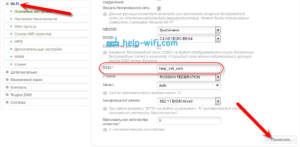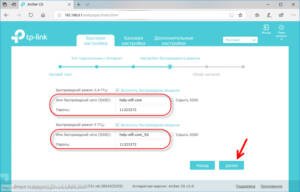- Step 1: Preparing for Setup
- Studying the documentation
- Connecting the device
- Download software
- Step 2: Device Setup
- Login to the control panel
- Setting up basic settings
- Security Settings
- Step 3: Checking Settings
- Checking your Internet connection
- Checking the Wi-Fi signal
- Step 4: Troubleshooting
- Errors during setup
- Internet connection problems
- Problems with Wi-Fi signal
Step 1: Preparing for Setup
Before you begin setting up your TP Link TL WA850RE, it is important to ensure that you have all the required items. You will need the amplifier itself, a router, a computer or laptop, as well as access to the Internet. It is also recommended to update the router firmware before setting up and make sure that the computer or laptop from which you will be setting up is connected to the router. If you encounter any problems when connecting or setting up, do not hesitate to seek help from specialists. In the next step we will tell you how to connect the amplifier to the router and start setting it up.
Studying the documentation
Before you start setting up the TP Link TL WA850RE, you need to study the documentation for the device. It contains all the necessary instructions for connecting and setting up the device.
The documentation can be presented in the form of a paper book or an electronic file in PDF format. In any case, it is recommended that you read the documentation before starting work.
In the documentation you will find information on how to connect the device to the network, how to configure it to work with your router, as well as other capabilities of the device.
Remember that the documentation is your main assistant in setting up the device. Study it carefully and follow the instructions step by step. This will greatly simplify your work and help you avoid possible errors.
And remember that if you have any questions or problems during the setup process, you can always contact technical support for help.
Connecting the device
Before you start setting up the TP Link TL WA850RE, you need to connect the device to a power outlet and wait until the indicators start to light. Next, you need to connect to the device via Wi-Fi or an Ethernet cable.
If you want to connect via Wi-Fi, search your device for available Wi-Fi networks and select the network named 'TP Link Extender'. Once connected, open your browser and enter the address 'tplinkrepeater.
net' to the address bar. If you want to connect via an Ethernet cable, you need to connect the cable to the device and the computer.
Next, you need to configure the device by following the instructions on the screen. If you have any difficulty setting up, you can refer to the user manual or contact TP-Link support for assistance.
Once the device setup is complete, you can enjoy a faster and more stable Internet connection anywhere in your home.
Download software
In order to configure the TP Link TL WA850RE, you must first download the software. This can be done in two ways: via CD or via the TP-Link website.
If you have a CD, simply insert it into your computer and follow the instructions on the screen. If you do not have a disk, then download the software from the TP-Link website. To do this, follow these steps:
1. Go to the TP-Link website.
2. Select your device model.
3. Find the 'Downloads' section and select the required software version.
4. Download the file to your computer.
5. Run the file and follow the onscreen instructions.
Once the software has successfully downloaded, you will be ready to set up your device.
Step 2: Device Setup
Once you've connected your device to your router and turned it on, it's time to get it up and running.
- Connect your computer or laptop to the device via Wi-Fi or cable.
- Open your browser and enter the address 192.
168.
0.
254 in the search bar.
- Enter your username and password to log in to manage your device. If you do not know this information, check the documentation or use the standard information: admin as the username and admin as the password.
- Configure your device to suit your Wi-Fi needs. You can change the network name, password and other settings.
- Click the 'Save' button and reboot your device.
- Enjoy a stronger Wi-Fi signal!
Login to the control panel
To configure TP Link TL WA850RE, you will need to log into the router's control panel. To do this you need to follow a few simple steps.
1. Connect the router to your computer using an Ethernet cable.
2. Open a web browser and enter the router's IP address into the address bar. Usually it's 192.
168.
0.
1 or 192.
168.
1.
1.
3. Enter your username and password. By default they are both set to "admin".
4. Click the "Login" button.
Now you are in the control panel of the router and you can start setting up TP Link TL WA850RE. Don't forget to save your changes after completing the setup.
Setting up basic settings
Before you start using the TP Link TL WA850RE device, you need to configure its basic parameters. First of all, you should connect the device to the router or modem using an Ethernet cable and turn it on. Then you need to complete the following steps:
1. Go to the device settings by entering the device’s IP address in the browser address bar (default 192.
168.
0.
254). You can log in to the device interface using the standard login and password (admin/admin).
2. Go to the 'Quick Setup' tab and select the device operating mode (Range Extender, Access Point or Client). In this case, select the Range Extender mode.
3. Select the wireless network to which you want to connect the device and enter the password for this network.
4. Configure the device’s wireless network settings (SSID, password and encryption type). It is advisable to keep the default settings.
5. Check that the settings meet the requirements and click the 'Save' button.
6. Connect wireless devices to the device and enjoy the Internet connection.
Now you know how to configure the basic parameters of TP Link TL WA850RE and you can enjoy high-speed Internet anywhere in your home or office.
Security Settings
When you set up the TP Link TL WA850RE, one of the most important aspects is security. It is important to ensure that your device is protected from unauthorized access and that you are using the most secure settings possible.
The following steps will help you configure the security of your TP Link TL WA850RE:
1. Change the default login and password of your device. This will allow you to prevent unauthorized access to your Wi-Fi network. To change your username and password, go to your device settings and find the 'Administration' section.
2. Enable Wi-Fi encryption. Wi-Fi encryption helps protect your network from unauthorized access. It is best to use WPA2-PSK (AES) as it is the most secure Wi-Fi encryption protocol.
3. Limit access to your Wi-Fi network. If you don't want other people to use your Wi-Fi network without your permission, you can restrict access to it. In your device's settings, find the 'Wireless Connection' section and select the 'Restrict access to access points' option.
4. Enable the 'Guest Access' feature. If you want to share your Wi-Fi network with guests but don't want them to have access to your personal network, you can enable the Guest Access feature. In your device's settings, find the 'Wireless Connection' section and select the 'Guest Access' option.
These simple steps will help keep your Wi-Fi network secure and protected from unauthorized access. Remember to regularly update your passwords and review your device's security settings.
Step 3: Checking Settings
Once you have configured your TP Link TL WA850RE, it is important to check that all settings have been completed correctly. There are several ways to do this.
First, you can check your Wi-Fi signal. To do this, connect to the network you set up using your device, such as a smartphone. Check the signal speed and stability. If everything works properly, then you have configured your repeater correctly.
Secondly, check that you have configured the correct operating mode. If you want to use the repeater to boost your signal, make sure you select the 'Signal Booster' mode. If you want to use the repeater to expand coverage, select the 'Coverage Extension' mode.
Third, check your security settings. Make sure you have set up a password for your Wi-Fi network. This will protect your network from unauthorized access.
Fourth, check your DHCP settings. If you want your repeater to issue IP addresses automatically, make sure DHCP is enabled.
Checking the TP Link TL WA850RE settings will help ensure that your repeater is working properly and safely. If you find any problems, go back to the settings and fix them.
Checking your Internet connection
Before you start setting up the TP Link TL WA850RE signal booster, you need to make sure you have an Internet connection. To do this, you can carry out a few simple checks:
1. Check the Ethernet cable connection between the modem and router. Make sure the cable is securely connected to the WAN port on the router.
2. Check the connection between the computer and the router. Make sure your computer is connected to the router via Wi-Fi or an Ethernet cable.
3. Check your router settings. Make sure that the network name and password are entered correctly. Also make sure that the router is configured to receive an IP address from your ISP.
If all checks are successful, then you can begin setting up the TP Link TL WA850RE.
Checking the Wi-Fi signal
In order to make sure the quality of the Wi-Fi signal, you need to conduct a small test. To do this, you can use a special application on your mobile device or computer. The application will help you measure the speed of your Internet connection and show the Wi-Fi signal strength.
If the signal is low, then you can try setting up a TP Link TL WA850RE repeater. You need to install it closer to the router to improve the Wi-Fi signal. It is also worth checking your router settings and making sure that it is operating at the optimal frequency.
If the Wi-Fi signal still remains low, you can try changing the Wi-Fi channel on the router. To do this, you need to go to the router settings and select a different Wi-Fi channel.
It is important to remember that the quality of the Wi-Fi signal depends on many factors, including the distance to the router, the presence of obstacles, the number of connected devices, etc.
d. Therefore, it is necessary to check the signal regularly and make necessary changes to the settings to ensure a stable and fast connection.
Step 4: Troubleshooting
Things don't always go smoothly when setting up a new device. Here are some common problems that may arise when setting up the TP Link TL WA850RE and how to solve them.
- Problem: Cannot connect to Wi-Fi extender.
- Solution: Make sure you have entered the Wi-Fi password correctly. Try moving your Wi-Fi extender closer to your router.
- Problem: Wi-Fi signal is too weak.
- Solution: Try moving the Wi-Fi extender closer to your router. Make sure the Wi-Fi extender is in an open space and not blocked by walls or other obstacles.
- Problem: Can't access the internet through the Wi-Fi extender.
- Solution: Check the connection between the router and the Wi-Fi extender. Make sure your router is connected to the Internet. Try restarting your router and Wi-Fi extender.
By following these tips, you will be able to solve most problems that may arise when setting up TP Link TL WA850RE. If you are still encountering problems, please contact TP Link support for further assistance.
Errors during setup
When setting up TP Link TL WA850RE, some errors may occur. One of them is entering the wrong Wi-Fi password. Make sure you enter the correct password and do not make any mistakes when entering it. Another common error is incorrect connection to the router. Make sure you have connected the device to the router correctly and followed the setup instructions. If you have any problems, you can contact TP Link support.
Internet connection problems
The Internet is an integral part of our life. But, unfortunately, many users encounter problems connecting to the Internet. One solution to this problem could be a Wi-Fi signal booster. In this article we will look at how to configure TP Link TL WA850RE.
First, you need to connect the device to an outlet. Next, connect your computer to the amplifier using an Ethernet cable. Open your web browser and enter the address 192.
168.
0.
254 into the search bar. In the window that appears, enter your login and password (admin/admin by default).
Next, select the device setup mode. It is recommended to select 'Range Extender' mode. Click the 'Next' button and select the network you want to connect to. Enter the password for this network and click 'Next'.
On the next page you can change the network name and password for the amplifier. After this, the device should reboot. If all the settings have been entered correctly, you should be connected to the Internet through the Wi-Fi extender.
Using a Wi-Fi signal booster can greatly improve the speed and stability of your Internet connection. We hope this guide will help you set up TP Link TL WA850RE and solve your Internet connection problems.
Problems with Wi-Fi signal
Wi-Fi signal has become an integral part of our lives. However, sometimes problems arise with its quality and sufficiency in some premises. The reasons may be different: thick walls, a large number of metal structures, distance from the router, and others. You can solve these problems using a Wi-Fi signal booster.
TP-Link TL WA850RE is one of the best solutions for strengthening Wi-Fi signal. It has a compact size, easy to install and configure. In order to configure the TP-Link TL WA850RE repeater, you need to perform the following steps:
1. Connect the TP-Link TL WA850RE to an electrical outlet in a room where the Wi-Fi signal is weak.
2. Connect your computer or laptop to the TP-Link TL WA850RE repeater using an Ethernet cable.
3. Launch your browser and enter address 192.
168.
0.
254. You will be taken to the TP-Link TL WA850RE amplifier settings page.
4. Enter your username and password to access the repeater settings. Default data: login admin, password admin.
5. Select the operating mode for the Wi-Fi signal amplifier: Range Extender mode.
6. Select the Wi-Fi network you want to strengthen. Enter the password to access this network.
7. Click the Save button to save the settings.
8. Disconnect the Ethernet cable from the computer and the repeater.
9. Reboot the TP-Link TL WA850RE repeater.
After completing these steps, the TP-Link TL WA850RE will strengthen the Wi-Fi signal in a room where it was previously weak. As you can see, setting up the TP-Link TL WA850RE repeater is not a difficult task. With this device you can solve problems with Wi-Fi signal in your home or office.
Read further: