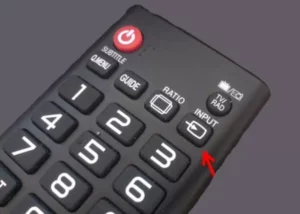- Step by step: connecting to the Internet
- Choosing the best method to connect to Wi-Fi
- Connecting with an Ethernet cable: everything you need to know
- Setting up the screen and sound
- How to adjust screen resolution and aspect ratio
- How to adjust sound: choosing optimal settings
- Installing applications and games
- How to find and install the apps you need
- The best games and applications for Smart TV
- Additional features and settings
- How to set up voice and gesture controls
- How to use the Screen Mirroring feature
Step by step: connecting to the Internet
In order to set up Smart TV and access the Internet, you need to follow a few simple steps.
- Check if you have access to Wi-Fi or connect with a LAN cable.
- Go to the Smart TV settings menu and select 'Network' or 'Internet'.
- Select the connection type: Wi-Fi or LAN.
- If you selected a Wi-Fi connection, enter the password and click 'Connect'.
- If LAN connection is selected, connect the cable and click 'Connect'.
- After a successful connection, check your Internet access by launching any application with Internet content.
Congratulations, you can now freely use the Internet on Smart TV!
Choosing the best method to connect to Wi-Fi
Connecting your Smart TV to Wi-Fi is one of the most important steps when setting up your device. Depending on the type of device and the conditions you provide, there are several ways to connect.
The first method is to connect via an Ethernet cable. This method is the most reliable and provides stable Internet speed. However, if your router is located far from the Smart TV, then you will have to use a different method.
The second method is to connect via Wi-Fi. In this case, you need to make sure that your router is close enough to the device. You should also make sure that the Wi-Fi channel is not overloaded by other devices on your network.
The third method is to use a special adapter for wireless connection. This method is most suitable for those whose router is located far from the Smart TV and the Wi-Fi signal cannot reach the device.
Either way, choosing the best Wi-Fi connection method depends on your individual needs and circumstances. Therefore, before making a decision, you need to carefully study all the possibilities and choose the most suitable option for you.
Connecting with an Ethernet cable: everything you need to know
If you want to set up your Smart TV, connecting it with an Ethernet cable is one of the most reliable ways to access the Internet. However, before you connect the cable, there are a few things you need to know.
First, make sure you have access to a router or modem that provides an Internet connection. If you have Wi-Fi, check to see if your TV is already connected to a wireless network. If not, then continue to the next step.
Second, find the Ethernet port on the back of your TV and connect the cable. After this, you need to enter the TV settings menu and select the Internet connection option. Select a wired connection and follow the on-screen instructions.
Finally, once the setup is complete, you can access the internet through your TV and enjoy your favorite movies and TV shows. Remember that an Ethernet cable is more reliable than Wi-Fi, so if you have the option, a wired connection is the best choice.
Setting up the screen and sound
Setting up the screen and sound is an important step when using Smart TV. A well-set screen and sound will allow you to enjoy content in better quality, making your viewing experience more enjoyable and comfortable.
To customize your screen, you need to select the correct resolution, brightness, contrast, and color saturation. If you need to customize your screen, select the 'Screen Settings' option on the main screen of your Smart TV. From there, you can select the settings you want and customize the screen to your liking.
Sound settings are also important when using Smart TV. You can select the desired sound mode, as well as adjust the volume and balance. To adjust the sound, select the 'Sound Settings' option on the main screen of your Smart TV. From there, you can select the settings you want and customize the sound to your liking.
In addition, many Smart TVs have a feature that automatically adjusts the screen and sound. This feature will allow you to quickly adjust the screen and sound using special algorithms.
Overall, adjusting the screen and sound on a Smart TV is not a difficult task, but it is important for getting the best viewing experience. Feel free to experiment with different settings to find the ones that work best for you.
How to adjust screen resolution and aspect ratio
One of the most important aspects of Smart TV setup is setting the screen resolution and aspect ratio. This allows you to get the best picture quality and the most comfortable use of the TV.
First, check what resolution your TV supports. Many modern smart TVs have 4K resolution, but some can only support 1080p or even less. If your TV supports 4K, you can set it to this resolution to get the best picture quality.
Next, you need to select the aspect ratio. Most TVs have a standard 16:9 aspect ratio, but may also support 4:3, 1:1, or other ratios. If you are watching movies or TV shows that were shot in other formats, then choosing a different aspect ratio may be necessary.
To change the resolution and aspect ratio on your Smart TV, open your TV's settings and find the 'Display' or 'Screen' section. Here you can select the desired resolution and aspect ratio, and check how it will look on the screen. Some TVs also have a feature that automatically adjusts the resolution and aspect ratio, which can be more convenient to use.
Adjusting the resolution and aspect ratio on your Smart TV may take a few minutes, but it will give you better picture quality and a more comfortable TV experience. Feel free to experiment with different settings to find the ones that work best for you.
How to adjust sound: choosing optimal settings
One of the most important aspects of setting up a Smart TV is setting up the sound. After all, the quality of the sound can affect the experience of watching movies, shows and games. Setting up the sound can be a complex task, but with our guide you will be able to choose the optimal settings for your Smart TV.
The first step is to select the sound type. Smart TVs typically have multiple sound modes, including standard, movie, sports, and music. It is recommended to select the mode that best suits what you are going to watch or listen to.
Next, you can adjust the sound volume. It is important that the volume is high enough to hear all dialogue and sound effects, but not too loud to avoid sound distortion.
If you have additional audio devices such as a soundbar or home theater, you can set them up to connect to your Smart TV. Select the input and output ports on your Smart TV and audio system to set up the correct connection.
You can also use the equalizer to adjust the sound to your liking. Many smart TVs have preset equalizer settings that you can choose based on genre, such as rock, classical or electronic music. You can change the equalizer settings manually to get the sound you like.
Overall, setting up audio on a Smart TV may take some time, but it's worth the effort. Proper audio settings can make your viewing experience more convenient and enjoyable. Feel free to experiment with audio settings to find the best settings for you.
Installing applications and games
Smart TV allows you to install various applications and games on your TV. This allows you to expand the functionality of the TV and gain access to a large amount of interesting content.
To install applications and games on your Smart TV, you need to follow a few simple steps. First, you need to open the app store on your TV. This is usually done through a special button on the remote control.
After opening the application store, you can select the application or game you want and install it on your TV. To do this, click on the 'Install' button and wait for the installation process to complete.
If the application or game is not found in the application store, then it can be installed via a USB drive or using special APK files. However, before installing applications from unknown sites, you need to make sure they are safe.
It's important to note that some apps and games may require an Internet connection to install on your Smart TV. In addition, some applications may require payment or subscription.
In general, installing applications and games on Smart TV is an easy and convenient way to expand the functionality of the TV and gain access to interesting content. By following simple instructions, each user can install their favorite applications and games on their Smart TV.
How to find and install the apps you need
Smart TV provides a wide range of applications that can meet all the needs of users. But how to find and install the necessary applications on your Smart TV?
The first step is to go to the app store on your Smart TV. In most cases, it is located in the main menu or on the applications screen. You can then use search to find the app you want or browse categories to find the apps you need.
When you've found an app you want to install, click on it to see more information. You can read the app's description, view its rating, and view screenshots. If you are sure that you want to install this application, click on the 'Install' button.
Once the app is installed, it will be added to your list of apps on your Smart TV. You can launch it by clicking on its icon in the list or on the home screen. Some applications may require you to register or log in to your account in order to fully use them.
That's all! Now you know how to find and install the necessary applications on your Smart TV. Enjoy watching your favorite movies and TV shows, play games and do everything you love with a wide selection of apps.
The best games and applications for Smart TV
Smart TV is not just a TV, it is a whole multimedia center. One way to unlock its potential is to install games and applications for Smart TV.
Some of the best games for Smart TV include 'Angry Birds', 'Fruit Ninja', 'Cut the Rope' and 'Minecraft'. These games will not only entertain adults and children, but will also help develop logical thinking and motor coordination.
As for applications, you can install many useful programs on Smart TV. For example, 'YouTube' for watching videos, 'Netflix' for online cinema, 'Ivi' and 'Kinopoisk' for watching TV series and films.
You can also install applications for sports, music, communication on social networks and much more on Smart TV.
In addition, many television companies offer their own applications for viewing TV channels and archived programs.
Installing apps on Smart TV is a simple and quick process. You need to select the desired app from the app store, download it and install it on your TV.
With games and apps for Smart TV, you can make your TV even more versatile and easy to use.
Additional features and settings
In addition to the basic settings, Smart TV provides a number of additional functions to make using the TV easier. One of them is the ability to control the TV using a mobile device. To do this, you need to download a special application to your smartphone or tablet. With this application, you can not only control the TV, but also view photos and videos on the big screen.
Another useful feature of Smart TV is the ability to view content from the Internet. The TV supports a browser that allows you to view websites, as well as applications for viewing video content, such as YouTube or Netflix.
To set up your Smart TV to watch content online, you must first connect your TV to the Internet. This can be done using Wi-Fi or a network cable. Then you need to select the desired application from the list of available ones and enter your account login information.
Smart TV also supports the function of recording TV shows to an external hard drive. To do this, you need to connect the hard drive to the TV and configure the recording function in the settings menu. This will allow you not to miss your favorite program and watch it at a convenient time.
Finally, Smart TV allows you to set up a parental control mode. This feature allows you to restrict access to certain channels or applications that may contain inappropriate content for children. To set up, you must enter a password and select the channels or applications that you want to block.
All these features and settings will help make using Smart TV more convenient and efficient.
How to set up voice and gesture controls
Voice and gesture control is a convenient feature that allows you to control your Smart TV without using a remote control. Setting up this feature is quite simple.
First, you need to make sure that your TV supports voice and gesture control. If it supports, then you need to go to the TV settings and select 'Voice and gesture control'. Then follow the onscreen instructions and customize the controls to suit your preferences.
If you have problems setting up, please refer to the user manual or contact technical support.
Don't forget that voice and gesture control is a convenient feature that can make your life much easier. Use it with pleasure!
How to use the Screen Mirroring feature
One of the most useful features of Smart TV is “Screen Mirroring”, which allows you to mirror the screen of your mobile device on the TV. This can be very convenient if you want to view photos, videos or play games on the big screen.
To use this feature, you must connect your mobile device and TV to the same Wi-Fi network. Then you should press the “Screen Mirroring” button on the TV remote control and select the device you want to connect.
If your mobile device is an Android device, you can use the "Cast Screen" feature in the settings menu. For iOS devices, you need to enable the AirPlay function in Control Center and select the TV from the list of available devices.
It is important to note that not all TV models support the Screen Mirroring feature. Check your device specifications before attempting to use this feature.
We hope this article helped you understand how to use the Screen Mirroring feature on your Smart TV. Please keep in mind that Smart TV setup may vary depending on the model, so please refer to your user manual for more information.
Read further: