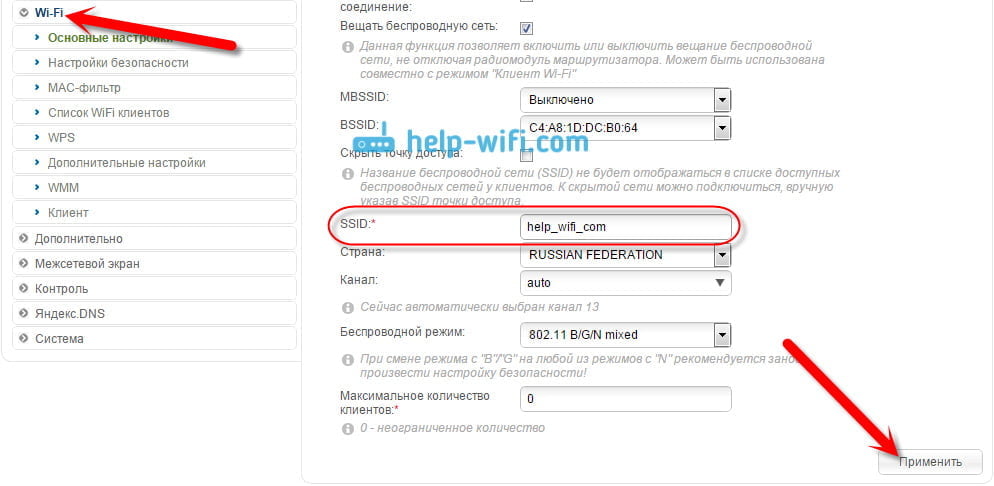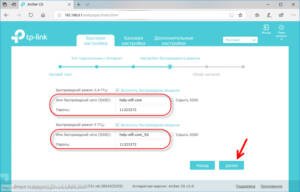- Step by step: setting up a D-Link DIR-615 router
- Connecting the D-Link DIR-615 router to the Internet
- Entering the settings of the D-Link DIR-615 router
- Setting up Wi-Fi security on the D-Link DIR-615 router
- Configuring ports on the D-Link DIR-615 router
- Solving problems when setting up a D-Link DIR-615 router
- Simple and easy: configure your D-Link DIR-615 router yourself
Step by step: setting up a D-Link DIR-615 router
The D-Link DIR-615 router is a reliable and affordable solution for organizing a wireless network at home or in the office. If you have just purchased this router, then setting it up may seem like a difficult task. However, with the help of our detailed guide, you can easily set up your router and enjoy its functionality. Step 1. Connect the router to your computer using an Ethernet cable. Also connect the modem to the router using an Ethernet cable. Step 2. Open your browser and enter the router address in the address bar. Usually it is 192.168.0.1 or 192.168.1.1. Press Enter. Step 3. Enter your login and password. By default, the login and password are admin. If you changed the password, enter your new password. Step 4. Set up an Internet connection. Select the connection type - PPPoE, static IP address or dynamic IP address. Step 5. Set up a wireless network. Set the network name (SSID) and password to access the network. You can also configure additional settings, such as encryption and hiding the SSID. Step 6. Save the settings and reboot the router. Congratulations! You have successfully set up the D-Link DIR-615 router and are ready to use its functionality. If you have any problems setting up the router, contact the manufacturer or network configuration specialists for help.
Connecting the D-Link DIR-615 router to the Internet
Before you start setting up the D-Link DIR-615 router, you need to make sure that you have access to the Internet and that you have a wired or wireless modem that will provide an Internet connection.
Step 1: Connect the modem to the D-Link DIR-615 router using an Ethernet cable. The WAN port on the router must be connected to the LAN port on the modem.
Step 2: Connect the router to your computer using an Ethernet cable. Connect to any of the LAN ports on the router.
Step 3: Power on your modem and wait until it boots up completely. Then turn on the power on the router.
Step 4: Open your web browser and enter your router's IP address (usually 192.
168.
0.
1 or 192.
168.
1.
1) in the address bar. Press Enter.
Step 5: Enter the username and password to access the router. By default, the username is admin and the password is admin or blank.
Step 6: Go to 'Network Settings' and select 'WAN'. Set up your Internet connection according to the requirements of your Internet provider. Typically this is DHCP or PPPoE.
Step 7: Save the settings and reboot the router.
After rebooting the router, you should be able to access the Internet through your D-Link DIR-615 router.
Entering the settings of the D-Link DIR-615 router
To start setting up the D-Link DIR-615 router, you need to enter its settings. To do this, open your browser and enter the router’s IP address – 192 – in the address bar.
168.
0.
1. After this, you will be asked to enter your username and password. By default, the login is admin, the password is an empty field, but for security it is recommended to change the password after logging into the settings for the first time.
After successful login, all settings of the D-Link DIR-615 router will be available to you. You can change the name and password for the Wi-Fi network, configure security protocols, configure routing, configure Internet access and much more.
Don't forget to save all changes after making the settings. To do this, click on the 'Save' button. If you are not sure what changes have been made, you can cancel all changes using the 'Cancel' button.
Thus, entering the settings of the D-Link DIR-615 router is the first step to setting up the device. Review the available settings and choose the ones that best suit your network.
Setting up Wi-Fi security on the D-Link DIR-615 router
When you set up your router, it is important to ensure the security of your Wi-Fi network. Setting up Wi-Fi security on the D-Link DIR-615 router will not take much time and will help protect your network from unauthorized access.
The first step is to log into the router's web interface. Open any browser and enter the address 192.
168.
0.
1, then enter your username and password to enter the interface. If you do not know your username and password, look at the instructions for the router or contact the manufacturer.
After logging into the router interface, go to the 'Wireless' tab and select 'Wireless Security Setup Wizard'. Select the type of security you want to use. It is recommended to use WPA2-PSK as it is the most secure type.
Then enter the password for your Wi-Fi network. The password should consist of letters, numbers and symbols to be as secure as possible. Save the settings and reboot the router.
Now your Wi-Fi network security on the D-Link DIR-615 router is configured. Be sure to keep your password in a safe place and do not share it with strangers.
Configuring ports on the D-Link DIR-615 router
Configuring ports on the D-Link DIR-615 router is an important step in setting up the device, which will allow you to use all its capabilities. First, you need to connect to the router through a browser and enter the settings. To do this, you need to enter the router's IP address (usually 192.
168.
0.
1) in the address bar of the browser.
Next, in the settings menu, select the 'Advanced' tab and then 'Port Forwarding'. Here you can add new ports that will be used for various services and applications.
To add a new port, click on the 'Add Rule' button. In the 'Name' field, enter the name of the port, and in the 'IP Address' field - the IP address of the device for which you want to open the port. In the 'Port' field, specify the port number that needs to be opened, and in the 'Protocol' field - the protocol that will be used (TCP or UDP).
Once all the settings have been added, click on the 'Save Settings' button. Now the ports on the D-Link DIR-615 router are configured and ready for use.
Configuring ports on the D-Link DIR-615 router is a simple process that will allow you to use all the capabilities of the device. Follow our recommendations and configure ports on the D-Link DIR-615 router quickly and easily.
Solving problems when setting up a D-Link DIR-615 router
When setting up the D-Link DIR-615 router, some problems may arise. But don’t despair, because most of them can be easily solved.
One of the most common problems is the inability to connect to the router. If you encounter this problem, try restarting your router and the device you are trying to connect to (such as a laptop or phone). If this doesn't help, check your Wi-Fi settings and make sure you're trying to connect to the correct network.
Another common problem is slow Internet. If you find that your Internet speed is slower than usual, try checking your router settings. Make sure you are using the correct Wi-Fi channel and check the internet speed on other devices.
If you have any problems setting up the D-Link DIR-615, do not hesitate to contact a specialist for help. You can also refer to your router's documentation or find helpful tips online.
Don't forget that proper router configuration is the key to stable and fast Internet. Follow the instructions and don't be afraid to experiment with settings to find the best option for your network.
Simple and easy: configure your D-Link DIR-615 router yourself
D-Link DIR-615 is a universal router that is suitable for use both in a home network and in an office. But how to set it up correctly? Don't worry, we have prepared a detailed guide for you.
Step 1: Connect the router
Before starting setup, make sure that the router is connected to a power source and an Internet cable. Connect your computer to your router using an Ethernet cable.
Step 2: Go to Control Panel
Open any browser and enter the router’s IP address in the address bar: 192.
168.
0.
1. In the window that appears, enter your login and password (by default they are 'admin').
Step 3: Set up your Internet connection
Go to the 'Internet' tab and select the appropriate connection type: PPPoE, static IP or dynamic IP. Enter the required information that you received from your Internet service provider.
Step 4: Set up Wi-Fi
Go to the 'Wireless Network' tab and configure the Wi-Fi settings: network name (SSID), security type (WPA2-PSK) and password.
Step 5: Configure Ports
If you need to configure access to specific ports, go to the 'Ports' tab and configure the necessary settings.
Step 6: Save Settings
After you have completed setting up your router, do not forget to save the changes by clicking on the 'Save' button.
It was simple, wasn't it? Follow our guide and you can configure your D-Link DIR-615 router yourself.
Read further: