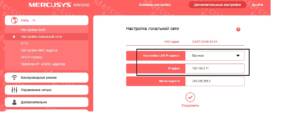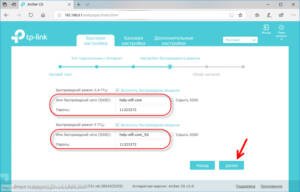A bridge is a device used to connect two networks into one, allowing computers from different networks to exchange data as if they were within the same network. It can be useful when you need to expand Wi-Fi coverage or combine networks in different rooms. Setting up a bridge between two routers can be quite a daunting task, but these step-by-step instructions will help you get through it quickly and easily. Step 1: Connect the first router to your computer and enter its settings. Step 2: In the router settings, find the “Wireless” or “Wireless Connection” section and select the “Wireless Bridge” or “Wireless Bridge” option. Step 3: Enter the SSID and password of the second router or select the “Scan” option to automatically scan for available networks. Step 4: Click the “Connect” or “Connect” button to establish a connection between the routers. Step 5: Connect the second router to your computer and enter its settings. Step 6: Find the "Wireless" or "Wireless Connection" section and select the "Wireless Bridge" or "Wireless Bridge" option. Step 7: Enter the SSID and password of the first router or select the “Scan” option to automatically scan for available networks. Step 8: Click the “Connect” or “Connect” button to establish a connection between the routers. Step 9: Test your connection by trying to connect to Wi-Fi from each router. With these instructions, you can set up a bridge between two routers without any problems.
Main advantages of using a bridge
A bridge is a device that allows you to connect two or more networks into a single network. Using a bridge has several advantages:
1. Network expansion. A bridge allows you to expand your network by combining several segments into a single network. This is especially useful in large offices and buildings where a large area needs to be covered.
2. Reducing the load on the network. Using a bridge allows you to reduce the load on the network by dividing it into several segments. This helps reduce the number of data packets that must be transmitted throughout the network.
3. Increased data transfer speed. A bridge allows you to increase data transfer speed by dividing the network into several segments. This is especially useful on large networks where data speed can be an issue.
4. Improved network security. Using a bridge allows you to improve network security by dividing it into several segments. This helps prevent unauthorized access to the network and protects data stored on computers on the network.
In general, using a bridge improves network performance and increases its security. If you want to set up a bridge between two routers, follow our step-by-step instructions.
To set up a bridge between two routers, you need to follow a few simple steps:
1. Connect the first router to your computer using a LAN cable and enter its settings through a browser.
2. Find the Bridge settings section and turn it on.
3. Set a unique Bridge ID and save the settings.
4. Connect the second router to your computer and enter its settings through a browser.
5. Find the Bridge settings section and turn it on.
6. Enter the same Bridge ID as on the first router and save the settings.
7. Connect the two routers to each other using a LAN cable.
8. Check connectivity between the two routers and configure the necessary settings such as IP addresses and routing.
As a result of completing these steps, the bridge between the two routers will be configured and ready for use. It will allow you to combine two networks into one and expand the Wi-Fi signal coverage area.
Connecting routers
Connecting two routers to create a bridge can be a complicated process, but with the help of these step-by-step instructions, it will be easy. First, connect one router to the Internet via the WAN port and turn it on. Then, connect the second router via the LAN port to the first router. Make sure both routers are configured to work on the same subnet. Configure the second router as an access point (AP) or bridge so that it can distribute the network. Configure the SSID and password for the second router to match the first router. After setup, check your internet connection and make sure both routers are working as the same network.
Setting up a Wi-Fi bridge
To set up a Wi-Fi bridge between two routers, you need to follow several steps.
1. Connect the first router to the Internet and configure it.
2. Connect the second router to the first using an Ethernet cable.
3. Enter the settings of the second router and enable bridge mode.
4. Enter the name of the Wi-Fi network and the password that will be used to connect to this network.
5. Save the changes and reboot the second router.
6. Connect any device to the second router and check that it is connected to the Internet through the first router.
By following these instructions, you can set up a Wi-Fi bridge between two routers and expand the coverage area of your Wi-Fi network.
Setting up a LAN bridge
In order to set up a bridge between two routers, you must complete the following steps:
1. Connect an Ethernet cable to the first router to any of the LAN ports.
2. Connect the other end of the Ethernet cable to any of the LAN ports of the second router.
3. Enter the settings of the first router, find the LAN settings section and check that the DHCP server is enabled.
4. Go to the LAN settings section of the second router and disable the DHCP server.
5. Assign each router a unique IP address, which will be used to access the router's management interface.
After completing these steps, you have successfully set up a bridge between two routers, and now devices connected to either router will have access to the Internet.
How to check the functionality of the bridge?
Testing the bridge is an important process to ensure that the device is properly configured and ready for use. There are a few simple steps to test the bridge.
1. Connect your device to your computer.
2. Open a command prompt and enter the command 'ping 192.
168.
1.
1′ (where 192.
168.
1.
1 is the IP address of the bridge).
3. Press the Enter key and wait for the test results.
If the results show that data packets are sent and received successfully, then the bridge is working correctly and is ready for use. If the results show errors or unsuccessful attempts to send packets, you need to check the bridge settings and make the necessary adjustments.
It is important to remember that the bridge configuration may vary depending on the device model and the network used. Therefore, before setting up the bridge, it is recommended to read the user manual and follow its recommendations.
Checking the connection between devices
Before you start setting up a bridge between two routers, you need to make sure that the devices can communicate with each other. To do this, you can use the 'ping' command in the Windows command line or Mac terminal.
An example command for checking the connection between routers:
'ping 192.
168.
1.
1′ (where 192.
168.
1.
1 - IP address of the router).
If the connection between devices is working, then the 'ping' command should receive lossless data packets. Otherwise, you need to check your network settings and make sure your devices are connected correctly.
Checking the connection between devices is an important part of setting up a bridge between two routers, which will expand the network and increase its coverage.
Read further: