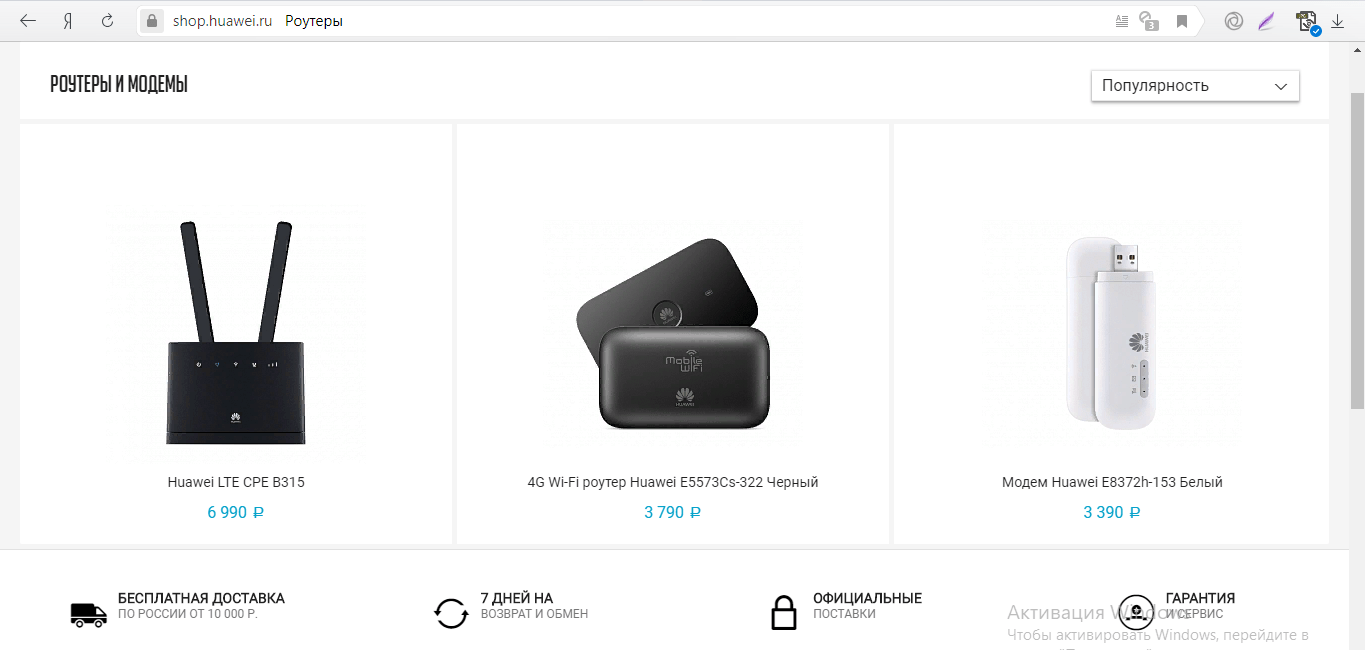What you need to know before setting up a Huawei modem
Before you start setting up your Huawei modem, you need to make sure that you have all the necessary data. You will need a login and password from your Internet provider, as well as information about the connection type (PPPoE, DHCP or Static IP). If you have a router connected to a Huawei modem, you will need to disable the DHCP function on the router and configure it as a point access. This will avoid network conflicts and provide a more stable connection. If you plan to set up Wi-Fi on your Huawei modem, make sure you have the network name (SSID) and password to log in. Also remember to select the best channel for your Wi-Fi network to avoid interference from other wireless networks. It is also important to ensure that your Huawei modem has the latest firmware. You can check this on Huawei's official website or contact your ISP for help. Don't forget that Huawei modem setup may vary depending on your ISP and connection type, so it's always best to seek professional help if you're unsure in your actions.
How to connect a modem to a computer
First, you need to make sure that you have all the necessary equipment: a modem, a cable to connect to the computer, and a power supply. After this, you can proceed to configuration.
1. Connect the power supply to the modem and into a power outlet.
2. Connect the modem to the computer using a wire.
3. Wait a few seconds for the computer to recognize the new device.
4. Run the installation program that should have been included with the modem.
5. Follow the installation program instructions.
6. After installation is complete, you can connect to the Internet.
A good modem and a properly configured connection can provide fast and stable Internet for your computer.
How to set up Wi-Fi on a Huawei modem
If you have just purchased a Huawei modem and want to set up a Wi-Fi connection, then you need to follow a few simple steps. First, connect the modem to your computer using an Ethernet cable. Then enter the modem address in the browser and enter the default username and password (usually admin and admin). After entering the modem settings, find the 'Wi-Fi' section and select 'Enable'. Then set the network name (SSID) and password for the connection. Don't forget to save the settings and reboot the modem. After this, you can connect to the Wi-Fi network using devices that support wireless connections.
How to change Wi-Fi password on Huawei modem
If you use a Huawei modem to connect to the Internet, then you will probably want to change the Wi-Fi password for your network. This is very important to prevent unauthorized access to your network, which could lead to data leaks and other security issues.
To change the Wi-Fi password on a Huawei modem, you need to follow these steps:
1. Enter the modem management interface. To do this, open a web browser and enter the address 192.
168.
1.
1 in the address field. Then enter your username and password to enter the modem management interface. If you do not know your username and password, refer to the operating instructions for your modem.
2. Find the Wi-Fi settings section. It is usually found in the 'Wireless' or 'Wi-Fi' menu.
3. Change your Wi-Fi password. Select the 'Security Settings' or 'Wireless Security' option and enter the new password in the appropriate field. Make sure the password is long and complex to prevent unauthorized access to your network.
4. Save your changes. Click the 'Save' or 'Apply' button to save the new Wi-Fi settings.
Once you change the Wi-Fi password on your Huawei modem, you must reconnect all devices to your network using the new password. Don't forget to also update the password on all devices that are connected to your network so they can continue to use the Internet.
By following these instructions, you can easily change the Wi-Fi password on your Huawei modem and protect your network from unauthorized access.
How to solve problems setting up a Huawei modem
When setting up a Huawei modem, there may be some problems that may result in an unsuccessful Internet connection. Some of the most common problems include no connection, slow internet, and others. In this article, we will look at simple steps that will help you solve these problems and configure your Huawei modem correctly.
1. Check if the Huawei modem is connected to the computer correctly. Make sure all cables are connected to the correct ports.
2. Check your router settings. Make sure you have Internet access through your router. If not, check your router settings.
3. Check your Huawei modem settings. Make sure all Huawei modem settings are configured correctly. If you are not sure how to set up a Huawei modem, follow our detailed instructions.
4. Check your network card settings. Make sure your network card is configured correctly. If you are unsure how to configure your network card, refer to your manufacturer's instructions.
5. Check for viruses and spyware. If you are still experiencing connection problems, your computer may be infected with viruses or spyware. Install antivirus software and scan your computer for viruses.
These are not all possible solutions to Huawei modem setup problems, but they should get you started. If you are still experiencing problems, please refer to your Huawei modem's user manual or contact technical support. When setting up a Huawei modem, various errors may occur that may prevent you from gaining access to the Internet. One of the most common mistakes is setting up the username and password incorrectly. In this case, you need to make sure that you are using the correct credentials that were provided by your ISP.
Another common mistake is incorrectly configuring the connection settings. In this case, you need to make sure that you are using the correct connection type, such as ADSL or Ethernet, as well as the correct protocol type, such as PPPoE or DHCP.
Another common error is the incorrect configuration of the modem IP address. In this case, you need to make sure that you are using the correct modem IP address that was provided by your ISP.
To avoid these mistakes when setting up a Huawei modem, you must carefully read the user manual and follow it step by step. If you are still having trouble setting up, contact your ISP for assistance.
Read further: