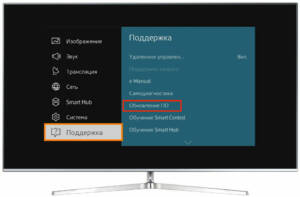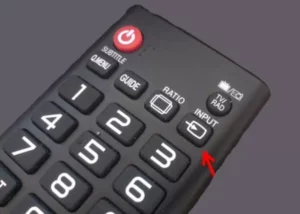Buying a new Samsung TV can be a real pleasure, but sometimes setting it up can be a bit of a hassle. But don't worry, we have prepared a detailed guide for you on setting up your Samsung TV to watch TV. Step 1: Connect the antenna or cable line to your Samsung TV and turn it on. Step 2: Go to the settings menu on your TV. To do this, press the “Menu” button on the remote control. Step 3: Select Channels and then select Auto Tune. Step 4: Follow the on-screen instructions to complete the channel setup process. Step 5: If you have a satellite receiver or cable box, connect it to your TV and set it up according to your service provider's instructions. Step 6: Adjust the sound and picture in the settings menu to get the best viewing experience. Congratulations, you are now ready to enjoy watching TV on your Samsung TV. If you encounter any difficulties during the setup process, please consult your user manual or support team for assistance.
To connect the antenna to a Samsung TV, you need to follow a few simple steps:
- Check your Samsung TV's documentation to determine the location of the antenna connector. It is usually located on the back of the TV.
- Connect the cable from the antenna to the connector on the back of the Samsung TV. Make sure the cable is connected to the connector correctly.
- Turn on your Samsung TV and go to the settings menu. Select 'Channel settings'.
- Select the type of antenna you have connected. If you are not sure what type of antenna you have, consult your TV's documentation for more information.
- Now select 'Automatic channel search' and click the 'Start' button. The Samsung TV will start searching for available channels.
- When channel searching is completed, proceed to watch channels on your Samsung TV.
Now you know how to connect an antenna to a Samsung TV and set up channels for viewing. Follow our simple instructions and enjoy watching your favorite TV channels on your Samsung TV.
How to tune channels on a Samsung TV
Setting up channels on a Samsung TV is very simple. You just need to follow a few steps:
1. Press the 'Menu' button on the remote control.
2. Select 'Settings' and click on 'Inputs & Channels'.
3. Select 'Automatic channel search' to start searching for all available channels.
4. Wait while the TV scans all available channels.
5. When the channel search is completed, select 'OK' and save the settings.
Now you can enjoy watching all available channels on your Samsung TV. If you want to change the order of channels or remove some of them, just go to 'Channel List' and edit them.
Please note that channel settings may vary depending on your Samsung TV model. If you have problems tuning channels, please refer to the user manual that came with your TV for help.
How to select and configure the signal source on a Samsung TV
In order to enjoy watching TV on Samsung Smart TV, you need to correctly configure the signal source. You will need to follow a few simple steps.
1. Connect the cable from the antenna or provider to the Samsung TV.
2. Press the "Source" button on the remote control. You will be prompted to select a signal source.
3. Select the desired source using the arrows on the remote control. For example, if you connected a cable from an antenna, select "TV".
4. If you want to connect other devices such as a game console or Blu-ray player, connect them to the TV using the appropriate cables. Then select the appropriate source on your TV.
5. If you have a Samsung Smart TV, you can also connect to the Internet and watch videos on YouTube or Netflix.
6. Finally, adjust the brightness, contrast and other picture settings on your TV to get the best picture quality.
Setting up the signal source on your Samsung TV is a simple process that can be completed in a few minutes. By following the instructions above, you will be able to set up your TV and enjoy watching your favorite TV shows and movies.
Watching TV on Samsung Smart TV: features and limitations
Samsung Smart TV provides ample opportunities for watching TV channels. You can watch live TV channels, connect to a cable network, or use Internet TV.
However, there are also limitations. Some cable providers may not be supported by your Samsung Smart TV, limiting your channel selection. Also, some TV viewing applications may not work on certain Samsung Smart TV models.
For the best TV viewing experience on Samsung Smart TV, it is recommended to connect your TV to the Internet. This will allow you to use Smart TV features such as search and content recommendations, as well as use apps to watch TV.
Some of the most popular apps for watching TV on Samsung Smart TV include Netflix, Hulu, and Amazon Prime Video. However, there are other apps that may be more suitable for your needs.
In general, Samsung Smart TV provides ample opportunities for watching TV channels, but also has some limitations. It is recommended to connect your TV to the internet and use TV apps for the best experience.
How to select and install an application for watching TV on Samsung Smart TV
To watch TV on Samsung Smart TV, you need to install an application for this purpose. The choice of application depends on your needs and desired channels. The most popular applications for watching TV on Samsung Smart TV are:
1. Yandex.
Efir - this application allows you to watch more than 200 channels live.
2. ivi - this application provides access to more than 80 TV channels and a library of films and series.
3. Megogo - this application offers more than 100 channels and a library of films and TV series.
To install an application, you need to go to the application store on your Samsung Smart TV and find the application you need. After that, click on the 'Install' button.
After installing the application, you can launch it and start watching TV channels on your Samsung Smart TV. Enjoy watching!
How to connect to cable or satellite TV on Samsung Smart TV
If you have cable or satellite TV, you can easily connect it to your Samsung Smart TV and watch your favorite TV shows on the big screen. To connect, follow these steps:
1. Connect the cable or satellite receiver to the TV via the HDMI port.
2. Turn on the TV and press the 'Source' button on the remote control.
3. Select the input source that matches the HDMI port you connected the cable or satellite receiver to.
4. Press the 'Menu' button on the remote control and select 'Settings'.
5. Select 'Channels' and then 'Auto-tune channels'.
6. Click on the 'Start' button and wait for the auto-tuning to complete.
7. Now you can watch TV on your Samsung Smart TV via cable or satellite TV.
We hope these instructions will help you quickly connect your cable or satellite TV to your Samsung Smart TV and enjoy your favorite TV shows on the big screen. Restrictions on watching TV on Samsung Smart TV: what you need to know
When using a Samsung Smart TV to watch TV, there are a few limitations you need to be aware of. Firstly, some channels may be blocked in your country or region. In this case, you need to use VPN services to watch these channels.
Secondly, Samsung Smart TV may be limited in relation to certain types of content. For example, some channels may not be suitable for children to view and you may be required to enter a password to access this content.
Finally, some channels may only be available through paid subscriptions. If you want to access such channels, you will have to pay a subscription.
Overall, Samsung Smart TV provides plenty of options for your TV viewing experience, but it's important to know the limitations to avoid trouble.
Read further: