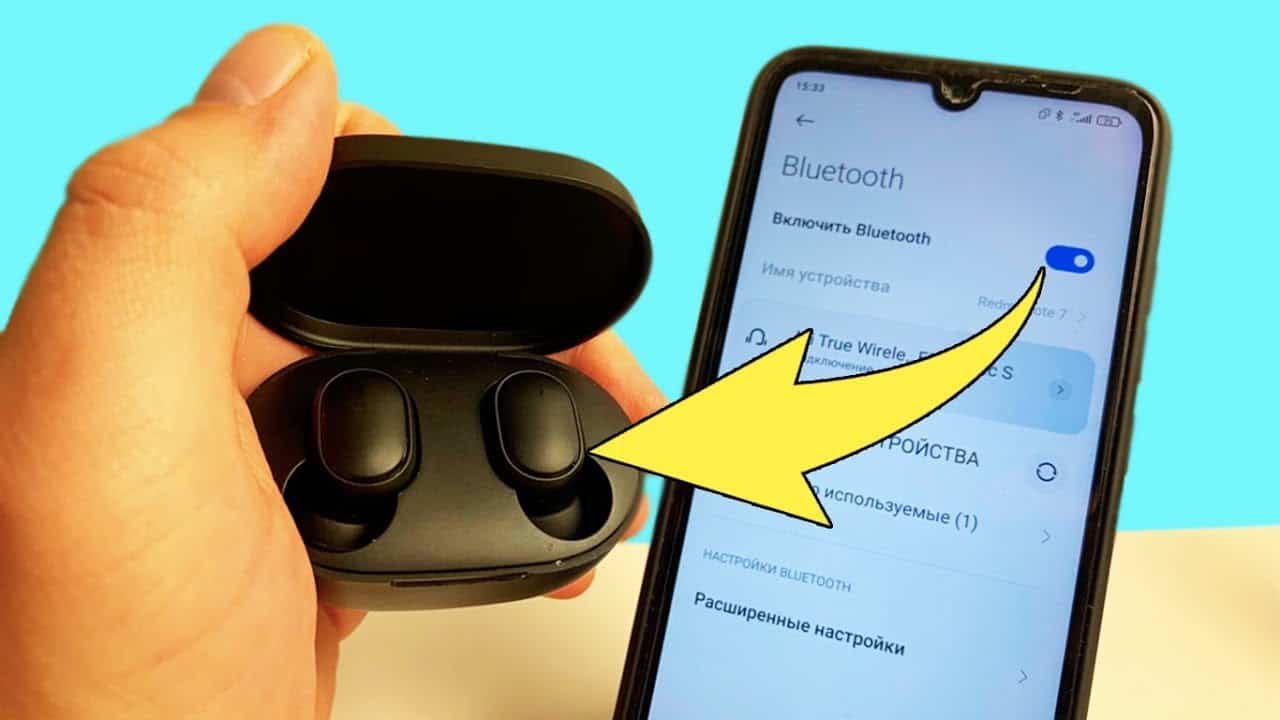Step by step: connecting wireless headphones to an Android device
If you want to connect wireless Bluetooth headphones to your Android device, follow these simple steps:1. Turn on Bluetooth on your device. To do this, go to Settings, select Wireless & Bluetooth, and then drag the slider to the right to turn on Bluetooth.2. Turn on your headphones and put them in pairing mode. Typically this involves holding down the headphone power button for a few seconds until the LED light starts flashing.3. Once the headphones have entered pairing mode, they should automatically appear in the list of available Bluetooth devices on your Android device. Click on the name of the headphones to start the connection process.4. Enter a password if required. Some headphones may require a password to connect. Usually this is 0000 or 1234, but it is better to check the instructions for the headphones.5. Once the headphones are successfully connected, you should see a Bluetooth icon in your device's status bar. Now you can enjoy music and sound through your new wireless headphones. By following these simple steps, you can connect your wireless Bluetooth headphones to your Android device and enjoy high-quality sound anytime, anywhere.
How to check if your device supports Bluetooth?
Before setting up and using wireless Bluetooth headphones on your Android device, you need to make sure that your device supports this technology.
To check if your device supports Bluetooth, follow these simple steps:
1. Open the settings menu on your Android device.
2. Find the 'Bluetooth' section and click on it.
3. If Bluetooth mode is turned on, then your device supports this technology.
4. If Bluetooth mode is turned off, turn it on by tapping the switch next to 'Bluetooth'.
5. If there is no switch next to 'Bluetooth', then your device does not support this technology.
6. If you see an error or message that your device does not support Bluetooth, please refer to your device's documentation or contact the manufacturer for more information.
Once you have verified that your device supports Bluetooth, you can set up and use wireless Bluetooth headphones on your Android device.
How to enable Bluetooth on your Android device?
To use wireless Bluetooth headphones on your Android device, you need to turn on Bluetooth.
1. Open your device settings.
2. Find the 'Wireless networks and connections' section.
3. Click on 'Bluetooth'.
4. The slider should be in the 'On' position. If not, move it to the right to turn on Bluetooth.
Now you can connect your wireless Bluetooth headphones to your Android device.
Note: If you can't find Bluetooth in Settings, please check if your device supports Bluetooth. If yes, then try rebooting your device and repeating the steps above.
How to connect wireless Bluetooth headphones to an Android device?
Connecting wireless Bluetooth headphones to an Android device may seem like a complicated task, but it's actually quite simple. Follow these steps to set up and use wireless Bluetooth headphones on your Android device.
Step 1: Turn on Bluetooth on your Android device. To do this, open the settings, find the “Bluetooth” tab and turn it on.
Step 2: Turn on your wireless Bluetooth headphones and put them in pair mode. This is usually done using the headphone button or holding down the power button for a few seconds.
Step 3: Find and select your wireless Bluetooth headphones on your Android device. In the Bluetooth menu on your Android device, select “Find devices” and select your wireless Bluetooth headphones.
Step 4: Confirm connection. Your Android device will ask you to connect to your Bluetooth wireless headphones. Click "Connect" and confirm the connection.
Congratulations! You have successfully connected your wireless Bluetooth headphones to your Android device. Now you can enjoy your music and calls wirelessly.
Problems and solutions: What to do if the headphones do not connect?
If you use wireless Bluetooth headphones on your Android device, then you know that sometimes there can be connection problems. In this article, we will look at several common problems and their solutions.
1. Headphones are not detected by the device.
If your headphones don't appear in the list of available Bluetooth devices on your Android device, check to see if they are turned on. If they are enabled and still not detected, try restarting the Bluetooth device on your Android device.
2. Headphones do not connect to the device.
If the headphones are detected but do not connect to your Android device, try removing them from the list of paired Bluetooth devices and reconnecting them. If this doesn't help, try restarting the Bluetooth device on your Android device.
3. Problems with sound.
If you are experiencing audio issues with your wireless Bluetooth headphones, try checking the volume level and make sure it is not at minimum. It may also help to check the sound settings on your Android device.
4. Headphones turn off.
If the headphones turn off after a few minutes of being connected, check the battery level of the headphones. It may also help to restart the Bluetooth device on your Android device.
Conclusion:
Wireless Bluetooth headphones can be a convenient way to listen to music or make calls, but they can sometimes have connection issues. If you encounter any of the problems described above, try applying the appropriate solutions to enjoy your headphones wirelessly.
How to update the Bluetooth driver on your Android device?
In order for wireless Bluetooth headphones to work correctly on your Android device, you need to update the Bluetooth driver. This can help resolve connection issues and improve sound quality.
To update the Bluetooth driver, follow these steps:
1. Open "Settings" on your Android device.
2. Find the “System” section and select it.
3. Click on "System Update".
4. If a system update is available, follow the on-screen instructions to install it.
5. After installing the system update, the Bluetooth driver will also be updated.
Now you can set up and use wireless Bluetooth headphones on your Android device without any problems. Don't forget to also check that your device and headphones are in Bluetooth mode to successfully connect them to each other. If your wireless Bluetooth headphones aren't working on your Android device, there are a few steps you can take to fix the problem. First, make sure your device supports Bluetooth and turn it on. Then turn on the headphones in Bluetooth mode. If the headphones do not connect to your device automatically, try connecting them manually through the Bluetooth menu on your device. If the problem persists, try restarting both the headphones and your device. If this doesn't help, try turning off other Bluetooth devices in the area that might be interfering with the signal. If it still doesn't work, try resetting the Bluetooth settings on your device and headphones and setting them up again. If none of the above works, contact your headphone or device manufacturer for further assistance.
Read further: