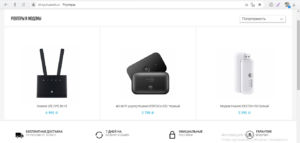Step by step: setting up a 4G modem
Setting up a 4G modem is a simple process that even a novice user can do. In this guide, we will describe the process of setting up a 4G modem step by step and help you connect to the Internet. Step 1: Connecting the modem Before you start setting up, you need to connect the modem to your computer or laptop. To do this, insert the SIM card into the modem and connect it to your device using a USB cable. Step 2: Installing drivers If you are connecting the modem to your computer for the first time, you may need to install drivers. They are usually supplied with the modem on a disk or can be downloaded from the manufacturer's website. Step 3: Setting up the connection Open the network settings on your device and select the 'Set up a new connection' option. Enter the name of the provider you are using and select the connection type - 4G. Then enter the login and password for accessing the Internet that you received from your provider. Step 4: Checking the connection After you have set up the connection, check if the Internet is working. Open any browser and try to visit any website. If everything works, then you have successfully set up your 4G modem. Setting up a 4G modem does not take much time and does not require special skills. Following our guide, you will be able to connect to the Internet anywhere and anytime.
How to choose a suitable 4G modem
When choosing a 4G modem, there are several factors to consider. First, it is important to determine what type of modem is needed - internal or external. Internal modems are installed inside a computer or laptop, and external modems are connected via a USB port.
Secondly, you should pay attention to the compatibility of the modem with the operating system of your device. Some modems can only work with certain operating systems.
It is also worth considering the data transfer speed and support for various communication standards (for example, LTE-Advanced). To work with the Internet, it is important that the modem provides a stable and fast Internet signal.
And finally, it is worth considering the price of the modem and the conditions of its use. Some modems may require additional configuration or payment for use.
When choosing a suitable 4G modem, you need to take all these factors into account to ensure a stable and fast Internet connection.
How to connect a 4G modem to a computer or laptop
To connect a 4G modem to a computer or laptop, you need to follow a few simple steps:
1. Connect the modem to the USB port on your computer or laptop.
2. Wait until the operating system detects the new device and installs the necessary drivers.
3. Launch the software that came with your modem and follow the instructions to set up your network connection.
If you cannot find the software, you will need to download it from the modem manufacturer's website. This is usually available on the support page on the manufacturer's website.
If you have connection problems, check your network settings. You may need to change your APN (access point) settings to connect to the network.
In general, connecting a 4G modem to a computer or laptop is quite simple. Follow the instructions that came with your modem and you can quickly start enjoying fast internet anywhere.
How to set up an Internet connection on a 4G modem
Setting up an Internet connection on a 4G modem is a simple process that can be done even by a novice user. In this article, you'll learn how to configure your network for maximum performance.
Step 1: Connect the modem to your computer or router. Make sure the modem is properly connected to your computer or router using an Ethernet cable.
Step 2: Enter your password and login. Open your browser and go to the modem settings page. Enter the password and login provided by your provider.
Step 3: Set up APN. The APN (Access Point Name) setting is what allows your modem to connect to your provider's network. Enter the APN in the appropriate field on the settings page.
Step 4: Configure the authorization type. Set the type of authorization your ISP provides to connect to the network.
Step 5: Save your settings. Click the "Save" button on the settings page to save your settings.
Step 6: Connect to the Internet. Once you have saved the settings, you can connect to the Internet via your 4G modem.
By following these simple steps, you can quickly set up your Internet connection on a 4G modem and enjoy high speed on the Internet.
How to improve signal quality on a 4G modem
If you have a 4G modem but are experiencing problems with signal quality, do not despair. There are several ways to improve signal quality and get maximum Internet speed on your modem.
1. Place the modem in the correct location. To get the best signal, place the modem in an area where there are no obstructions to radio waves, such as walls or furniture. Also make sure that the modem is as close to the window as possible.
2. Check the signal quality. Use an app or tool to check the signal quality on your device. If you find poor signal quality, try rebooting the modem or restarting the device.
3. Add an external antenna. An external antenna can help improve signal quality, especially if you are in an area with poor reception. There are many external antennas that can be purchased at electronics stores.
4. Update the modem firmware. Check to see if there are firmware updates available for your modem. Updating the firmware can help fix bugs and improve the performance of your device.
By following these tips, you can improve the signal quality on your 4G modem and get maximum Internet speed.
Read further: