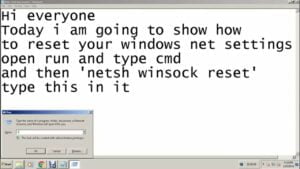What is MTU and why is it needed?
MTU (Maximum Transmission Unit) is the maximum size of a data packet that can be transmitted over a network. MTU plays an important role in optimizing data transmission, as a smaller packet size increases the number of packets transmitted, which reduces the transmission speed. MTU can be changed to increase the data transfer speed on the network or to solve blocking problems when transferring large files. However, changing the MTU can lead to data packet loss, so you need to be careful when changing it. To change the MTU, you need to know the current MTU value, which can be found through the command line. Then you should select a new MTU value and change it through the command line or network adapter settings. If you are new to setting MTU, then follow our detailed beginner's guide to avoid errors and problems on the network.
How to find out the current MTU value?
MTU is the maximum size of a data packet that can be sent over a network interface. To change the MTU, you need to know the current value. Here are some ways to find out the current MTU value.
- Linux: Enter the 'ifconfig' command in the terminal and find the interface you need. The MTU will be indicated in the output, for example: 'MTU:1500'.
- Windows: Open a command prompt and enter the command 'netsh interface ipv4 show subinterfaces'. The MTU will be listed in the 'MTU' column for each interface.
- MacOS: Enter the 'ifconfig' command in the terminal and find the interface you need. The MTU will be indicated in the output, for example: 'mtu 1500'.
Make a note of the current MTU before making changes so you can revert to it if something goes wrong. Now that you know how to find out the current MTU value, you are ready to change it to suit your needs.
How to change MTU in Windows?
MTU (Maximum Transmission Unit) is the maximum size of a data packet that can be transmitted over a network. Sometimes it is necessary to change this parameter, for example, if there are problems with the connection or data transfer speed. In this article, we will tell you how to change MTU in Windows.
1. Open a command prompt. Press Win+R, type cmd and press Enter.
2. At the command prompt, enter the netsh interface ipv4 show subinterfaces command. You will see a list of all connected network interfaces and their parameters, including MTU.
3. To change the MTU on a specific interface, enter the command netsh interface ipv4 set subinterface 'interface name' mtu=1500 store=persistent, where 'interface name' is the name of the interface for which you want to change the MTU and 1500 is the new MTU size.
4. After entering the command, press Enter. If everything is done correctly, you will see an 'Ok' message.
5. Restart your computer for the changes to take effect.
This was a short guide on changing MTU in Windows. We hope this tip will help you solve your network problems and improve your data transfer speed.
How to change MTU on macOS?
MTU (Maximum Transmission Unit) is the maximum size of a data packet that can be transmitted through a network interface. Changing the MTU can help improve network performance and troubleshoot internet connection issues.
On macOS, you can change the MTU using the command line. To do this you need to follow these steps:
1. Open the Terminal program from the Applications folder on your Mac.
2. Enter the command: sudo ifconfig [network interface name] mtu [new MTU size]. For example, if you want to change the MTU for a Wi-Fi interface and the new MTU size should be 1500, then enter the following command: sudo ifconfig en0 mtu 1500.
3. Enter the administrator password when the system prompts you for it.
4. Reboot the network interface for the changes to take effect. To do this, you can run the command: sudo ifconfig [network interface name] down && sudo ifconfig [network interface name] up. For example: sudo ifconfig en0 down && sudo ifconfig en0 up.
After completing these steps, the MTU must be changed for the selected network interface. If you're not sure what the name of the network interface you want is, use the ifconfig command without arguments to get a list of all the interfaces on your Mac.
Now you know how to change MTU on macOS. Follow these simple steps to improve your network performance and resolve internet connection issues.
How to change MTU in Linux?
If this is your first time changing the MTU in Linux, you may find it difficult. It's actually a fairly simple procedure that can be completed in a few minutes.
First, you need to determine the current MTU value. This can be done using the ifconfig command. For example, if you want to determine the MTU for network interface eth0, you need to run the following command:
ifconfig eth0 | grep MTU
If you want to change the MTU value, you can use the ip command. For example, if you want to set the MTU to 1500 for network interface eth0, then you need to run the following command:
sudo ip link set dev eth0 mtu 1500
Remember to replace eth0 with the name of your network interface and 1500 with the new MTU value.
You can also change the MTU permanently by adding the appropriate setting to the network interfaces configuration file. For example, for the network interface eth0, you need to edit the /etc/network/interfaces file and add the following line:
mtu 1500
After this, you need to restart the network interface or restart the computer.
As you can see, changing MTU in Linux is not that difficult. This can be useful, for example, if you encounter network connection problems or want to improve network performance.
How to change MTU on a router?
If you are experiencing problems with your network, the problem may lie in the MTU - the maximum packet size that can be transmitted through the network interface. In this article, we will tell you how to change the MTU on your router.
There are several ways to change the MTU on your router. One of them is using the command line.
First, you need to connect to the router via SSH or Telnet. Then you need to enter the command:
interface <interface name>
Next you need to enter the command:
ip mtu <MTU size>
For example, if you want to change the MTU for interface Ethernet0/0 to 1500, the command would look like this:
interface Ethernet0/0
ip mtu 1500
After this, you need to save the changes by entering the command:
write memory
If you don't want to use the command line, you can change the MTU through the router's web interface. To do this, you need to open your browser and enter the router's IP address in the address bar. Then you need to enter your username and password to access the web interface.
Next, you need to go to the settings section of the interface you want to change and find the MTU setting. This setting is usually found in the Advanced or Settings section.
Change the MTU value to the desired value and save the changes.
Now you know how to change the MTU on your router. This can help improve network performance and avoid data transmission problems.
How can I verify that the MTU changes worked?
Once you have changed the MTU on your computer, you can check that the changes worked using the following methods:
1. Use the ping command with the -f flag (disable fragmentation) set. If the MTU has been set too low, you will receive the error message 'Packet needs fragmentation but is prohibited by the DF setting'. If the MTU was set correctly, the ping should complete successfully.
2. Use the tracert utility to trace the route to the remote host. If the MTU has been set too low, you may see packet loss at certain nodes along the route. If the MTU was set correctly, then there should be no packet loss.
3. Use the tcpdump utility to listen to traffic on the network interface. If the MTU has been set too low, you may see fragmented packets on the network interface. If the MTU was set correctly, then there should be no fragmented packets.
Keep in mind that changing the MTU can affect network performance, so careful testing should be done before and after changing the MTU.
Read further: