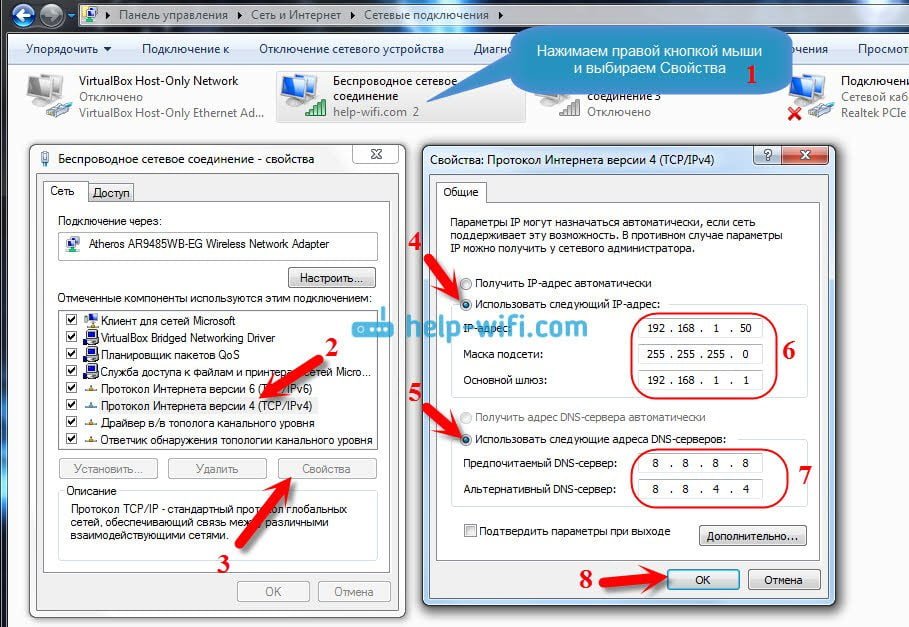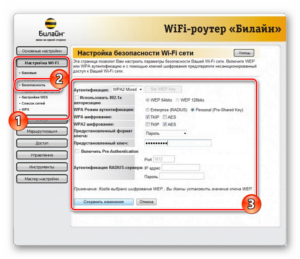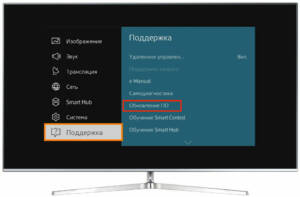It often happens that the router stops having access to the Internet. This can happen for a variety of reasons, but the most common is a problem on the ISP side. In such a situation, it is important not to panic, but to try to solve the problem yourself.
First of all, you should check the cable connection from your provider. If it is not connected or connected incorrectly, then the router will not be able to access the Internet. Check that the cable is correctly inserted into the WAN port on the router.
It is also possible that the router does not receive an IP address from the ISP. To fix this, try rebooting your router. If this does not help, you may need to reset your router. To do this, you need to press and hold the reset button on the back of the router for 10-15 seconds.
If all of the above methods do not help, then you should contact the technical support of your Internet provider. It is possible that the provider's network is experiencing problems and they will be able to resolve the issue on their end.
In any case, you need to remember that problems with a router without Internet access can vary and can be difficult to diagnose. But if you consistently check all possible causes and take appropriate measures, then the likelihood of success will be higher.
5 reasons why the router cannot connect to the Internet
1. Problems with the Internet provider. From time to time, providers may carry out technical work that affects the operation of the router. In this case, you need to wait until the work is completed and reboot the router.
2. Incorrect router settings. If the router settings have been changed, this may block the Internet connection. To fix the problem, you need to return the router to factory settings and reconfigure it.
3. Poor signal quality. If the signal from your ISP is weak, the router may not be able to connect to the Internet. In this case, it is recommended to install a signal amplifier or move the router closer to the signal source.
4. Problems with the router hardware. If the router has defects in the hardware, this may lead to problems with connecting to the Internet. In this case, you need to contact a specialist or replace the router.
5. Problems with security settings. Some security settings may block the router's connection to the Internet. If you suspect that these settings are causing the problem, try disabling them temporarily and see if your internet connection problem resolves.
To avoid problems connecting your router to the Internet, it is recommended to regularly check your router settings and contact a specialist if any problems arise.
How to check the problem with the router connecting to the Internet?
If you have a problem connecting your router to the Internet, the first step should be to check your connection settings. You need to make sure that all router settings match the settings specified by your Internet service provider.
If the connection settings are correct, the next step should be to check the connection between the router and the computer. To do this, you can use the ping command. If the ping does not work, then the problem is most likely in the network settings.
If the problem is not in the network settings, then you need to check whether your ISP is able to work. You can contact them and find out if there are any problems with their network.
If you still cannot fix the problem, you can try restarting the router. If this does not help, then perhaps you should contact a specialist.
6 ways to check your router's connection to the Internet
If your router does not connect to the Internet, this may be due to various reasons. But before you start looking for the causes of the problem, you need to make sure that the router is connected to the Internet at all. In this case, you will need 6 ways to check your router’s connection to the Internet:
- Check that all cables are connected correctly. Make sure that the cable connected to the router comes from your modem or ISP. Also make sure that all cables are not damaged and are inserted correctly.
- Reboot your router and modem. Sometimes a simple reboot can solve your internet connection problem.
- Check your credentials. Make sure you have entered the correct internet connection information. Check the login and password specified in the router settings.
- Check your router settings. Make sure your router settings are configured correctly. Check that the router is using the correct type of internet connection.
- Check that your Internet provider is not having problems. If you have other devices connected to the Internet, check if they are working. If not, then the problem may be with your Internet provider.
- Check for updates for your router. Sometimes updating your router firmware can solve your internet connection problem.
If none of these methods help solve the problem, contact the technical support of your Internet provider. They can help you resolve the issue and get your internet connection back. If you're having trouble connecting your router to the internet, there are a few things you can do to fix the situation.
1. Check if the Ethernet cable from your modem to the router is properly connected. Make sure both ends of the cable are firmly inserted into the ports.
2. Try rebooting your modem and router. Sometimes this can help fix the problem.
3. Check the network settings on your router. Make sure you have the correct settings for your ISP.
4. If you can access the Internet through a wired connection, but not through a wireless connection, then there may be a problem with the Wi-Fi settings on your router. Try changing your Wi-Fi settings and rebooting your router.
5. If you have another router, try connecting it to the modem and check if the Internet works through it. If yes, then the problem may be with your router and you need to contact the manufacturer for help.
By following these tips, you can fix the problem with connecting your router to the Internet and enjoy uninterrupted network operation.
7 steps to solve problems connecting your router to the Internet
1. Check the Ethernet cable connection: make sure the cable is properly connected to the WAN port on the router and the modem cable (if used) is connected to the LAN port on the router.
2. Reboot the router: Sometimes the router may freeze and rebooting may solve the problem. Turn off the router, wait a few seconds and turn it on again.
3. Check your router settings: Make sure your router settings are configured correctly. Check that the router's IP address matches the IP address specified in the modem settings.
4. Check the network card settings: Make sure the network card settings are configured correctly. Check that your network settings are configured to automatically obtain an IP address.
5. Check your firewall settings: Make sure your firewall settings are not blocking internet access. You can temporarily disable the firewall and check if the internet is working.
6. Update Firmware: Check if a firmware update is available for your router. Updating the firmware may resolve internet connection issues.
7. Contact technical support: If none of the above helps, contact technical support from your ISP or router manufacturer. They can help you solve the problem.
You can fix the problem with the router without access to the Internet yourself using these simple steps. If the problem remains unresolved, do not hesitate to ask for help. If the router still does not connect to the Internet, then the first thing you need to do is check whether the cables are connected correctly. Make sure that the cable from the provider is connected to the WAN port of the router, and the cable from the computer is connected to the LAN port.
If the cables are connected correctly, the next step is to reboot the router. To do this, you need to turn off the router, wait a few minutes, and then turn it on again. After rebooting the router, check if it is connected to the Internet.
If rebooting the router does not help, then you can try updating the router firmware. To do this, you need to go to the router settings and find the 'Firmware update' section. After updating the firmware, reboot the router and check if it is connected to the Internet.
If all of the above methods do not help, then you need to contact the technical support of your Internet provider. Perhaps the problem is not with the router, but with the connection of the provider.
Do not forget that before starting any manipulations with the router, you must save the settings so that in case of failure you can return to the previous settings. When you have problems connecting your router to the Internet, the first step is to restart the device. If this doesn't help, try these additional steps:
1. Check the connection: make sure all cables are connected correctly. The Ethernet cable connecting the router to the modem may not have been connected correctly.
2. Try changing the port: Try plugging the Ethernet cable into a different port on the router. Some ports may be damaged.
3. Update Firmware: Check for firmware updates for your router. Some problems may be resolved by updating the firmware.
4. Reset settings: If the problem is still not resolved, try resetting your router to factory settings. Refer to your router's manual for reset instructions.
5. Contact technical support: If all the above steps do not help, contact technical support from the router manufacturer or your Internet service provider.
Don't despair if you have problems connecting your router to the Internet. By following these additional steps, you can quickly and easily resolve the issue and get your internet connection back.
Read further: