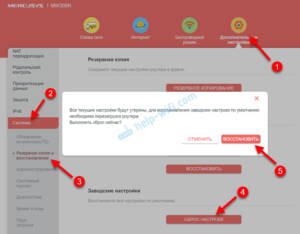What password is used on routers? The password on routers may vary depending on the model and manufacturer. Some routers have a default password of 'admin', 'password' or '1234'. However, to ensure network security, it is recommended to change the password to a more complex and unique one. In order to find out the current password on your router, you need to go to the router settings through a web browser. To do this, you need to type in the address bar the IP address of the router, which is indicated in the instructions for the device. After entering the IP address, a window for entering your login and password will appear. If you have not changed your login and password, then enter 'admin' in the 'Login' field and 'password' in the 'Password' field. If the login and password data have been changed, enter the data that was set. If you have forgotten the password on the router, you can use the reset function on the device. To do this, you need to find the 'Reset' or 'Reset' button on the router, press and hold it for a few seconds. After this, the router settings will be reset to factory settings, including the password, and you will be able to access the settings using the standard login and password information. Do not forget that a weak password on the router can lead to vulnerabilities in the network and the possibility of unauthorized access to your devices and data. Therefore, it is recommended to use a password that contains letters, numbers, and special characters and change it periodically to ensure network security. How to find out the password on the router if it has been changed? This is a question that may concern many users, especially if they have forgotten or lost their password. But don't panic - there are several ways to help you gain access to your router.
The first method is to reset the router settings. To do this, you need to find the reset button on the back of the router (usually it is located next to the power connector) and press it and hold it for a few seconds. After this, the router will return to factory settings, and you can log into it using the standard username and password.
The second way is to use special software to crack your password. However, the use of such programs may violate laws, so they are not recommended for use.
The third way is to seek help from the technical support of the router manufacturer. They can help you regain access to your router or provide instructions on how to reset your password.
So, now you know how to find out the password on the router if it has been changed. But remember, protecting your network should be a priority, so be sure to use strong passwords and update your security settings regularly.
How to change the password on a router
To change the password on your router, you need to follow a few simple steps. First, connect to the router by entering the web interface IP address in your browser. Then enter your current password and find the 'Change Password' option. Enter a new password and confirm it by clicking on the 'Save' button.
Be sure to save your new password in a safe place so you don't lose it in the future. Changing your router password will help protect your network from unauthorized access and keep your personal information safe.
If you have forgotten your current password, you can reset it to factory settings. To do this, find the 'Reset' button on the back of the router and hold it for a few seconds. After this, you will be able to log into the router’s web interface using the standard login and password.
Changing your router password is an important step to keeping your network secure. Follow the simple instructions and keep your password in a safe place.
Where can I find the default password?
Each router has its own default password, which is used to enter the device settings. If you don't remember the password, you can find it on the back panel of the router or in the instructions that came with the device. You can also try the standard passwords that are set by the manufacturer. They can be found on the Internet on sites dedicated to routers. But do not forget that using standard passwords can be dangerous, as they can be used by attackers to hack your network. It is best to change the password to a more complex and secure one.
How to find the password on a TP-Link router
If you have forgotten the password for your TP-Link router, do not despair. There are several ways to restore it. One of the simplest is to use standard credentials. On many TP-Link models, the default password will be located on a sticker on the router case or in the documentation that comes with the kit.
If you can't find this data, try logging into your router's web interface. To do this, you need to open your browser and enter the router's IP address in the address bar. Usually it's 192.
168.
0.
1 or 192.
168.
1.
1. If you don't know the IP address, try using the ipconfig command in the command line.
When you enter the IP address, a login and password entry window will appear. If you have not changed this data, try entering admin as your login and admin as your password. If this doesn't work, try other standard credential combinations that you can find online.
If you still can’t log into the web interface, try resetting your router to factory settings. To do this, you need to find the Reset button on the router case and press it and hold it for a few seconds. After this, all settings will be deleted and you will be able to use standard credentials to log into the web interface.
It's important to remember that a factory reset will erase all settings, including the Wi-Fi password, so you'll have to set up your router again. If you are not confident in your abilities, it is better to seek help from a specialist.
Sometimes you need to find the password on your D-Link router, for example, if you forgot it or want to change it to a more secure one. There are several ways this can be done.
- The first way is to look at the sticker on the back of the router. Usually the default login and password are indicated there.
- The second way is to go to the router settings through a browser. To do this, you need to enter the router's IP address in the address bar (usually 192.
168.
0.
1 or 192.
168.
1.
1). Enter your username and password (by default, they are also listed on the sticker on the back panel of the router). After entering the router settings, you can change the password to a more complex one.
- If you have access to the router settings through a computer connected to it via cable, then you can find the password in the wireless network settings. To do this, go to the “Wireless” menu and find the “Security” option. The password will be indicated there.
The found password can be used to connect to a wireless network or to enter the router settings in the future.
How to find the password on an Asus router
If you have forgotten the password for your Asus router or want to change it to a new one, then follow these instructions:
1. Connect your computer to your Asus router using an Ethernet cable or via Wi-Fi.
2. Open your web browser and enter your router's address in the address bar. This is usually http://192.
168.
1.
1 or http://192.
168.
0.
1. Press Enter.
3. Enter your login and password to enter the router settings. If you do not know this data, then by default the login is admin, and the password is admin or password.
4. After entering the router settings, find the security section or passwords. Here you can change your Wi-Fi password, as well as set a new password to access your router settings.
5. Save the changes and exit the router settings.
If you have problems changing the password on your Asus router, consult the router documentation or a network setup specialist.
What to do if the password on the router does not work
If you can't log into your router because the password is incorrect, don't despair! There are several ways to help you gain access to your router settings again.
1. Use standard login and password. Most routers come with a preset username and password. They are usually listed in the user manual or on the router itself. Try entering these standard details and see if it works.
2. Reset your router settings. If you have forgotten your password and cannot log into your router, you can reset it to factory settings. To do this, find the reset button on the router and hold it for a few seconds. After this, all settings will be reset, including login and password.
3. Contact the router manufacturer. If none of the above methods help, contact the router manufacturer. They can help you regain access to your router settings.
We hope these tips will help you regain access to your router settings and change the password to a more secure one.
How to reset a password on a router
If you've forgotten your router password, don't despair. There are several ways to reset your password and return your router settings to factory settings.
The first method is to reset the router using the button on the back panel. To do this, find the 'Reset' or 'WPS/Reset' button on the router, hold it down for a few seconds and release it. After that, the router will return to factory settings, including the password.
If you have access to your router settings, you can reset your password through the control panel. To do this, go to the router settings page, find the 'Security' or 'Wireless Settings' section, select 'Wireless Password' and delete the current password. After this, you can set a new password.
You can also use special programs to reset the password on the router. One of these programs is RouterPassView. With its help, you can find and restore a forgotten password on the router.
Don't forget that resetting your router password will reset all settings. Therefore, before resetting the password, it is recommended to save the current router settings.
How to recover a password on a router
What to do if you forgot your router password? Don't despair, there are several ways to restore access to your device settings.
1. Reset the router settings
If you can't remember your password, the easiest way is to reset your router. To do this, you need to find the reset button on the device, which can be located on the back or bottom panel. Press it and hold it for a few seconds until the indicator lights up. After this, the router will return to factory settings, including the password, which will be specified on the device itself or in the instructions.
2. Recover your password via the web interface
If you do not want to reset your router, you can try to recover your password via the web interface. To do this, go to the router settings page by entering address 192 in the browser.
168.
0.
1 or 192.
168.
1.
1 (this depends on the router model). Enter the username and password specified on the device or in the instructions. If you cannot remember your password, contact the manufacturer or Internet service provider.
3. Use special programs
There are programs that can help you recover your router password. Some of them only work with certain models, so you need to make sure that the program is suitable for your device before using it.
Recovering your router password may be necessary if you want to change network settings or connect a new device. But remember that the password is the key to your network, so do not share it with third parties or use simple or obvious combinations.
Read further: