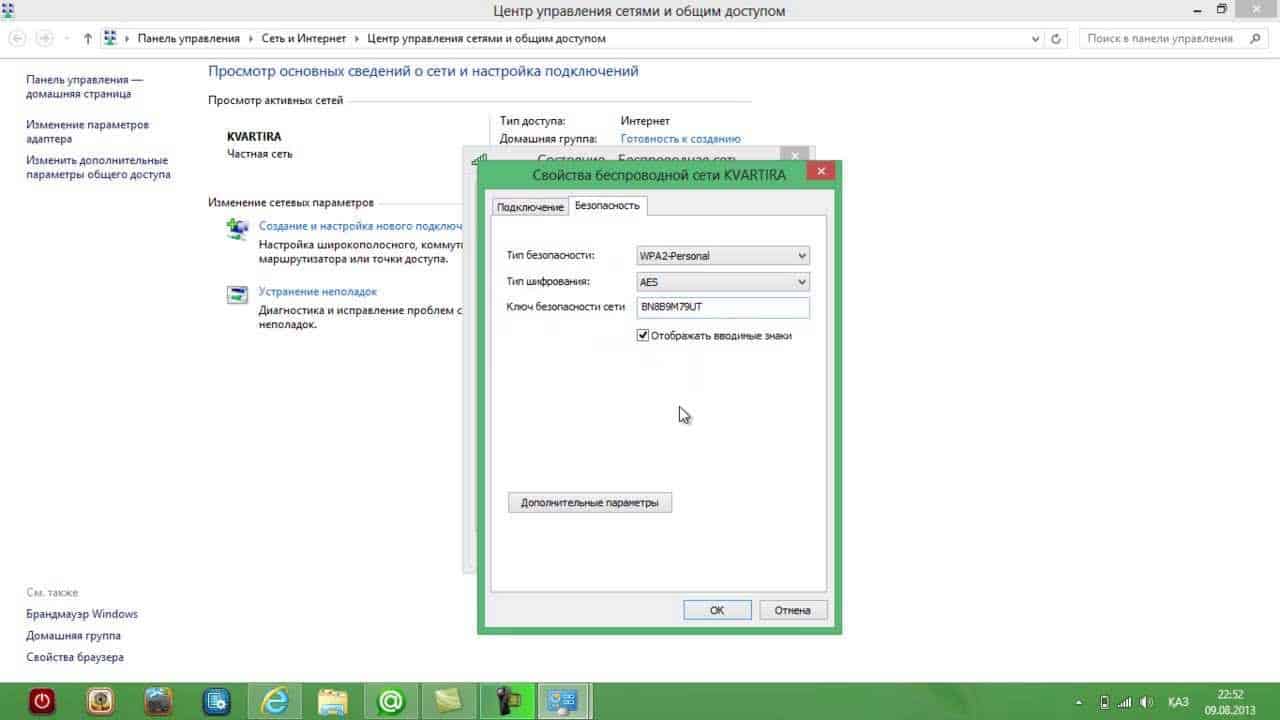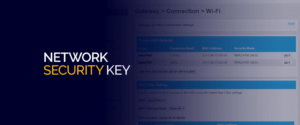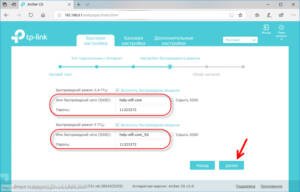- How to find out the network security key in Windows 10?
- How to find the Wi-Fi security key on the router?
- How can I change my network security key to a more secure one?
- How do I enter my network security key on my mobile device?
- What should I do if my network security key is lost or forgotten?
- How to protect your Wi-Fi network from hacking?
- How to choose a reliable security key for your network?
- How to change the security key on the router?
- How to connect to a secure network using a security key?
- How to save a security key on a mobile device?
How to find out the network security key in Windows 10?
There are several ways to find out the network security key in Windows 10. One of them is to use the command line. To do this, open the command line and enter the command 'netsh wlan show profile'. Then select the desired profile and enter the command 'netsh wlan show profile [profile name] key=clear'. This will display the network security key. Another way is to use the network settings. To do this, open the network and Internet settings, then select the desired network and click the 'Properties' button. In the list of settings, find the 'Show password characters' item and click on it. This will display the network security key. It is important to remember that the network security key is confidential information and should not be distributed without the permission of the network owner. If you are not the owner of the network, it is better not to try to find out its security key.
How to find the Wi-Fi security key on the router?
If you have created a new Wi-Fi network, then you need to find a security key to connect to it. The key is usually located on the back of the router, on a label labeled 'Network Key' or 'Security Key'. If you cannot find the key on the router, then try going into the router settings through a browser. To do this, enter the router address into the address bar of your browser and enter your username and password. Then find the 'Wi-Fi Security' or 'Wireless Security' section and the security key will be listed there.
If you have forgotten the security key, you can reset it in the router settings. To do this, go to the router settings through a browser, find the 'Wireless Security' section and click the 'Reset' button. Then create a new security key and save the changes.
Remember that the security of your Wi-Fi network is very important, so do not share the key with strangers and change it periodically.
How can I change my network security key to a more secure one?
A network security key is a password that allows you to protect your Wi-Fi network from unauthorized access. Often, people use simple passwords that are easy to guess. To protect your network from being hacked, you need to use more complex passwords.
To change the network security key, you need to go to the router settings. To do this, enter the IP address of your router in the address bar of your browser. Then enter your username and password to access the router settings.
In the router settings menu, find the 'Security' or 'Wi-Fi' section. In this section, you can change the network security key to a more secure one. It is best to use a long password consisting of different characters.
Don't forget to save your changes before closing your router settings. After this, all devices that are connected to your Wi-Fi network must be reconnected using the new security key.
With these simple steps, you can make your Wi-Fi network more secure and protect it from unauthorized access.
How do I enter my network security key on my mobile device?
If you want to connect to Wi-Fi on your mobile device, you will need to enter the network security key. This is necessary to protect your device and data from unauthorized access.
To enter the network security key on your mobile device, you will need to know the Wi-Fi network password. Typically, this password is specified on the router or in the network settings on the computer. If you do not know the Wi-Fi network password, you can contact the network administrator or try to recover it using special programs.
Once you have the Wi-Fi network password, you can enter it on your mobile device. To do this, open your Wi-Fi settings and find the network you need. Then enter the Wi-Fi network password in the appropriate field and click the connect button.
Once you have entered the network security key on your mobile device, you can use the Wi-Fi network securely. Don't forget that using a Wi-Fi network without a security key can lead to leakage of personal data and compromise the security of your device.
What should I do if my network security key is lost or forgotten?
A network security key is a password that protects your wireless network from unauthorized access. If you've lost or forgotten your key, don't panic—there are a few ways to find it.
1. Check your router. If you've recently set up your wireless network, the key may be printed on the back of your router. Look for 'Wireless Key' or 'Network Password'. If the key is not there, check the documentation for the router.
2. Try using a standard key. If you haven't changed the security key, it's probably the default one. Such keys can be found in the documentation for the router or on the manufacturer’s website.
3. Use a password cracking program. This is not the best option, but if you have no other options, you can use special programs that crack wireless network passwords. However, such programs may be illegal and contrary to law.
If you find your key, enter it on the wireless network settings page. Usually, to do this, you need to go to the router settings, enter the administrator login and password and find the 'Wireless Settings' or 'Security' tab. Enter the key in the appropriate field and save the changes.
Remember your key so you don't encounter the same problem in the future. Also, do not forget to change your password periodically to ensure the security of your network.
How to protect your Wi-Fi network from hacking?
Wi-Fi networks have become an integral part of our lives, but few people think about the security of their network. But if you don't secure your Wi-Fi network, anyone with a laptop and an Internet connection can hack it. In this article we will tell you how to secure your Wi-Fi network from hacking.
Where can I find the network security key and how do I enter it?
A Wi-Fi network security key is a password that you enter when connecting to your network. It protects your network from unauthorized users. To find your network security key, you need to go to your router settings.
Typically, the router address is entered into the address bar of the browser. After this, you must enter your username and password to enter the router settings. After entering the router settings, you should find the “Security” section. In this section, you can change the password to access the router settings and set the network security key. Enter a strong password and save the changes.
To connect to your secure network, you will need to enter your network security key. You can tell your network security key to your friends and family who want to connect to your Wi-Fi network.
Finally, keeping your Wi-Fi network secure is important. The password should be complex so that it cannot be guessed. We also recommend changing the password regularly to keep your network secure.
How to choose a reliable security key for your network?
Choosing a reliable security key for your network is an important step that you need to go through before connecting it to the Internet. A reliable security key will help protect your network from hacking, data theft, and other threats.
The first step in choosing a security key is to determine your network type. If you have a home network, then a WPA2-PSK key is best. It provides a high level of protection and is easy to configure.
If you are using a network in an office or other place with a large number of users, then it is better to choose a WPA2-Enterprise key. It provides the ability to authenticate each user through a server, allowing you to more effectively manage network access.
It is also important to update your security key regularly and use strong passwords consisting of letters, numbers and symbols. Do not use personal information such as your date of birth or name as a password.
By choosing a reliable security key and configuring it, you can be confident that your network is protected from threats and hacks.
How to change the security key on the router?
Changing the security key on your router is necessary to protect your Wi-Fi network from unauthorized access. To change your security key, you need to follow a few simple steps.
1. Go to your router settings. To do this, open your browser and enter the router address into the search bar. Usually it's 192.
168.
0.
1 or 192.
168.
1.
1. If you don’t know the address of your router, you can find it in the instructions or on the manufacturer’s website.
2. Enter your username and password. By default, they are indicated in the instructions or on the back panel of the router. If you don't remember them, try entering 'admin' as your username and password.
3. Find the 'Security' or 'Wi-Fi Security' section and select the encryption type. It is recommended to choose WPA2 or WPA3 as they are considered the most secure.
4. Enter the new security key and save the settings. The new key must contain letters, numbers and symbols, and be at least 8 characters long.
After changing the security key, do not forget to update it on all devices that are connected to the Wi-Fi network. This will help keep your network secure and prevent unauthorized access. When connecting to a Wi-Fi network, you are often required to enter a security key. This is necessary in order to protect your data from unauthorized access. Where can I find this key and how to enter it?
The security key can be found on the barcode on the router or on a special sticker. You can also obtain it from your network administrator or Internet service provider.
To enter a security key on a computer or laptop, you need to open the network settings and select the desired Wi-Fi network. Then you need to enter the security key in the appropriate field and save the changes. After this, your computer or laptop will automatically connect to the Wi-Fi network.
It is important not to forget about safety. Never share your security key with strangers or use public Wi-Fi networks unless necessary. Following these simple rules will help protect your information from theft and illegal use.
How to connect to a secure network using a security key?
To connect to a secure network, you must know the security key. This can be a password, phrase, or set of characters issued by the network administrator.
To find the security key, you can contact your network administrator or enter a search engine query using the name of the network. If the key has not been changed, it may be listed on the router or on the back of the modem.
Once the security key is found, you must enter it when connecting to the network. To do this, select the desired network from the list of available networks and enter the security key.
Be sure to check that you entered the key correctly, as incorrect entry may result in an unsuccessful attempt to connect to the network.
After entering the security key, the connection to the network will be completed automatically. If you have connection problems, contact your network administrator or your device manufacturer.
The security of your network depends on the correct use of the security key. Never give the security key to anyone other than the network administrator or a trusted person.
How to save a security key on a mobile device?
Storing a security key on your mobile device can be not only convenient, but also important for keeping your network secure. A security key is a combination of characters that is used to protect your Wi-Fi network from unauthorized access.
If you use a mobile device to access your Wi-Fi network, you can save your security key on it so you don't forget or lose it. Some mobile devices also allow you to automatically enter a security key when you connect to a network.
To save the security key on your mobile device, you can open your Wi-Fi settings and select the network you want to connect to. In the network connection window you will find a field for entering a security key. In some cases, you can click on the 'Save Network' button to save the security key on the device.
However, keep in mind that storing a security key on a mobile device can be dangerous if the device is lost or stolen. Therefore, if you decide to store a security key on your mobile device, make sure that the device is protected with a password or other security measures.
Read further: