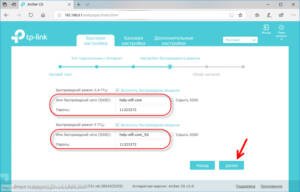We study the device of the router
A router is a device that connects several devices into one local network and allows them to communicate with each other and access the Internet. The router has several interfaces, including WAN (broadband Internet access) and LAN (local area network). LAN routers often use Wi-Fi, which allows you to connect to the Internet wirelessly. The router also has numerous ports that allow you to connect various devices to it, such as computers, printers, smartphones, etc. To access the router settings, you need to know its IP address and login/password. This is usually written on a sticker on the back of the router. If there is no sticker, then you can try the standard values that are often used by router manufacturers. One of the important parameters that you need to know when working with a router is the Wi-Fi password. To find it, you need to go to the router settings and find the Wi-Fi settings section. The network name (SSID) and password will be indicated there. You can also find the Wi-Fi password on the back of the router, on a sticker. If there is no sticker, then you can go to the router settings through a browser and find the Wi-Fi settings section. It is important to remember that the Wi-Fi password must be complex and strong to protect your network from unauthorized access. Try to create passwords longer than 8 characters and use a combination of letters, numbers and symbols. So, we studied the router device and learned how to find the Wi-Fi password. Now you are ready to configure your local network and protect it from unauthorized access.
If you have forgotten your router password, do not panic. There are several ways to restore it.
The first way is to reset the router settings. To do this, you need to find the reset button on the router body (usually it is on the back panel) and press it for a few seconds. This will reset all the router settings, including the password.
If you don't want to reset your router, you can try to find the password in its settings. To do this, you need to log into the administrative panel of the router through a browser. Typically, the address of the administrative panel is indicated on the back panel of the router or in its instructions. In the router settings you need to find the 'Security' or 'Wi-Fi Settings' section and the password will be specified there.
If you can't find the password in your router settings, you can use programs to crack Wi-Fi passwords. However, it is worth remembering that using such programs may be illegal and harm your online security.
In any case, if you have forgotten your router password, no need to worry. There are several ways to restore it.
Recovering a password on a router: step by step
If you've forgotten the password on your router or want to change it, don't worry—recovering your router password is quite simple and quick. In this article, we will tell you how to recover your router password step by step.
Step 1: Connect to your router
The first step in recovering your router password is to connect to it. To do this, you need to connect your computer to the router using an Ethernet cable or connect to a wireless network.
Step 2: Enter the router's IP address
Next, you need to enter your router's IP address into your browser's address bar. It is usually located on the bottom or back of your router.
Step 3: Enter your username and password
After entering the router's IP address, you should see the router settings login page. Enter your username and password to enter the settings menu.
Step 4: Find the password settings section
After entering the router settings menu, find the password settings section. It is usually located in the 'Security' or 'Wi-Fi Settings' section.
Step 5: Change your password
Select the 'Change Password' option and enter a new password. Make sure the new password is strong enough that no one can guess it.
Step 6: Save Settings
After you have entered the new password, save the router settings. This is usually done by clicking the 'Save' or 'Apply' button.
You can now use your new password to access your Wi-Fi network. If you have forgotten your password, repeat the password recovery procedure in this article.
How not to lose your router password?
As a rule, new routers come with preset passwords, which can be found on a sticker on the device or in the documentation. But what if you have lost your password?
The first step is to look up the password in the device documentation. It may have been written down on a separate sheet of paper or included in the instruction manual.
If the documentation doesn't help, try using standard passwords. Many manufacturers use the same passwords for all their devices. Their list can be found on the Internet.
If standard passwords do not work, then the only way is to reset the router. To do this, you need to find the Reset button on the back of the device and hold it for a few seconds. After this, all settings will be reset to factory settings, including the password.
It is important to remember that after a factory reset, all user data will be deleted, including network settings and Wi-Fi passwords. Therefore, before resetting, you must save all necessary data and settings.
Ideally, to avoid losing your router password, you should write it down in a safe place or use a password manager that will save it for you.
How to protect your router from hackers?
A router is a device that provides an Internet connection and protects your home network from external threats. But what if hackers do try to break into your network? In this article we will tell you how to protect your router from hackers.
1. Update the device firmware. Check regularly for firmware updates for your router and install them to fix vulnerabilities and provide better security.
2. Change the password on the router. The default password can be easily guessed by hackers, so change it to something more complex - use a combination of letters, numbers and symbols.
3. Limit access to the router from outside. Disable the router's remote access feature to prevent outside hacking.
4. Enable Wi-Fi encryption. To secure your wireless network, use WPA2 or the stronger WPA3 encryption. It is also recommended to disable the WPS feature, which can be used to crack the Wi-Fi password.
By following these tips, you can better protect your router and home network from hackers and other external threats. Now you know how to protect your router from hackers!
Basic router protection methods
A router is a device that allows you to redirect data packets between different networks. It is a key component of your home network, and protecting your router should be a top priority.
Basic router protection methods include:
1. Setting a password on your router is the most important step to protect your home network. To set a password for the router, you need to go to its settings, select the 'Security' tab and create a password.
2. Updating the router firmware - firmware is the software that controls the operation of the router. Updating your router firmware allows you to fix errors and vulnerabilities that can be used by attackers to hack your home network.
3. Disable WPS feature – WPS is a feature that allows you to connect new devices to the router without having to enter a password. This is convenient, but it also leaves your network vulnerable to attack.
4. Use of encryption – Encryption is the process of converting data into an unreadable form. Using encryption helps protect your home network from unauthorized access.
Remember that router security is a key factor in keeping your home network secure. Follow the above methods and do your best to protect your network from intruders. Routers are an important part of a home network, but they can also be vulnerable to various types of attacks. Some of the most common vulnerabilities to look out for when using a router include the ability to intercept traffic, open ports, weak passwords, and vulnerabilities in the router firmware. Therefore, it is very important to take care of the security of your router and regularly update its firmware. If you have forgotten your router password, try going to the router settings page, where you can reset the password or change it to a new one. You can also try using standard logins and passwords, which are often used by router manufacturers. But remember that using a weak password can leave your home network vulnerable.
Read further: