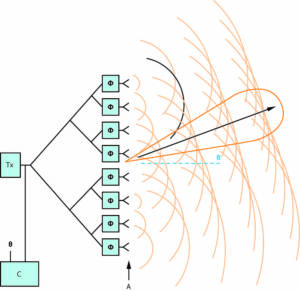- Everything you need to know about Wi-Fi adapters
- What types of Wi-Fi adapters are there?
- How to connect a Wi-Fi adapter to a computer or laptop
- Advantages of using a Wi-Fi adapter instead of a wired connection
- Basic principles of operation of a Wi-Fi adapter
- How to improve the signal quality of a Wi-Fi adapter
- What to do if the Wi-Fi adapter does not work
Everything you need to know about Wi-Fi adapters
A Wi-Fi adapter is a device that allows you to connect a computer or other device to a wireless network. There are many different types of Wi-Fi adapters, and each of them has its own characteristics. One of the main parameters that you need to pay attention to when choosing a Wi-Fi adapter is its standard. Wireless standards vary in data transfer speed and range. The most common standards are 802.11n and 802.11ac. It is also worth paying attention to the adapter connection type. It can be built-in or external. An external adapter can be connected via a USB port, and a built-in one through an expansion slot on the motherboard. One of the advantages of Wi-Fi adapters is their mobility. You can use the adapter to connect to the Internet anywhere there is a Wi-Fi signal. Depending on your task and requirements, you can choose the most suitable Wi-Fi adapter for your device. And remember that choosing the right adapter can significantly improve the speed and stability of your Internet connection.
What types of Wi-Fi adapters are there?
Wi-Fi adapters come in different types and form factors. For example, there are USB adapters that connect to a computer or laptop via a USB port, as well as PCI adapters that are installed inside the computer on a free PCI slot.
In addition, Wi-Fi adapters can support different Wi-Fi standards. The most common standards are 802.
11b, 802.
11g, 802.
11n and 802.
11ac. Each subsequent standard provides higher data transfer rates and greater range.
There are also Wi-Fi adapters with different antennas. If the antenna is directional, then it provides a stronger and more stable signal over a certain distance. On the contrary, if the antenna is not directional, then it ensures uniform distribution of the signal throughout the entire room.
The choice of Wi-Fi adapter depends on your needs and requirements for signal speed and quality.
How to connect a Wi-Fi adapter to a computer or laptop
To connect a Wi-Fi adapter to a computer or laptop, you need to follow a few simple steps:
1. Make sure your computer or laptop supports Wi-Fi. To do this, check for a built-in Wi-Fi adapter or make sure that your computer or laptop supports Wi-Fi connection.
2. Connect the Wi-Fi adapter to your computer or laptop using the USB port.
3. Install drivers for your Wi-Fi adapter. Drivers are usually supplied on a disk with the adapter or can be downloaded from the manufacturer's website.
4. After installing the drivers, restart your computer or laptop.
5. Set up a Wi-Fi connection. To do this, open the control panel and find the 'Network and Internet' section. Then select 'Network and Sharing Center'. Find your network in the list of available networks and connect to it.
6. If you are connecting to a secure network, you may be required to enter a password.
Now you are ready to use the Wi-Fi connection on your computer or laptop using a Wi-Fi adapter.
Advantages of using a Wi-Fi adapter instead of a wired connection
A Wi-Fi adapter is a device that allows you to connect a computer or other device to a wireless Internet network. Its use has several advantages over a wired connection.
The first advantage is mobility. The Wi-Fi adapter allows you to connect to the Internet without having to be near the router. This is especially convenient for laptop and tablet users.
The second advantage is saving space. A wired connection requires a wire, which can take up a lot of desk space. The Wi-Fi adapter takes up minimal space and can be easily hidden.
The third advantage is the data transfer speed. A Wi-Fi adapter allows you to achieve higher data transfer speeds than a wired connection, especially at long distances from the router.
In addition, using a Wi-Fi adapter allows several devices to connect to the Internet at once, which makes its use more convenient and efficient.
Thus, using a Wi-Fi adapter has many advantages over a wired connection. It provides mobility, saves space, provides faster data transfer speeds and allows multiple devices to connect to the Internet at once.
How to choose the right Wi-Fi adapter for your needs
Choosing a Wi-Fi adapter can be difficult, as there are many different models on the market with different characteristics. However, choosing the right adapter can significantly improve the speed and quality of your Internet connection.
The first step in choosing an adapter should be to determine its type. There are two main types of Wi-Fi adapters: built-in and external. Built-in adapters are located inside your computer, while external adapters are connected via a USB port. External adapters are usually more convenient to use, as they can be easily transferred between devices and replaced if necessary.
The second step is to select the appropriate Wi-Fi standard. There are several different Wi-Fi standards, such as 802.
11b/g/n/ac. The newest standard is 802.
11ac - is the fastest and is suitable for video streaming and gaming. However, if you are using an older device that does not support the 802.
11ac, then you should choose an adapter with an older standard.
The third step is to determine the maximum speed that the adapter can provide. The maximum speed depends on the Wi-Fi standard and can range from 150 Mbps to 1 Gbps.
Finally, it's worth paying attention to the adapter's antenna. The antenna can affect the speed and quality of the Wi-Fi signal. Adapters with an external antenna provide a stronger and more stable signal than adapters with a built-in antenna.
The choice of Wi-Fi adapter should be based on your needs and requirements. By following these simple tips, you can choose the right adapter for your needs and enjoy a fast and stable Internet connection.
Basic principles of operation of a Wi-Fi adapter
A Wi-Fi adapter is a device that allows you to connect a computer or other device to a wireless Internet network. The basic principles of operation of a Wi-Fi adapter are the reception and transmission of radio signals through an antenna.
Wi-Fi adapters can operate at different frequencies – 2.4 GHz or 5 GHz. The 2.4 GHz frequency is more commonly used in homes and has a wider range, while the 5 GHz frequency is used in offices and manufacturing sites as it offers faster data transfer speeds.
The Wi-Fi adapter can be connected to the device via a USB port or built into a laptop or smartphone. For the Wi-Fi adapter to work, you need to install drivers on your computer or mobile device.
When using a Wi-Fi adapter, you must ensure the security of the network by setting a password to access the Internet. It is also recommended to use a secure connection using the WPA2 protocol, which provides encryption of transmitted data.
A Wi-Fi adapter is a convenient and easy-to-use device that allows you to connect to a wireless Internet network anywhere with Wi-Fi access.
How to improve the signal quality of a Wi-Fi adapter
To get the best signal quality from your Wi-Fi adapter, there are a few important things you need to consider.
First, make sure your adapter is within network coverage. If you are in a far corner of your home or office, the signal may be weak, which will affect your Internet speed. You can solve this problem by installing a signal amplifier, which will help improve the signal quality.
Secondly, make sure your device has the latest driver updates. If the drivers are outdated, this can lead to malfunctions of the adapter and deterioration in signal quality.
It is also recommended to use adapters with high transmission power. This will increase the signal range and improve network quality.
Don't forget about network congestion. If there are too many devices on your home network, this can lead to slower Internet speeds and poor signal quality. To resolve this issue, try temporarily disabling some devices or installing an additional modem.
By following these simple recommendations, you can significantly improve the signal quality of your Wi-Fi adapter and get the best access to the Internet.
What to do if the Wi-Fi adapter does not work
If you are facing an issue where your Wi-Fi adapter is not working, there are a few steps you can take to resolve the issue. First, make sure your adapter is connected to your computer correctly. Check that the cable is connected to a USB or PCI-E port and that it is not damaged.
If you're using a wireless adapter, make sure you're close enough to the router and that you're entering the correct password to connect. If you still can't connect, try restarting your computer and router.
If this doesn't help, try updating the drivers for your adapter. You can download the latest drivers from your adapter manufacturer's website. If you still cannot solve the problem, try replacing the adapter or seek professional help.
In any case, if your Wi-Fi adapter does not work, do not be upset. There are many ways to solve this problem, and you can always seek professional help if you cannot solve it on your own.
Read further: