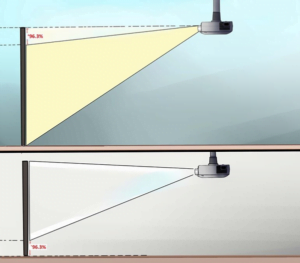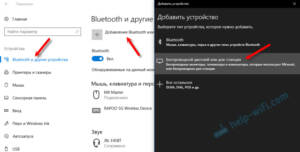- Step 1: Selecting a suitable wireless device
- Step 2: Install the necessary drivers and software
- Step 3: Connect the projector to a wireless network
- Step 4: Adjust the display settings on your laptop
- Step 5: Enjoy wirelessly connecting your projector to your laptop!
- Safety Tips for Wirelessly Connecting a Projector to a Laptop
Step 1: Selecting a suitable wireless device
Before you start connecting your projector to your laptop, you need to select a suitable wireless device. There are several options: 1. A Wi-Fi adapter is a small device that connects to the USB port of a laptop and allows you to establish a wireless connection to the projector. In most cases this is the cheapest and easiest way.2. A Wi-Fi module is a more functional device that can work not only with a projector, but also with other wireless devices. Unlike a Wi-Fi adapter, a Wi-Fi module has its own interface and can work with various operating systems.3. Miracast is a technology that allows you to transfer images from device to device without using cables. For Miracast to work, both devices must support this technology. The choice of device depends on the individual needs of the user and his budget. After selecting a suitable device, you can proceed to the next step - setting up a wireless connection.
Step 2: Install the necessary drivers and software
Before you start connecting the projector to your laptop, you need to install the appropriate drivers and software.
To do this you need:
1. Determine the projector model and find the necessary drivers on the manufacturer’s website. Download them to your computer.
2. Install drivers following the instructions on the screen. Typically, this requires running the installation file and waiting for the process to complete.
3. Install software to control the projector. It is usually supplied with the projector on a CD. If you haven't found it, you can download it from the manufacturer's website.
4. Install the software by following the on-screen instructions.
You now have everything you need to successfully connect your projector to your laptop. The next step is to connect the cable and set up the connection.
Step 3: Connect the projector to a wireless network
Connecting the projector to a wireless network is necessary so that you can project images from any device connected to that network. To do this you need to follow these steps:
1. Make sure the projector supports wireless connection. If not, then you will have to use a wired connection.
2. Turn on the projector and go to the settings menu.
3. Find the "Wireless Network" section and select "Connect to a network."
4. Select the wireless network you want to connect to and enter the password if required.
5. Wait for the projector to connect to the network.
6. You can now project images from any device connected to this network.
Connecting your projector to a wireless network may seem complicated, but it's actually very simple. Follow these simple steps and you'll be able to quickly start up your projector and project images from any device.
Step 4: Adjust the display settings on your laptop
After successfully connecting the projector to the laptop, you need to configure the display settings. This is to ensure that the image on the projector is clear and meets your requirements.
1. Press the 'Win + P' key combination on your keyboard.
2. In the window that appears, select the display mode you need. For example, 'Duplicate' - for the same display on the laptop and the projector, 'Extend' - for an extended workspace.
3. If necessary, you can change the screen resolution by right-clicking on the desktop and selecting 'Display Settings'.
4. Select the resolution that suits your requirements and click 'Apply'.
After following these simple steps, you can enjoy bright and clear images on your projector. Don't forget that display settings may vary between laptop and projector models, so be sure to check your user manual.
Step 5: Enjoy wirelessly connecting your projector to your laptop!
Once you complete all the previous steps, you can enjoy connecting your projector to your laptop wirelessly. You no longer need to waste time connecting wires and adjusting settings.
Now you can freely move around the room and manage your presentation material using your laptop. At the same time, you will be able to show your presentation on a large screen, which will make it more convincing and memorable.
Connecting a projector to a laptop wirelessly is a simple and convenient way to improve your presentations and reports. Follow our steps and enjoy the freedom and flexibility that wireless connectivity provides. Benefits of Connecting a Projector to a Laptop Wirelessly
Wirelessly connecting a projector to a laptop is a convenient and easy way to show a presentation, video or photos on a large screen. Unlike a wired connection, which requires cables and additional devices, a wireless connection allows you to quickly and easily set up a connection between your laptop and projector.
One of the main advantages of a wireless connection is its convenience. There is no need to carry cables and wires with you; setting up the connection takes just a few minutes. Plus, the wireless connection allows you to move freely around the room during your presentation without being limited by the length of the wire.
Another benefit of wireless connectivity is its versatility. Most modern laptops and projectors support wireless connections, which allows you to use this method in almost any situation. In addition, a wireless connection can be used not only for presentations, but also for watching movies, playing games or simply working with a large screen.
Finally, wirelessly connecting the projector to your laptop allows you to reduce the time it takes to prepare for your presentation. There is no need to look for the right cable or set up additional devices, all you need to do is set up a connection between your laptop and the projector, and you can start your presentation.
Overall, connecting a projector wirelessly to a laptop is a convenient, fast, and versatile way to display a presentation or other content on a large screen. If you plan to use the projector frequently, then it is recommended to pay attention to laptops and projectors that support wireless connections. There may be some problems when connecting your projector to your laptop wirelessly. For example, the devices may not connect to each other, or the picture quality may be poor. However, there are a few simple steps that can help solve these problems.
1. Check that you have a strong enough Wi-Fi signal. If the signal is too weak, the connection may not be stable.
2. Make sure your laptop and projector support the same wireless protocol, such as Wi-Fi Direct or Miracast.
3. Check that all necessary drivers and programs for wireless connection are installed on your laptop.
4. If you are using Windows 10, then you can use the 'Connect to Wireless Display' feature, which allows you to quickly connect to the projector.
5. If the devices cannot connect to each other, then try rebooting both devices and try again.
By following these simple steps, you can quickly and easily connect your projector to your laptop and enjoy high-quality images.
Safety Tips for Wirelessly Connecting a Projector to a Laptop
Connecting a projector wirelessly to a laptop is convenient and practical, but it can also pose a security risk to the data stored on your computer. To avoid possible problems, follow these tips:
1. Use a secure connection. If your laptop and projector support a secure connection using the WPA2 protocol, then be sure to use it. This will encrypt the transmitted data and prevent it from being intercepted.
2. Don't connect to open networks. If you are in a public place where free Wi-Fi is available, do not connect to it to connect the projector. Such networks can be insecure and open to attackers.
3. Update your software. Periodically check for software updates on your laptop and projector to avoid possible vulnerabilities.
4. Disconnect the connection after use. When you are finished using the projector, disconnect it from your laptop. This will help prevent attackers from accidentally connecting to your computer.
By following these simple tips, you can ensure safety when connecting your projector to your laptop wirelessly.
Read further: